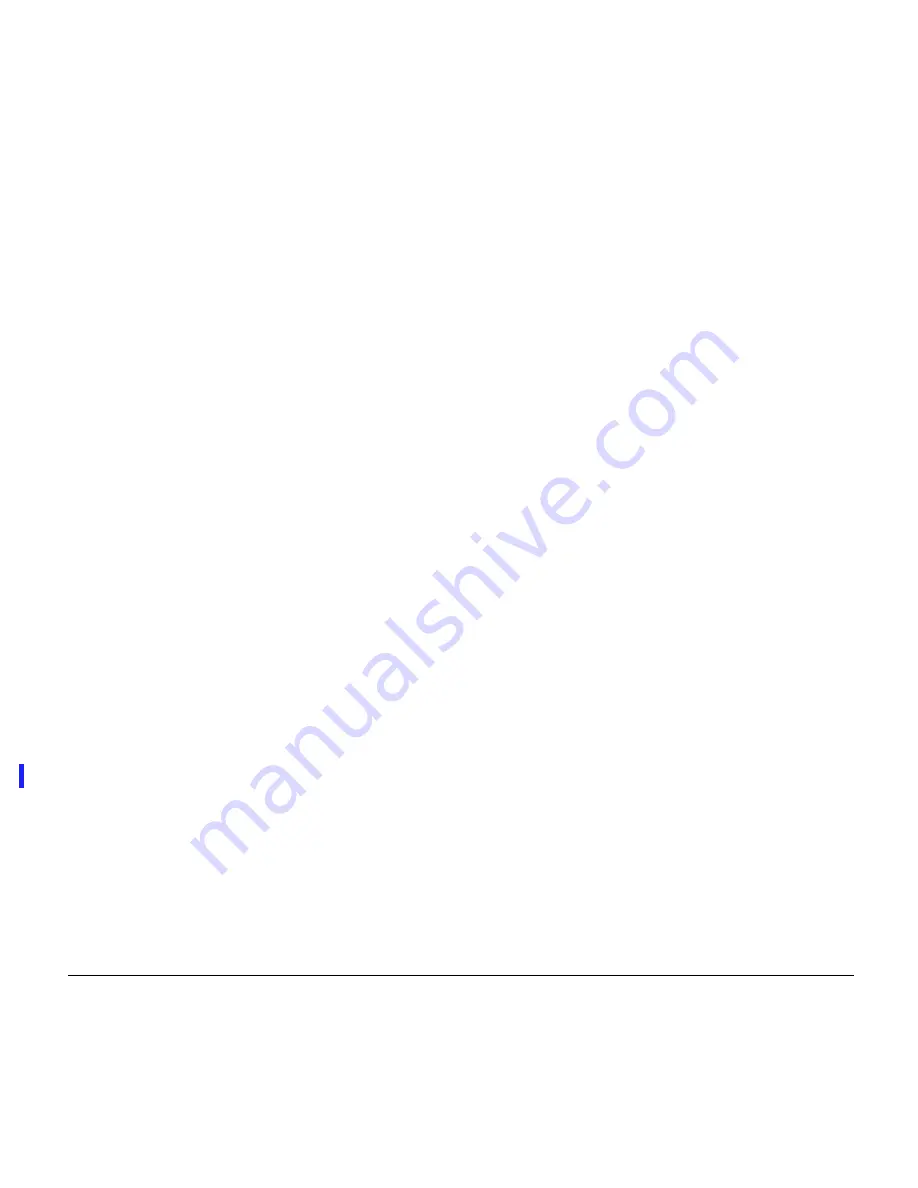
26
Synchronizing Data with Your Computer
Upgrading from a Palm OS handheld
1. Synchronize your old handheld with your old desktop software.
2. Install your new Palm™ Desktop software from your Handspring CD.
3. Synchronize your new handheld with your new desktop software, and
select the user name for your old handheld when prompted.
4. If any third party applications do not get installed, beam them from your
old handheld to your Manhattan, or install them from the original files.
Tip:
After you upgrade you have two handhelds with the same user
name. Since each handheld must have a unique name, perform a
hard reset on your old handheld to remove the user name and
avoid problems synchronizing with that device. The next time
you synchronize that device, be sure to assign it a new name.
Installing the Palm Desktop software
1. Insert the Handspring CD in the CD-ROM drive on your computer.
2. When the installation screen appears, follow the onscreen instructions
to begin the installation.
3. When prompted to connect the cable to your computer, follow the
instructions on page 27 in this guide.
4. Complete the Palm Desktop software installation process.
When the set up process is done, the installation screen closes
automatically.
Содержание Manhattan
Страница 36: ...34 Troubleshooting...



































