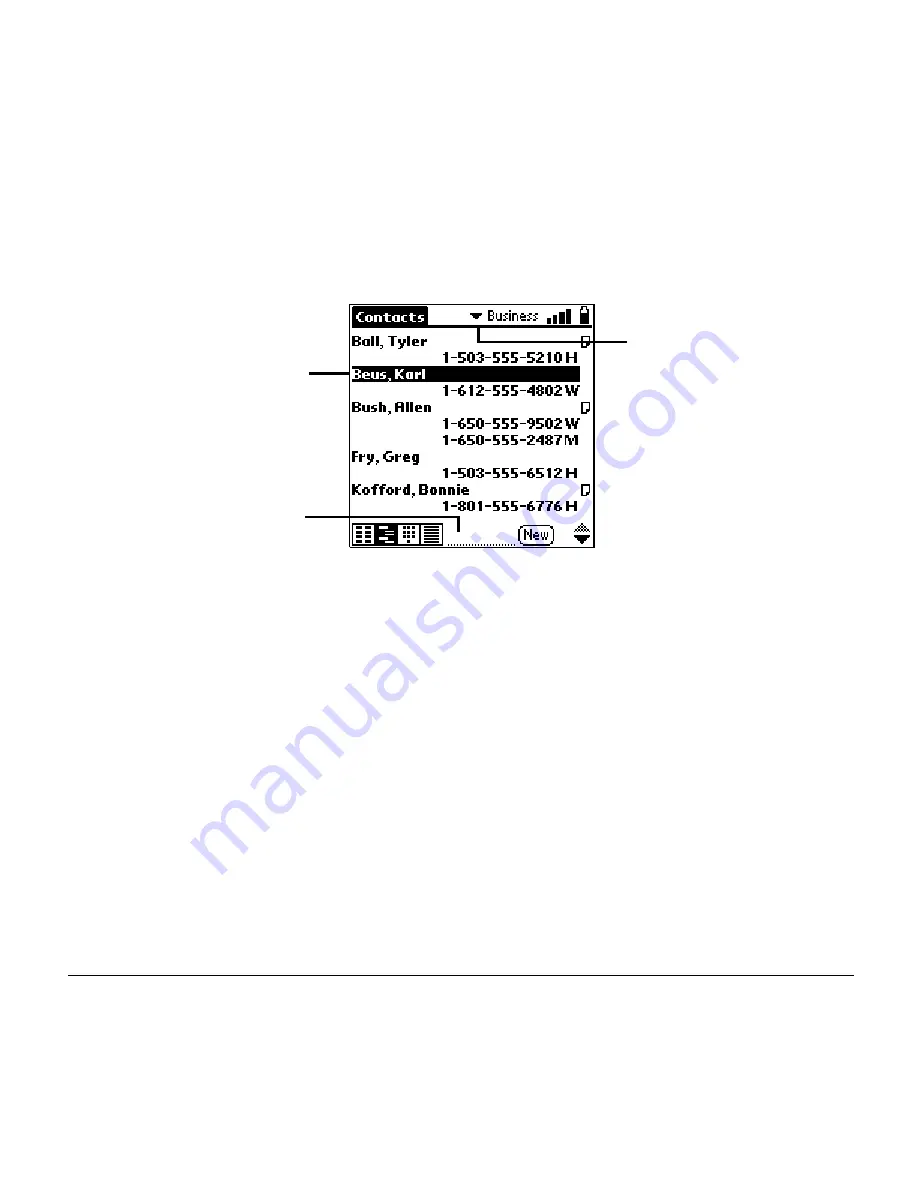
14
Using Your Phone
Viewing or changing contact information
1. In the Contacts view, press the scroll buttons to select the entry you
want to view or edit.
2. Tap Edit and make changes to the entry as necessary.
3. Tap Done.
Deleting a contact
1. In the Contacts view, tap the name of the entry you want to delete.
2. Tap Details.
3. Tap Delete.
4. Tap OK.
Tap name you want
to view or edit
Jump to a name by
typing the first
or last name
Tap to view
another category
Содержание Manhattan
Страница 36: ...34 Troubleshooting...






























