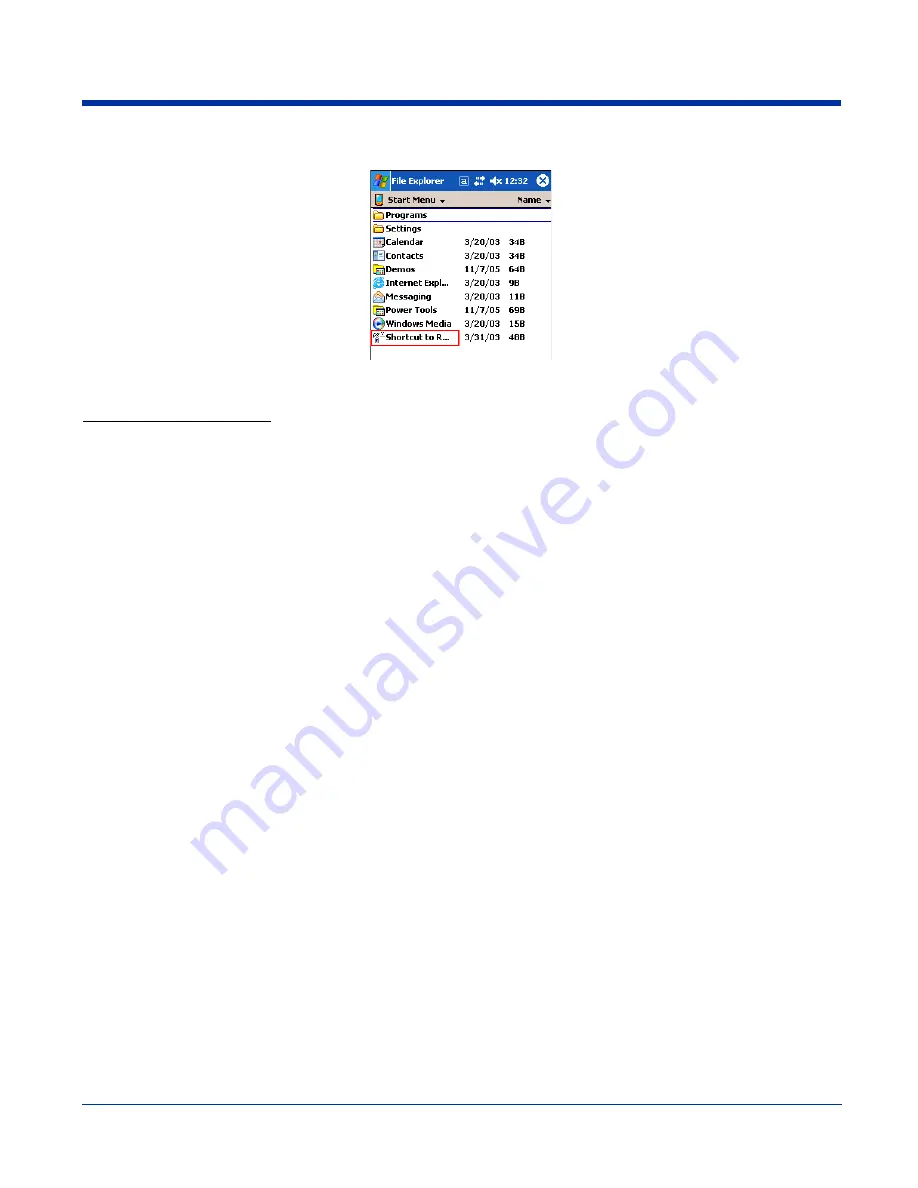
6 - 6
4. The shortcut is now in the folder.
5. Tap the
Start
menu to verify that the program now appears on it.
Using Windows Explorer
Here, you are performing the same basic process as on the terminal, except that you are using the Explore utility in ActiveSync
(Windows Explorer) to copy and paste the shortcut from the workstation to the terminal. For more details using Explore in
ActiveSync, see
Exploring the Terminal from the Workstation
1. Using a Dolphin peripheral, connect the terminal to the workstation via ActiveSync.
2. On the workstation, when ActiveSync opens after connecting, tap
Explore
. Windows Explorer opens to the files on the
terminal.
3. Navigate to the program.
4. Right-click on the program and select
Create Shortcut
.
5. Select the shortcut, right-click, and select
Cut
.
6. Navigate to the
Start Menu
folder (Windows > Start Menu).
7. Right-click on an empty area and select
Paste Shortcut
.
8. On the terminal, tap the
Start
menu and verify that program appears.
Содержание Dolphin 7850 Series
Страница 1: ...User s Guide Preliminary Dolphin 7850 Series Microsoft WindowsMobile 5 0 ...
Страница 14: ...2 4 Rev b 5 15 2007 Dolphin 7850 Series User s Guide Preliminary ...
Страница 30: ...3 16 Rev b 5 15 2007 Dolphin 7850 Series User s Guide Preliminary ...
Страница 42: ...4 12 Rev b 5 15 2007 Dolphin 7850 Series User s Guide Preliminary ...
Страница 48: ...5 6 Rev b 5 15 2007 Dolphin 7850 Series User s Guide Preliminary ...
Страница 62: ...6 14 Rev b 5 15 2007 Dolphin 7850 Series User s Guide Preliminary ...
Страница 120: ...11 8 Rev b 5 15 2007 Dolphin 7850 Series User s Guide Preliminary ...
Страница 126: ...12 6 Rev b 5 15 2007 Dolphin 7850 Series User s Guide Preliminary ...
Страница 130: ...13 4 Rev b 5 15 2007 Dolphin 7850 Series User s Guide Preliminary ...
Страница 131: ......
Страница 132: ... Hand Held Products Inc 700 Visions Drive P O Box 208 Skaneateles Falls NY 13153 0208 7850 UG Rev b 5 21 2007 ...






























