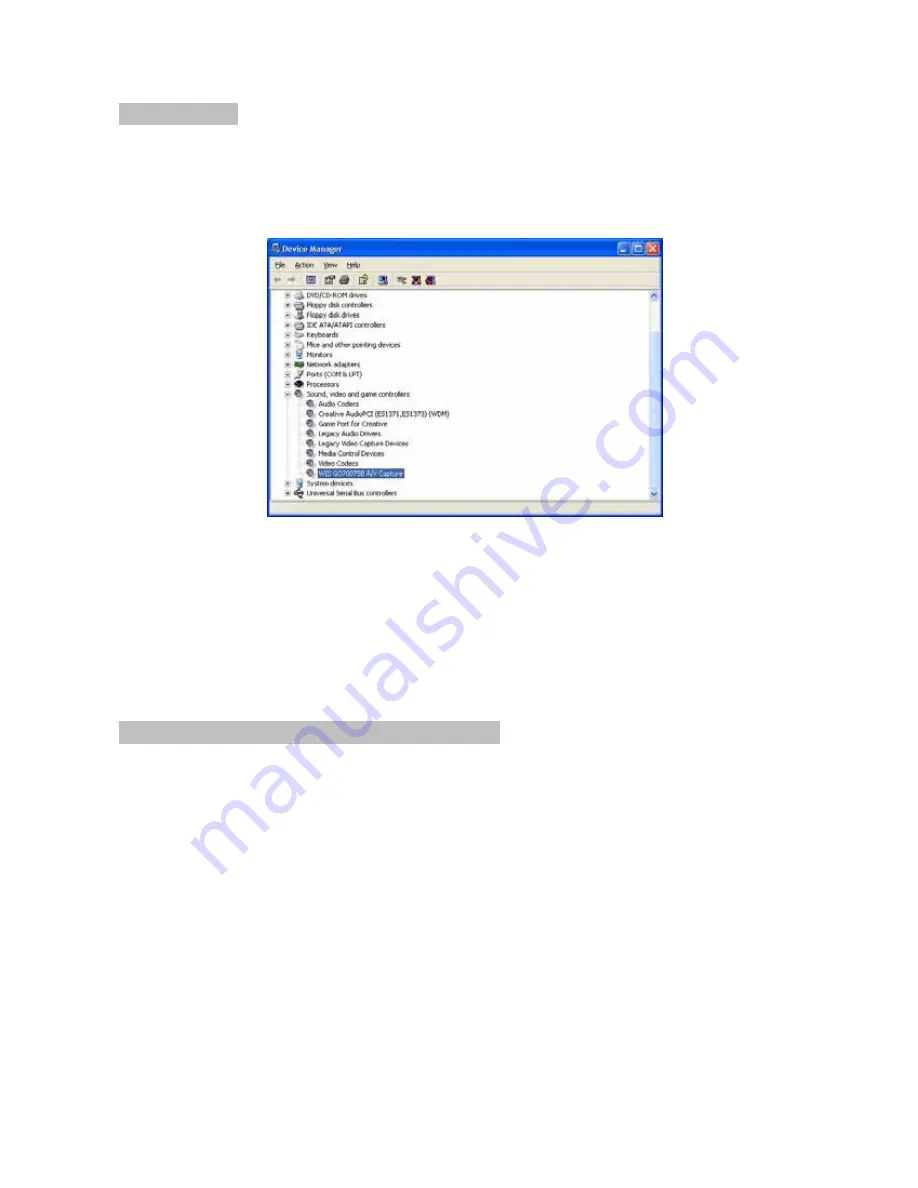
9
Chapter 3: FAQ
1. How can I check the driver installation is successful?
If driver and hardware have been installed successfully, the TX-100 should be recognized by
Windows OS, and you shall be able to find the product name list on the “Device Manager.”
Please, go to check as following:
Click the icon “My Computer”
Æ
“Control Panel”
Æ
”System”
Æ
“Hardware”
Æ
“Device
Manager”
Æ
Choose “Sound, video, and game controllers”, you should see “WIS GO7007SB
A/V Capture.”
If you do not find the device name or there is a mark of “!” or “?” in front of the device, it must be
some improprieties or failures in the installation process. Please, remove the driver and re-
install it again.
Chapter 4. Install the WinDVD Creator 2 Software
To install the WinDVD Creator video capture and authoring software:
1. Turn ON your computer system.
2. Make sure that all applications are turned off.
NOTE: If you have a previous version of WinDVD Creator, uninstall it before installing WinDVD
Creator 2. (To uninstall, go to Start | Control Panel | Add/Remove Programs, select WinDVD
Creator, and uninstall it and all its components.)
3. Insert the TX-100 software disc into your CD or DVD drive. You see the H&B Application
Installer screen. (If you don’t see the installer screen right away, use Windows Explorer to
navigate to the CD or DVD drive, and double-click the tx100.exe file.)
4. Select the WinDVD Creator button. You see the WinDVD Creator Setup screen.
5. Click Next. You see the License Agreement.
6. Read the License Agreement, and then click Yes. Click Yes again. You see the User
Information window.
7. Enter your Name, your Company, and the Serial Number for the product. (The serial number
is located on the software CD envelope.)
Then select Next. You see the Destination path screen.























