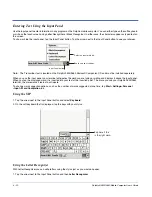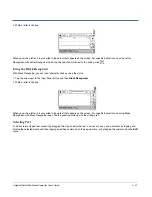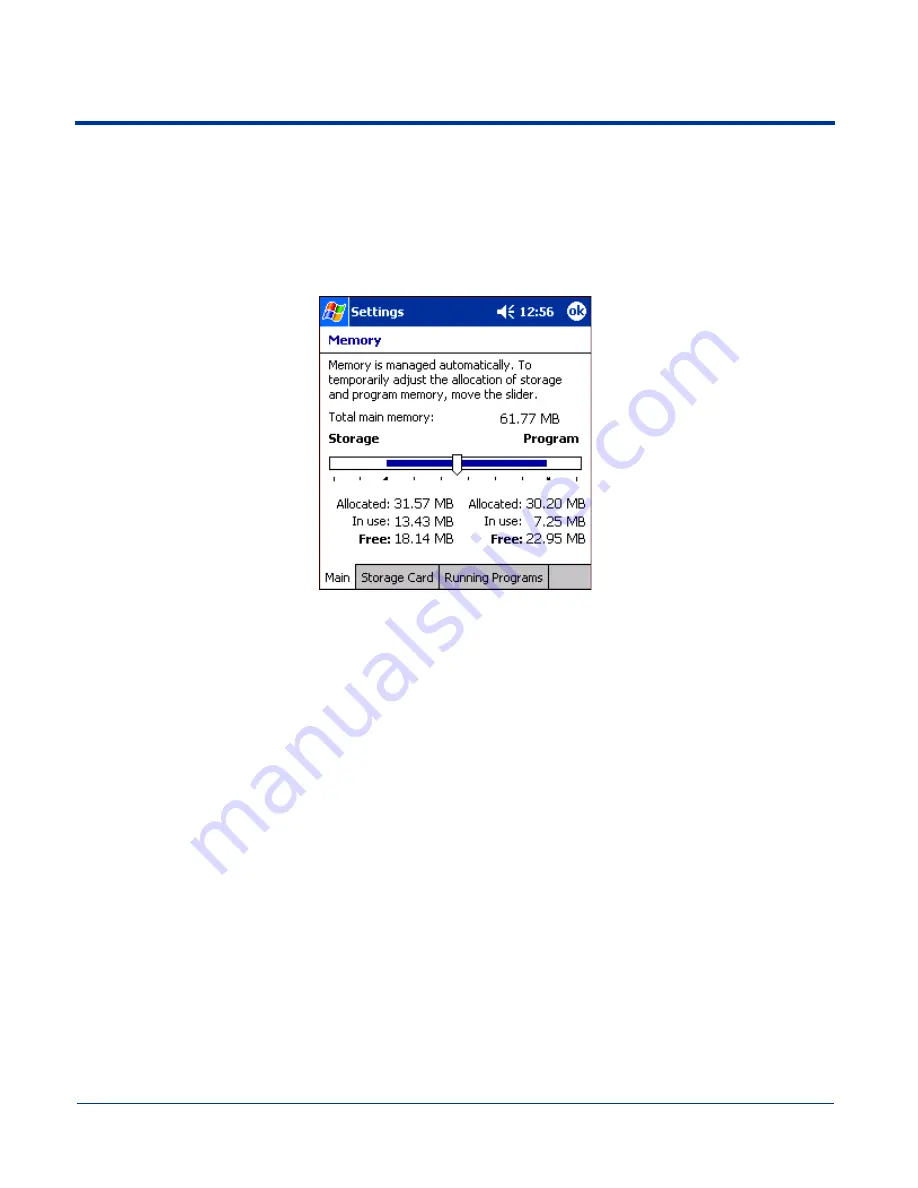
5 - 8
Dolphin® 9500/9550 Mobile Computer User’s Guide
Memory
The Memory system setting enables you to review and manage both RAM (volatile) and IPSM/Storage Card (non-volatile)
memory. Access this system setting whenever you receive system messages about memory.
There are three tabs: Main, Storage Card, and Running Programs.
Main
tab
This tab displays current capacity and usage of the 64MB of on-board, volatile RAM memory. This is
the memory used for running and storing programs as well as storing program data.
Total main memory
The total memory capacity of current RAM memory.
Storage
The part of RAM memory used for storing programs and program data.
Program
The part of RAM memory used to run programs.
Fields Under Storage and Memory
Allocated
Displays the current MB of memory allocated for Storage and Program use.
In use
Displays the total MB of that allocated memory being used in Storage and Program memory
functions.
Free
Displays the total MB of memory available for Storage and Programs use.
To Increase/Decrease RAM Memory
To increase Program or Storage memory, tap, hold, and drag the slider towards the kind of memory you want to increase. The
three fields adjust automatically; Program memory decrease when you increase Storage memory and vice versa.
Содержание Dolphin 9550
Страница 1: ...User s Guide Dolphin 9500 9550 Mobile Computer Windows Powered Pocket PC 2002...
Страница 10: ...x Dolphin 9500 9550 Mobile Computer User s Guide...
Страница 98: ...5 30 Dolphin 9500 9550 Mobile Computer User s Guide...
Страница 108: ...6 10 Dolphin 9500 9550 Mobile Computer User s Guide...
Страница 134: ...7 26 Dolphin 9500 9550 Mobile Computer User s Guide...
Страница 166: ...8 32 Dolphin 9500 9550 Mobile Computer User s Guide...
Страница 192: ...9 26 Dolphin 9500 9550 Mobile Computer User s Guide...
Страница 216: ...11 10 Dolphin 9500 9550 Mobile Computer User s Guide...
Страница 226: ...12 10 Dolphin 9500 9550 Mobile Computer User s Guide...
Страница 236: ...14 4 Dolphin 9500 9550 Mobile Computer User s Guide...
Страница 247: ......
Страница 248: ...95 9550 UG Rev B...