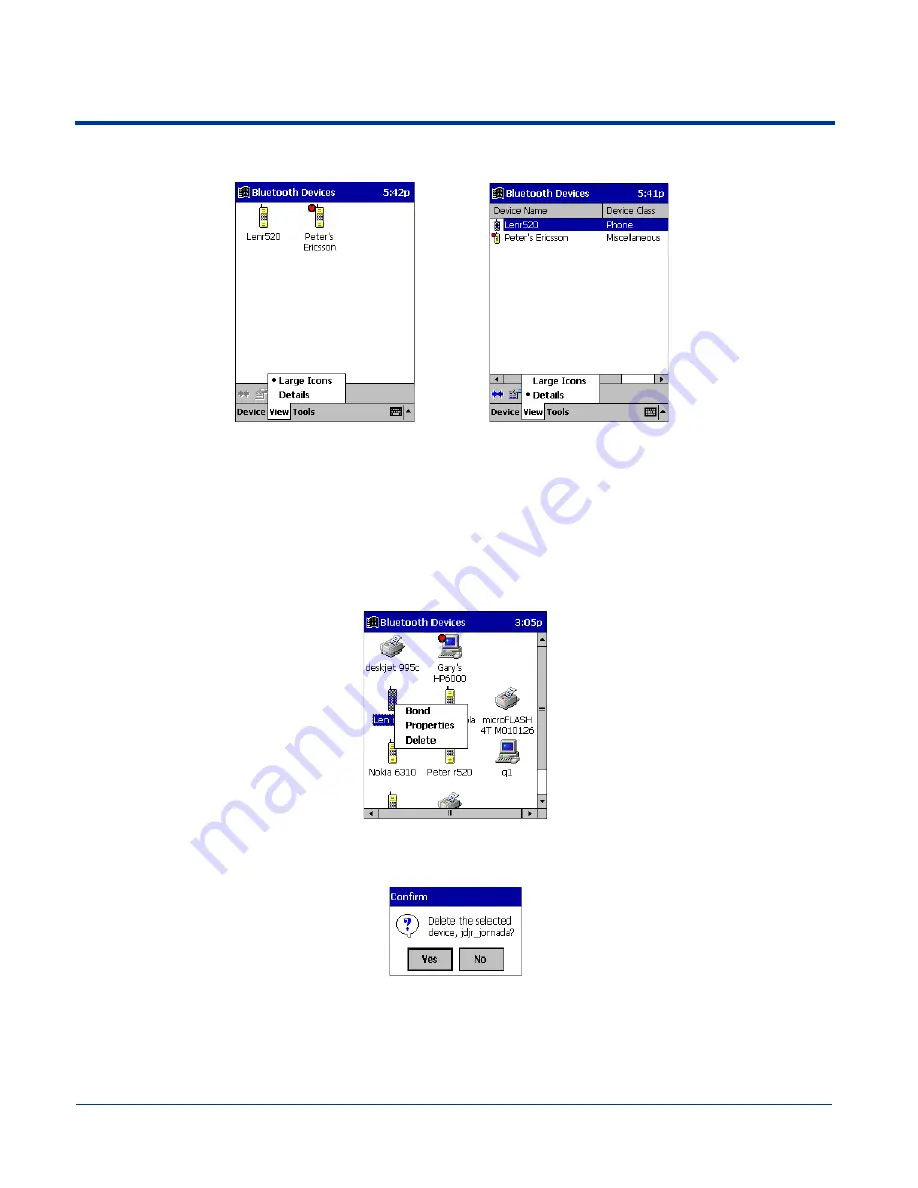
Dolphin® 9500/9550 Mobile Computer User’s Guide
8 - 7
2. In the pop-up menu, choose between
Large Icons
or
Details
.
Note: In Details view, you can see the Device Class and scroll right to see the current Bonded status.
Delete a Device From the Folder
If you no longer plan to connect with it, you can delete a device from the
Bluetooth Devices
folder.
1. If not open, launch the
Bluetooth Devices
folder.
2. Tap and hold your stylus on the device you wish to delete. In the pop-up menu, select
Delete
.
3. Alternatively, after selecting a device, tap on the
Delete
icon. Or tap on
Device
then select
Delete
.
4. A Confirm screen appears. Tap
Yes
.
Large Icons
Details
Содержание Dolphin 9550
Страница 1: ...User s Guide Dolphin 9500 9550 Mobile Computer Windows Powered Pocket PC 2002...
Страница 10: ...x Dolphin 9500 9550 Mobile Computer User s Guide...
Страница 98: ...5 30 Dolphin 9500 9550 Mobile Computer User s Guide...
Страница 108: ...6 10 Dolphin 9500 9550 Mobile Computer User s Guide...
Страница 134: ...7 26 Dolphin 9500 9550 Mobile Computer User s Guide...
Страница 166: ...8 32 Dolphin 9500 9550 Mobile Computer User s Guide...
Страница 192: ...9 26 Dolphin 9500 9550 Mobile Computer User s Guide...
Страница 216: ...11 10 Dolphin 9500 9550 Mobile Computer User s Guide...
Страница 226: ...12 10 Dolphin 9500 9550 Mobile Computer User s Guide...
Страница 236: ...14 4 Dolphin 9500 9550 Mobile Computer User s Guide...
Страница 247: ......
Страница 248: ...95 9550 UG Rev B...






























