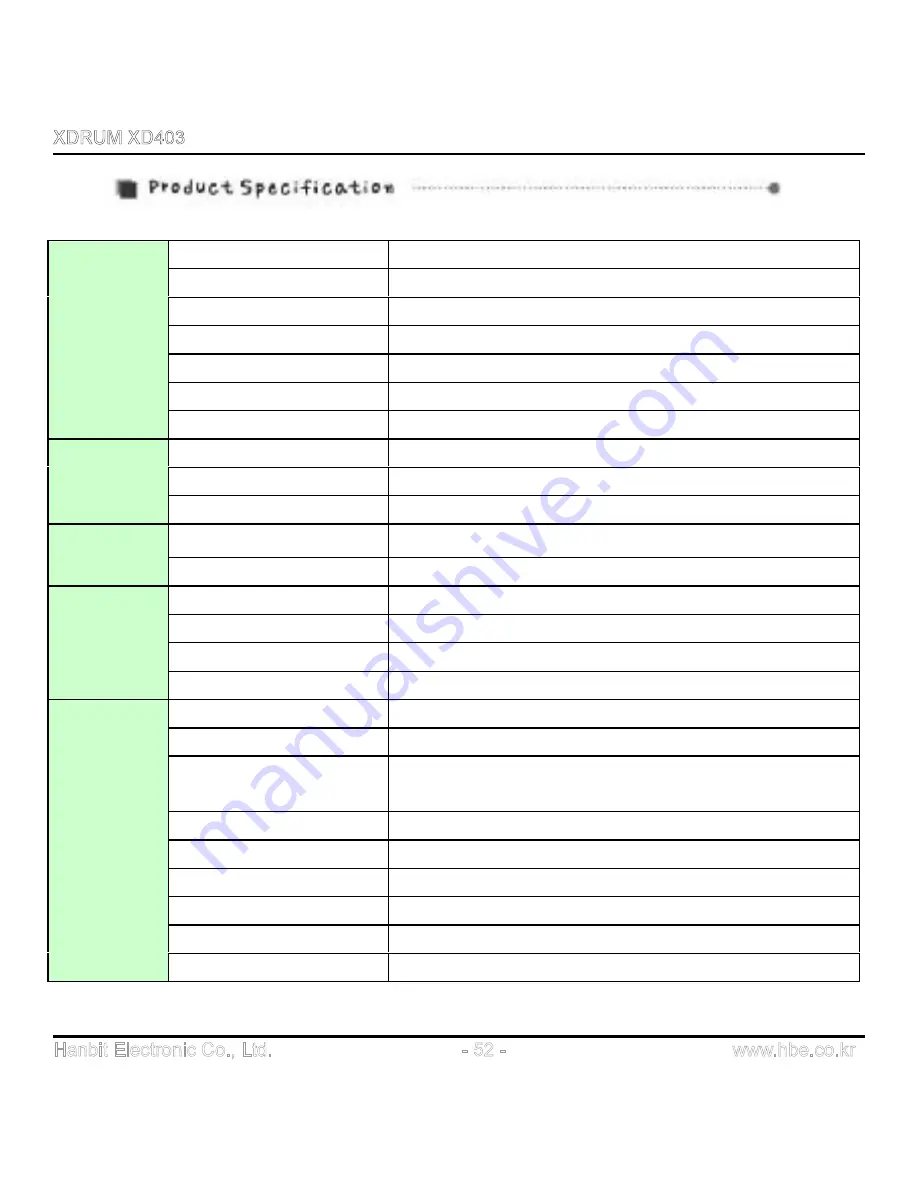
Channel
Stereo 2 channel
Frequency range
20Hz ~ 20kHz
Headphone Output
20mW(10mW + 10mW)
Max. Speaker Output
70mW
Resistance
16 ohm
S/N ratio
90 dB
AUDIO
Distortion rate
0.10%
FM Frequency range
76.0MHz ~ 108.0 MHz
Headphone Output
12mW (6mW + 6mW)
FM
TUNER
S/N ratio
90 dB
USB Connection
Built-in rotating A type USB connector
USB
STORAGE
Applicable Software
E-mail, PC-lock, Time-lock, File-lock, My-AD
Play File type
MPEG 1/2/2.5/ Layer3, WMA, ASF
Encoding File type
MPEG 1/2/2.5/ Layer3, TVF, TCW(ADPCM)
Bit Rate
8 Kbps ~ 320 Kbps
FILE
SUPPORT
Tag info
ID TAG3 (Ver1.0 / 2.0) support
Dimension
74mm(W) X 30mm(D) X 21mm(H)
Weight
32.5g (without battery), 56.5g(include battery)
Operational
Temperature
-5
‘
C ~ 40
’
C
Memory
128MB/256MB/512MB/1GB
USB
USB 1.1 support, USB2.0 compatible
Max. Playtime
Approx. 20 hours (without using internal speaker)
Voice Recording
Approx. 140 hours with MP3 (512MB/8kbps)
O/S support
Windows 98/SE/ME/2000/XP
GENERAL
Battery
1.5V 1 AA type Alkaline battery





































