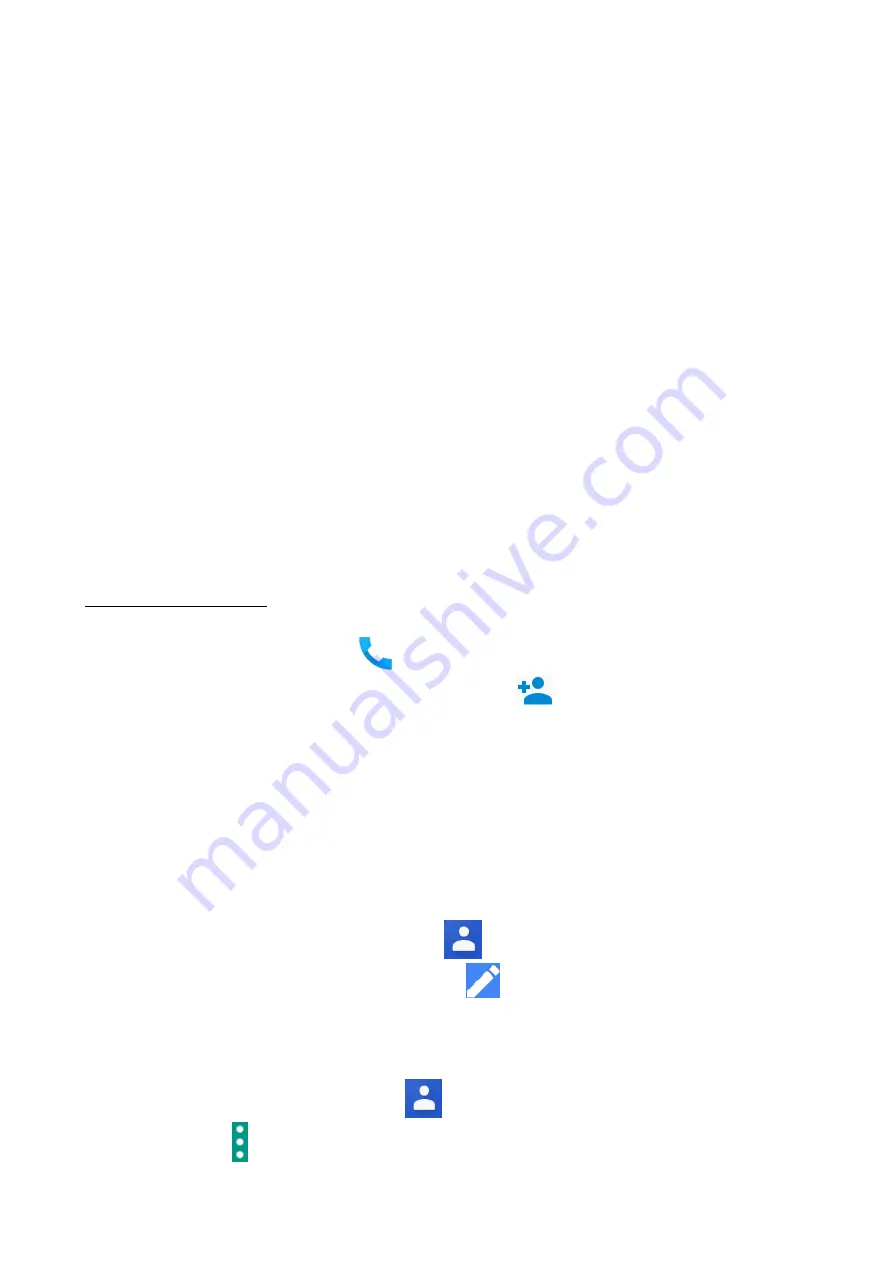
© 2018 mPTech
. All rights reserved. Hammer ACTIVE 2
24
13.13
It gives you control over your Google Account, including login data, personal
information and privacy, settings, backup, instant apps, Google Fit™, Google
Pay™, location,
nearby, device phone number, connected apps, contact
recovery, and advertising. You can configure a business profile, devices nearby,
SmartLock function for passwords, search engine, media transfer.
13.14 System
The following options are available:
•
Language and input methods -
allows you to customize your device's
language settings, spell correction, personal dictionary, virtual and physical
keyboard, and speech.
•
Date and time
- Android date and time settings.
•
Backup copy -
Back up and restore settings.
•
Reset options
- Resets DRM securities, Wi-Fi, mobile network and
Bluetooth, application settings, and erase all data from the device.
•
Phone information
- Displays device information such as: Phone status,
Legal information, Model, Android version, Security update status, Basic
band version, Kernel version, Compilation number.
14. Phonebook
14.1. Adding contacts
One way is entering
[Phone]
application and typing the number you wish
to add.
Then press "Create a new contact"
. You will see a menu for
selecting the location where you want to save the contact (Google Account,
phone memory, SIM card). When a storage location is selected, a contact tab
appears for the fields to be filled in. It is up to the user which fields one will fill
- as a standard it is enough to enter a name and save the data by choosing
"
Save
". In addition to your name, you can also enter a second telephone number
and describe it (home, work, business, etc.), your E-mail address, your personal
data (phonetic name, birthday etc.).
14.2 Editing contacts
To edit a contact, start the
[Contacts]
application.
Choose and press the
contact you wish to edit. Select the icon
for editing. Insert changes in the
fields you wish and press
"Save"
to save changes
14.3 Deleting contacts
To delete a contact, run [Contacts]
.
Choose and press the contact you wish
to delete. Press button and choose "
Delete
", confirm with "
OK
".





























