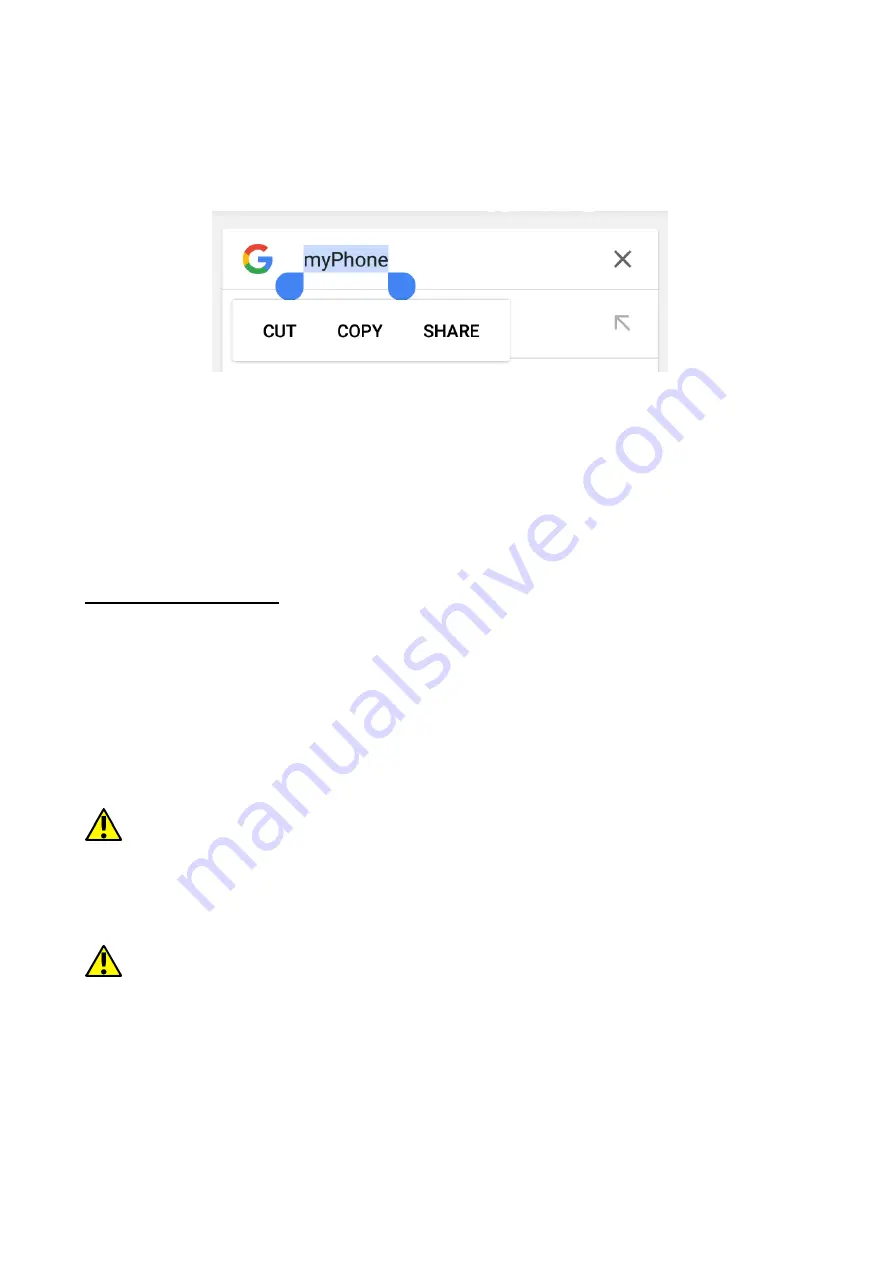
© 2018 mPTech
. All rights reserved. Hammer ACTIVE 2
19
11.2 Copy and paste the text
The text written in the text field can be copied into another app by:
1.
Press and hold you finger onto the word you wish to copy.
2.
A screen similar to the one beneath appears:
3.
To mark more than one word use the sliders.
4.
Click:
[Copy]
to copy,
[Cut]
to cut out the marked characters,
[Share]
to
share in installed applications (via messages, Bluetooth, etc.).
5.
Place the cursor in another application in place into which you wish to
paste the copied text, press and hold your finger (for about 2 seconds).
6.
Select
[Paste]
to insert the text.
12. Applications
When running applications, you can make the most of the device. On the
desktop screen, drag the screen from top to bottom to access the installed
applications. To add a shortcut to an application on the desktop screen, press
the application icon in the application menu and hold it, then when you change
the view to the desktop view, select the place where you wish to create
a shortcut and "drop" it in there.
12.1 Application download
To use
[Google Play]
service you have to own or create a Gmail account.
Select
[Application menu]
>
[Play store]
to use
[Google Play].
Search for the
application you need using icon with a magnifier or through moving the tabs in
[Play],
then click
[Install]> [Accept].
Downloading and installing process will
begin as soon as you accept your choice.
If the notifications are enabled, the end of downloading and installing the
application is indicated by a notification in the system bar.
To open a newly installed application select
[Open].
To install applications downloaded from other sources, select
[Application
Menu] > [Settings] > [Apps and Notifications] > [Advanced] > [Special app
access] > [Install unknown apps]
and grant the appropriate rights to the
applications from which you can install these programs (web browsers, file
managers, mail programs, virtual drives, etc.).






























