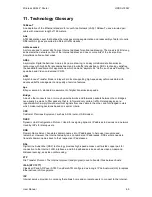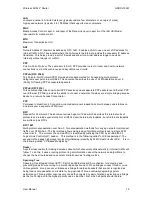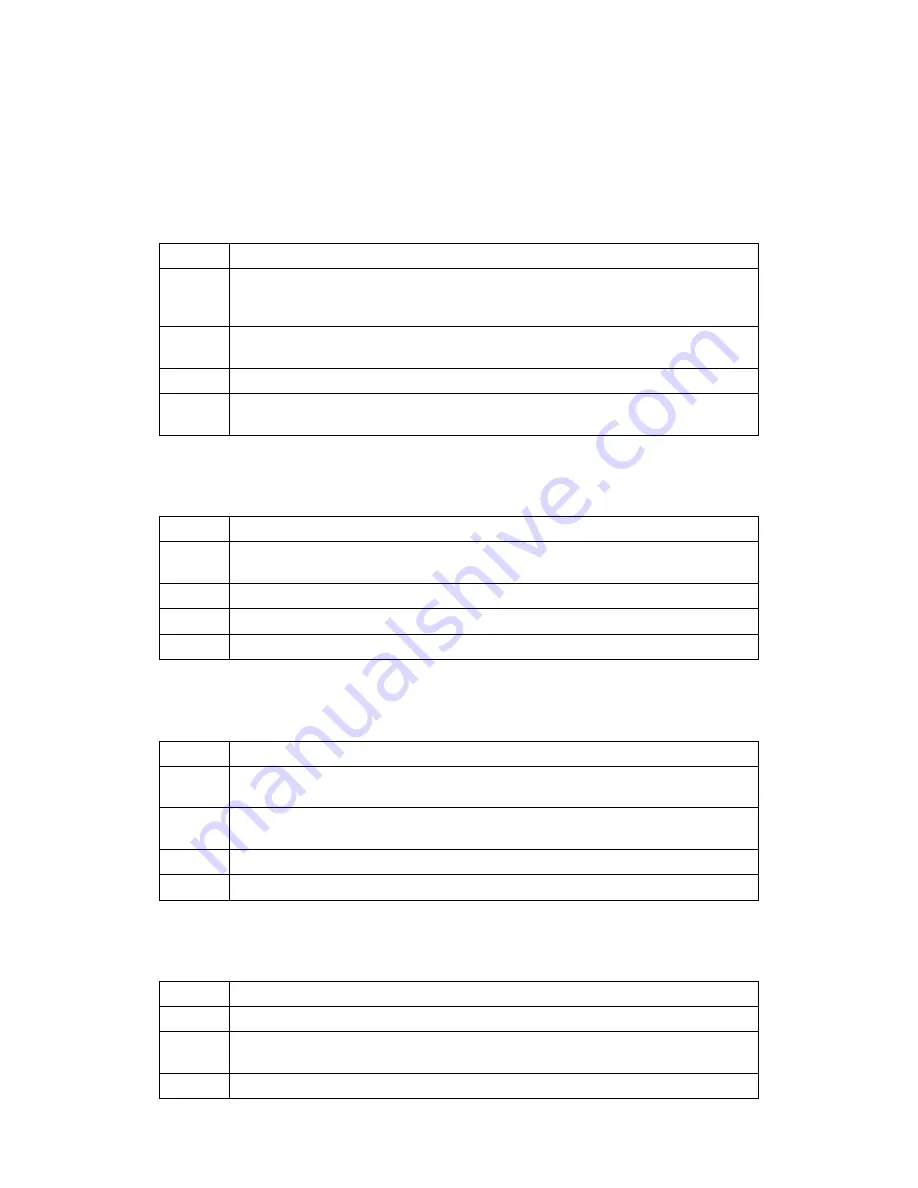
Wireless ADSL2
+
Router
HRDSL150W
User Manual
65
10. Troubleshooting
Using LEDs to Diagnose Problems
The LEDs are useful aides for finding possible problem causes.
Power LED
The PWR LED on the front panel does not light up.
STEPS
CORRECTIVE ACTION
1
Make sure that Wireless ADSL2+ Router’s power adaptor is connected to Wireless
ADSL2+ Router and plugged in to an appropriate power source. Use only the
supplied power adaptor.
2
Check that Wireless ADSL2+ Router and the power source are both turned on and
Wireless ADSL2+ Router is receiving sufficient power.
3
Turn the Wireless ADSL2+ Router off and on.
4
If the error persists, you may have a hardware problem. In this case, you should
contact your vendor.
LAN LED
The LAN LED on the front panel does not light up.
STEPS
CORRECTIVE ACTION
1
Check the Ethernet cable connections between your Wireless ADSL2+ Router and
the computer or hub.
2
Check for faulty Ethernet cables.
3
Make sure your computer’s Ethernet card is working properly.
4
If these steps fail to correct the problem, contact your local distributor for assistance.
DSL LED ( ACT & LINK)
The DSL LED on the front panel does not light up.
STEPS
CORRECTIVE ACTION
1
Check the telephone wire and connections between ADSL2+ Router DSL port and
the wall jack.
2
Make sure that the telephone company has checked your phone line and set it up for
DSL service.
3
Reset your ADSL line to reinitialize your link to the DSLAM.
4
If these steps fail to correct the problem, contact your local distributor for assistance.
Telnet
I cannot telnet into Wireless ADSL2+ Router.
STEPS
CORRECTIVE ACTION
1
Check the LAN port and the other Ethernet connections.
2
Make sure you are using the correct IP address of Wireless ADSL2+ Router. Check
the IP address of Wireless ADSL2+ Router.
3
Ping Wireless ADSL2+ Router from your computer. If you cannot ping Wireless