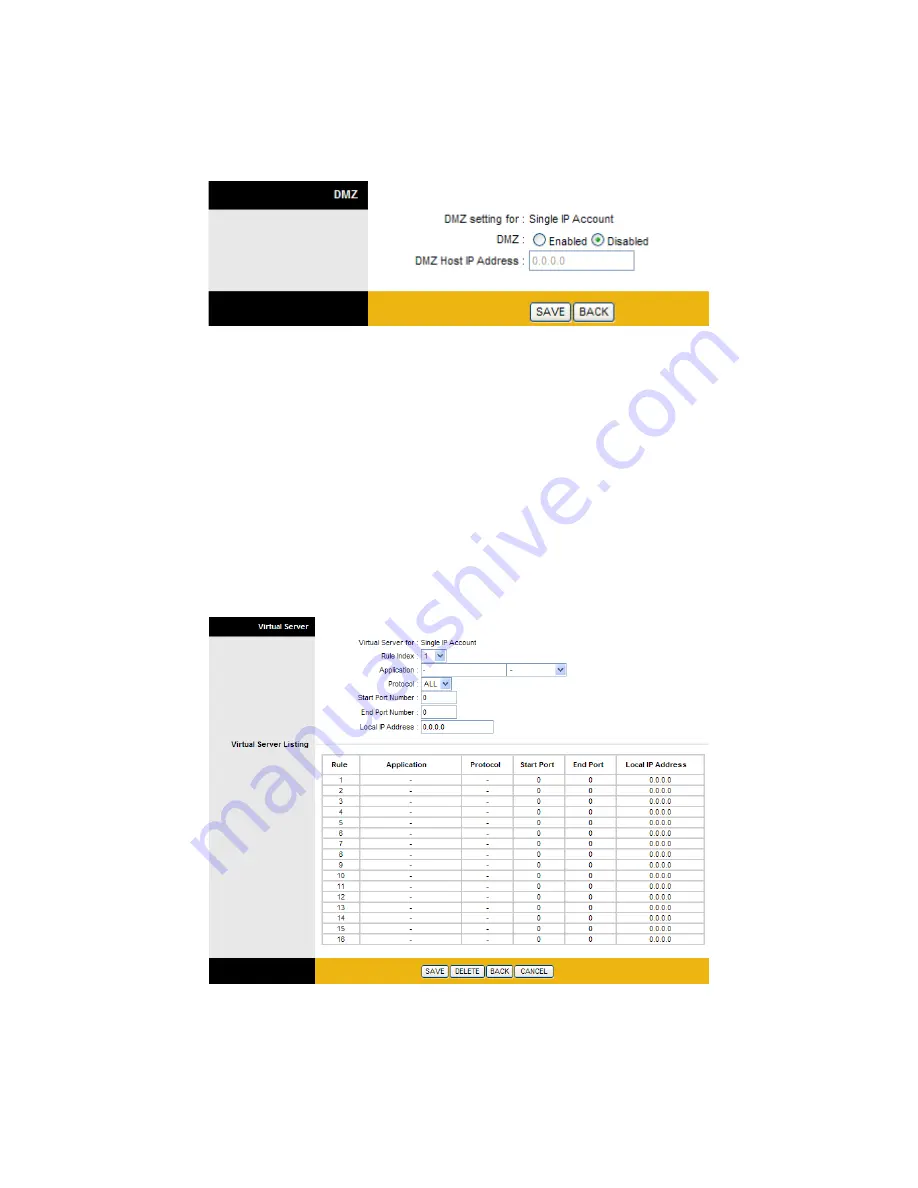
Wireless ADSL2
+
Router
HRDSL150W
User Manual
37
DMZ
Go to
Advanced Setup >NAT > DMZ
to set DMZ parameters. If you have a local client PC that cannot
run an Internet application properly from behind the NAT firewall, you can open the client up to
unrestricted two-way Internet access by defining a virtual DMZ Host.
• DMZ setting for:
Show the PVC that DMZ will be applied for.
• DMZ:
Select
Enabled/Disabled
radio button to enable or disable DMZ function.
• DMZ Host IP Address:
Give a static IP address to the DMZ Host when
Enabled
radio button is
checked. Be aware that this IP will be exposed to the WAN/Internet.
Select the
SAVE
button to apply your changes.
Virtual Server
(Port Mapping)
Go to
Advanced Setup
>
NAT
>
Virtual Server
to set virtual server as you need. You can configure
the router as a virtual server so that remote users accessing services such as the Web or FTP at your
local site via public IP addresses can be automatically redirected to local servers configured with
private IP addresses. In other words, depending on the requested service (TCP/UDP port numbers),
the router redirects the external service request to the appropriate server (located at another internal IP
address). For some applications, you need to assign a set or a range of ports (example 4000-5000) to a
specified local machine to route the packets. The router allows the user to configure the needed port
mappings to suit such applications.
• Rule Index:
Choose the rule number.
• Application:
Choose the predefined rule from Application drop-down menu or enter a custom name.
• Protocol:
Choose the
Protocol Type, ALL, TCP or UDP.
• Local
IP Address:
Enter your server IP address in this field.
•
Start Port Number:
Enter a port number in this field.
•
End Port Number:
Enter a port number in this field.






























