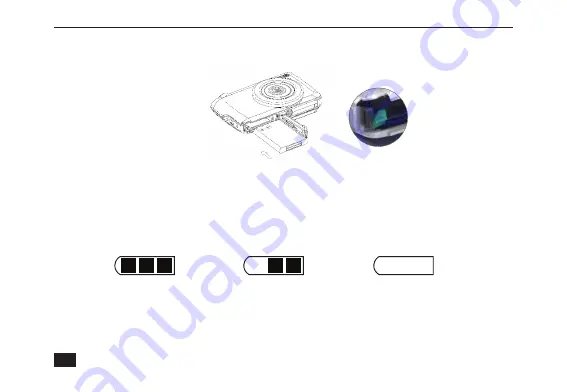
VividPro™ Digital Camera
8
Insert with notch as shown
INSTALLING RECHARGEABLE BATTERY
1. Slide the battery door open.
2. Before inserting a battery, the battery lock must be in a pushed-in position: Put a little pressure against the
spring tab on the inside left corner of the compartment. This will allow the the battery to slide in. Once the bat-
tery is fully inserted, the spring tab will come back up and lock the battery in its compartment (see photo above).
3. Insert the battery correctly with the correct polarity facing up, according to the diagram on the battery.
4. Close and slide the battery door.
5. When camera power is turned on, the battery icon will appear at the bottom right of the screen.
Full battery power
Medium battery power
Low battery power
• A “Low Battery” message will flash on the screen when the battery power is insufficient.
Shortly thereafter your camera will power off.
• Please remove the battery when you don’t intend to use your camera for a long period of time.
This can prolong the life of your battery and camera.
The battery lock























