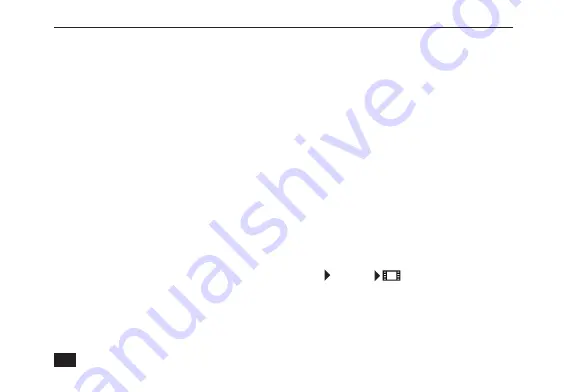
VividPro™ Digital Camera
22
Video Mode Menu
In the Video Mode Menu there are 3 options: Video Resolution, Date Stamp, Setup.
Power on the camera and press the Mode button once to enter Video Mode.
Video Resolution:
Your camera supports 4 video resolutions:
1. Press Menu button.
2. Press Left/Right button to select
Video Resolution
.
3. Press Up/Down button to select a size option: 4K (3840x2160) @10fps, 2.7K (2688x1520) @20fps,
FHD (1920x1080) @30fps, HD (1280x720) @30fps
4. Press the Menu button to confirm, save and exit the menu. The size icon will appear at the top of the screen.
Date Stamp:
This is to set whether date and time on the video are displayed: Off, Date, Day, Time.
Setup:
The operation instructions about Setup are same as in camera mode.
PLAYBACK MODE
Press the Mode button to enter the Playback mode. When the icon (photo) or (video) appears in the
upper left corner of the LCD screen, the camera is in Playback Mode. Now, you can playback photos and
videos in your camera. In Playback mode, you can rotate, protect, delete or crop your photos, and protect or
delete videos.
Note:
The message “ No Image” will be displayed on the LCD screen if there are no photos in the camera.
Press the Mode button to return to Photo or Video Mode.





















