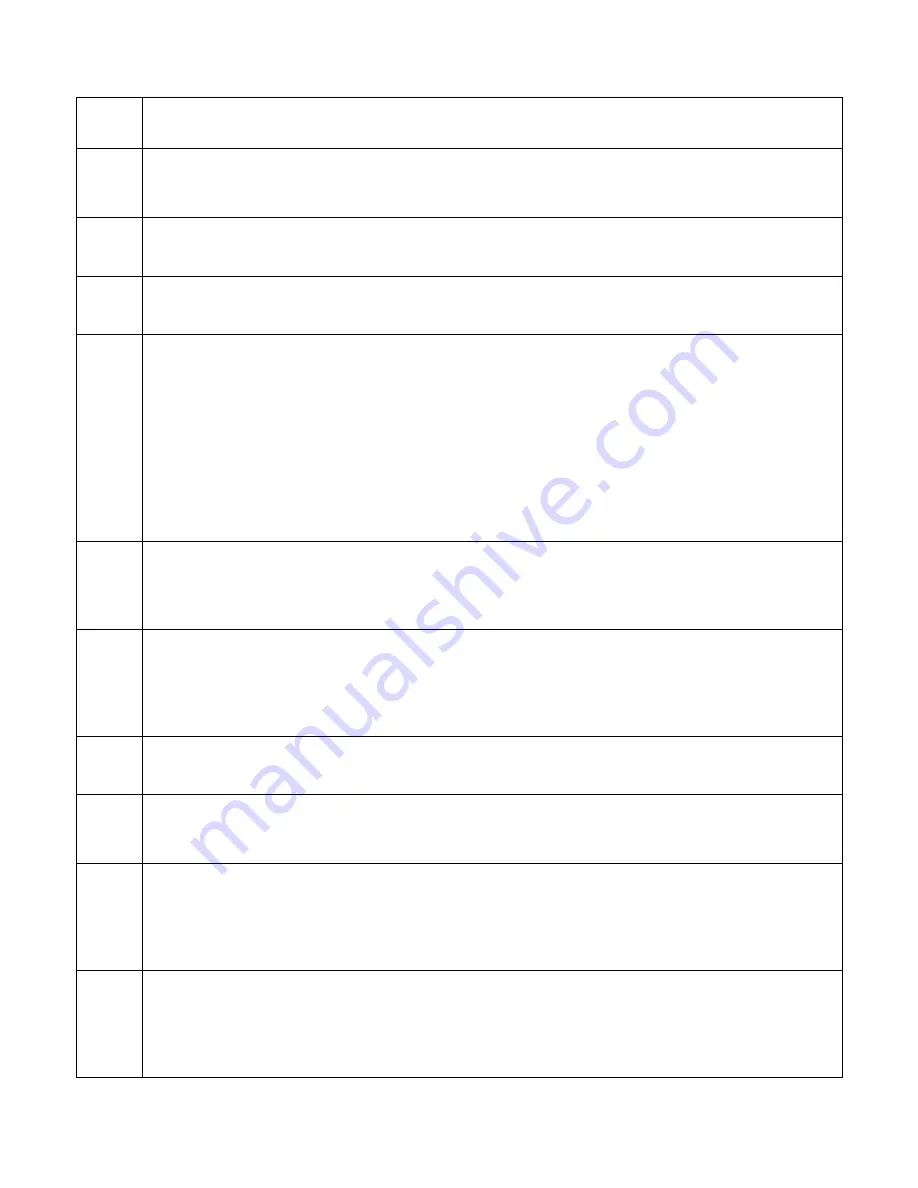
PicoKeyer-Plus
05/25/2014 (Firmware V4.5)
Page 9 of 19
To insert a steady carrier, use the
/C
n
command, where
n
is the number of seconds (from 1 to 9)
that you wish to send the carrier.
Q
QSO Number:
The keyer will send the current QSO number. You can use the paddles to set the QSO
number anywhere from 1 to 255. Note that when the QSO number is auto-incrementing, it can go from
1 to 65535. To reset the QSO number to 1, simply tap both paddles at the same time.
RL
(Default: 5
WPM)
Range Low:
This sets the low end of the speed control pot range. The setting is adjusted the same way
you would set the stored speed – the dot paddle will reduce the setting, the dash paddle will increase it.
RH
(Default:
40 WPM)
Range High:
This sets the high end of the speed control pot range. Set the same way as the stored
speed and low range setting.
L
(Default:
OFF)
Auto letter spacing:
The keyer will announce the current setting and wait for input. Automatic letter
spacing takes effect for messages sent from memory as well as code sent manually with the paddle.
0 turns automatic letter spacing off. In this mode you control the spacing between letters. This
is the default setting, and is the same as most keyers.
1 turns on auto letter spacing at the set speed. A letter space is automatically inserted if the
keyer detects no input from either paddle at the end of the space after a dot or dash.
Settings from 2 to 9 will set automatic letter spacing with longer delays. For example, selecting
2 will insert one extra “dot” length spacing between characters. Selecting 3 will insert an extra
2 “dot” lengths, and so on.
Note that auto letter spacing is ignored while in setup mode.
X
(Default:
0/9)
Cut numbers:
The keyer will send
Ø
and
9
using the current setting and wait. You can cycle between
no cut numbers (
Ø 9
) cut zeros (
T 9
), cut nines (
Ø N
), or both (
T N
). Note that this
only
affects the
way QSO numbers are sent. Other numbers in stored messages, or numbers sent by hand, are not
affected. The default setting is no cut numbers.
Z
(Default:
N)
Leading Zeros:
The keyer will send “Y” or “N” and wait. As with other menu settings, either paddle
may be used to switch between the two settings.
Y
will send numbers in stored messages with up to
two leading zeros (1 is sent as 001, 99 is sent as 099, 123 is sent as 123, 1000 is sent as 1000).
N
sends
numbers without leading zeros. Like the X setting, this affects only QSO numbers and not other
numbers stored in messages or sent manually. The default setting is N.
B
(Default:
15 sec.)
Beacon delay:
The keyer sends the current beacon delay in seconds. Use the dash paddle to increase
or the dot paddle to decrease the delay between beacon transmissions from 0 to 99 seconds.
W
(Default:
5)
Weight
: The keyer announces the current weight and waits for input. The dot paddle may be used to
decrease the weight or the dash paddle to increase it. Weight can be set anywhere from 1 (50% "light")
to 5 (normal) to 9 (50% "heavy"). The default setting is 5.
T
(Default:
Y)
Sidetone
: The keyer announces the current sidetone setting and waits for input. You can use the dot
and dash paddles to switch between “N” (sidetone OFF), “Y” (sidetone ON) and “M” (MCW mode).
In MCW mode, the keying output is active any time code is being sent and for two word spaces after
the key is released. This can be used to control the PTT line of an FM transmitter. Regardless of the
sidetone setting, the sidetone is always used while in setup mode.
K
(Default:
Mode A)
Key Mode:
The keyer will send the current keying mode: "
A
" or "
B
" for iambic A or B timing modes,
“
U
” for Ultimatic, “
G
” for bug or “
S
” for straight key. You can use the key or paddle to switch
between modes. In “Bug” mode, dots are made automatically with the correct spacing and length with
one paddle input, while dashes are made manually with the other. If straight key mode is selected while
using a paddle, either paddle input will key the transmitter.





































