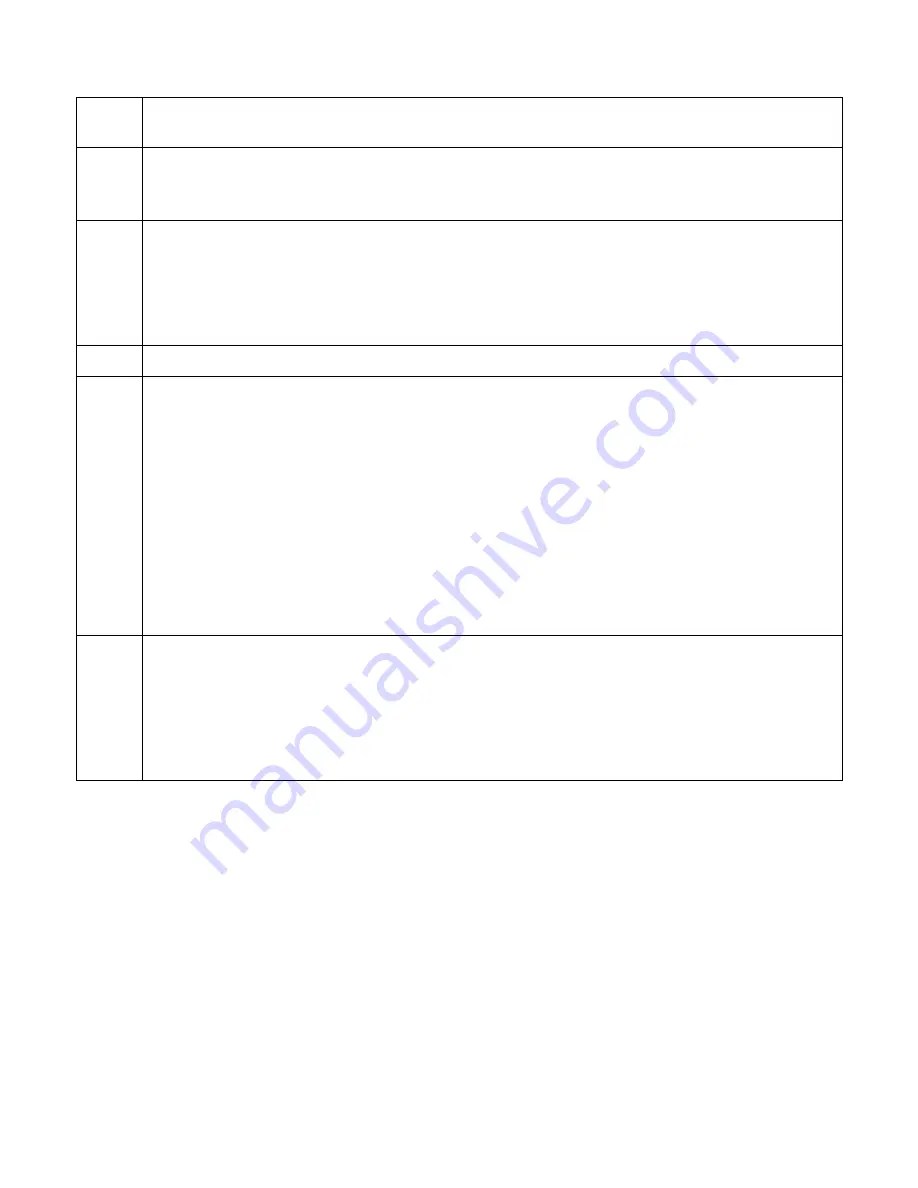
PicoKeyer-Plus
05/25/2014 (Firmware V4.5)
Page 10 of 19
P
Paddle Selection
: This will allow you to reverse the paddles for mis-wired paddles or left handed
operators. Simply hit whichever paddle you want to use for DITs. No need to rewire your paddle!
A
(Default:
Around 2
kHz)
Audio Tone:
The keyer will send a dash at the selected sidetone audio frequency each time a paddle is
hit. Use the paddles to increase or decrease the audio frequency as desired. The default setting is
approximately 2000 Hz, which gives the loudest audio from the on-board speaker.
D
(Default:
0)
Transmit delay compensation:
Some transmitters tend to shorten Morse code elements when used in
QSK mode. This setting can be used to lengthen Morse elements and shorten spaces to compensate.
The setting can be from 0 to 50 milliseconds. This is similar to weighting, except that it is independent
of speed. Weighting shortens or lengthens elements by a percentage; delay lengthens elements by a
specified number of milliseconds. Be aware that this can cause problems when using large delays and
fast speeds. The default setting is zero.
V
Firmware version:
The keyer sends the version number of its internal firmware program.
C
(Default:
PDL)
Command Mode:
You can select between “Button” mode (
BTN
) or “Paddle” mode (
PDL
). In Paddle
mode, you will hear a “?” prompt once you enter setup mode. Simply use your paddle to send the
Morse letter of the option you want to review or change. For example, to set the speed you would send
“S”. To leave a menu item, tap the button to return to the “?” prompt. To leave setup mode, either tap
the button again or send “SK” with your paddle.
In Button mode, just hold the button to scroll through the list of available commands. When you hear
the letter of the item you want to change, release the button. When you’re finished with that setting,
you can either tap the button to exit setup mode, or press and hold to continue with the list of setup
commands.
Note:
If you have selected Paddle mode but are using a straight key, the menu will temporarily revert to
Button mode since commands cannot be accepted from the straight key.
F
Factory Reset:
The keyer sends “RESET?” and waits. If you tap either paddle the keyer will be
completely reset to its original settings All message memories are deleted and the QSO number is reset
to 1. If this is not what you want, tap the button to exit without making changes.
You can also perform a factory reset at power-on. The button is pressed when power is first applied,
the keyer will send “RESET?” in Morse code. Tap either paddle to perform the reset, or press the
button to exit without resetting.





































