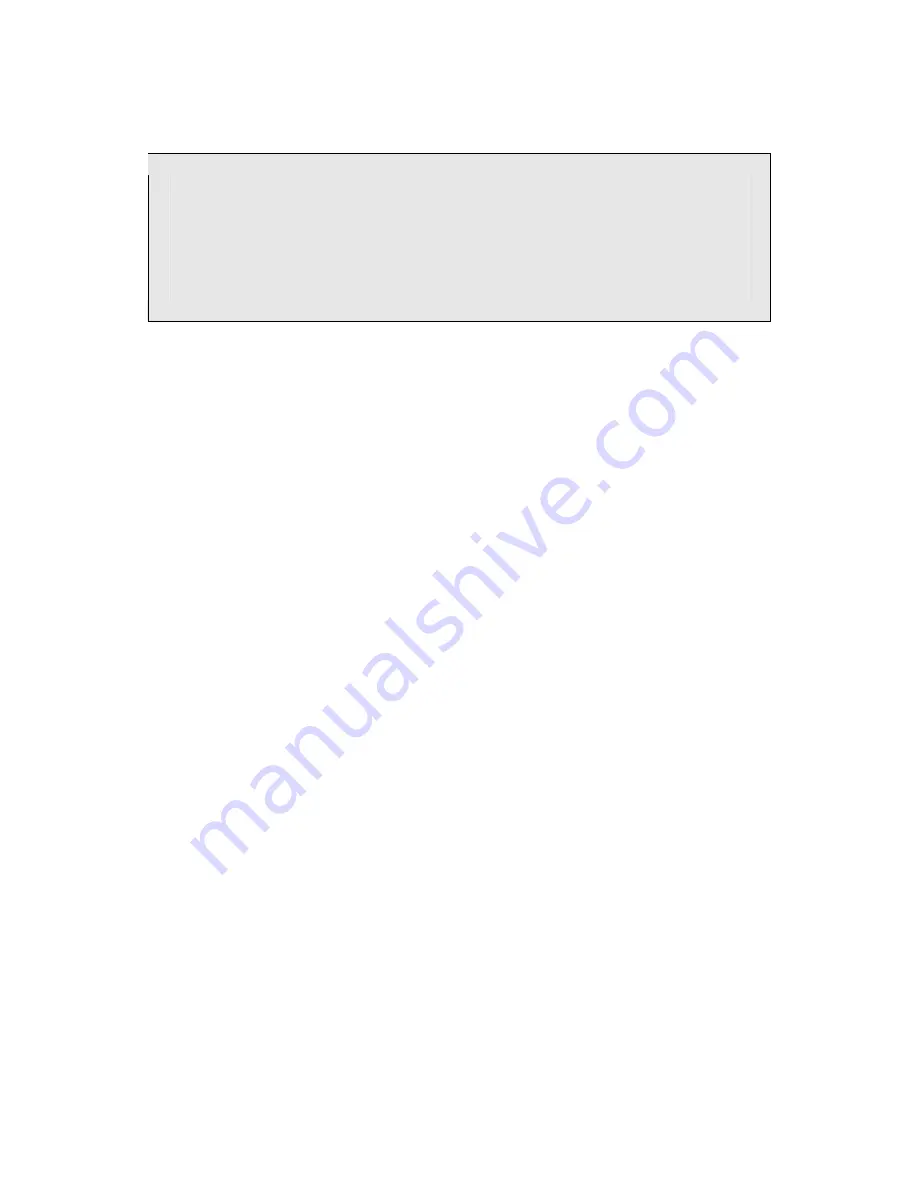
Firmware Version 1.21
2/2/2010
9
USB Connections
The USB interface is designed to be used only with a USB FLASH drive or a
standard USB keyboard (USB A), or a PC host connection (USB B). Certain
multifunction keyboards may not work properly. FLASH drives that are not
formatted with a FAT filesystem will not work. Do not connect a USB hub or
any USB devices other than a FLASH drive or keyboard to the USB A
connector.
Your MasterKeyer MK-1 is equipped with a USB slave port (Type B connector) for
connection to a computer. This connection is optional; the computer can be left
disconnected or powered off without affecting the operation of the keyer. The computer
can be connected and disconnected with power off or on; as with all USB devices, “hot
plugging” is fine. When connected, the keyer’s USB port will appear as a serial COM
port attached to your computer.
A USB Type A (host) port marked
USB A
is also provided. This port is for attaching a
USB FLASH drive or a USB keyboard. Complete details regarding the use of the USB A
port can be found in the Operating section of this manual.
Connecting to Your Computer
Overview
Your MasterKeyer can be connected to your USB equipped computer if you wish. This
allows the use of text mode for setup and message editing, along with support for various
contest logging programs. If you don’t plan to use a computer with your MasterKeyer, it
is safe to skip this section and proceed directly to the Operating Instructions section.
Device drivers for Windows and Mac OS X are provided on the documentation and
driver CD-ROM. Driver support is built into Linux; with a reasonably recent kernel,
your computer will automatically add a TTY device. Device drivers for recent Macs (OS
X) may already be present on your system. The latest version of drivers for all operating
systems can be downloaded at no cost from www.ftdichip.com if needed.
The connection process is relatively simple, but will differ depend on the operating
system you use (Windows XP, Vista, Linux, OSX, etc), the communication program you
prefer and your hardware configuration. The MK-1 uses an internal USB to serial
converter chip, and will appear on your system as a USB serial port. In Windows this
means you will see a new COM port; in Linux you will see a TTYs or TTYusb device.
Once connected and recognized by your computer, any serial terminal emulation program
can be used to communicate with the keyer. Some common programs include
Hyperterminal or PuTTY (for Windows) and Minicom (for Linux). The CD-ROM











































