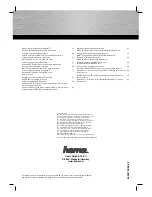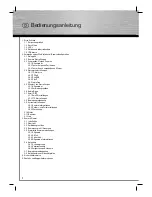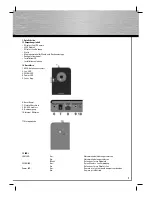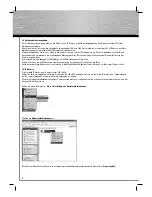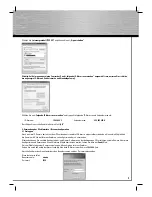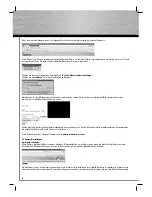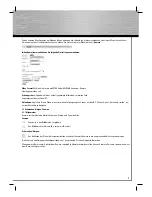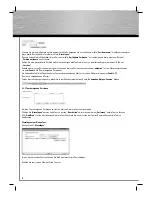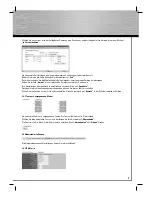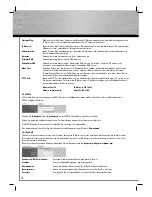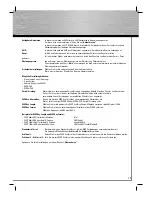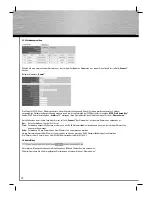00053103/08.09
All listed brands are trademarks of the corresponding companies. Errors and omissions excepted,
and subject to technical changes. Our general terms of delivery and payment are applied.
Hama GmbH & Co KG
D-86651 Monheim/Germany
www.hama.com
Die Konformitätserklärung nach der R&T TE
d
Richtlinie 99/5/EG fi nden Sie unter www.hama.com
See www.hama.com for declaration of
g
conformity according to R&T TE Directive 99/5/EC guidelines
La déclaration de conformité à la directive
f
R&T TE 99/5/CE se trouve sur www.hama.com
La declaración de conformidad según la
e
directiva R&T TE 99/5/CE la encontrará en www.hama.com
De conformiteitsverklaring conform de
o
R&T TE-richtlijn 99/5/EG vindt u onder www.hama.com
La dichiarazione di conformità secondo la
i
direttiva R&T TE 99/5/CE è disponibile sul sito
www.hama.com
Konformitetsförklaring enligt R&T TE riktlinje
s
99/5/EG fi nner du på www.hama.com
Radio- ja telepäätelaitteita koskevan
m
direktiivin 99/5/EY mukainen vaatimustenmukaisuusvakuutus löytyy
osoitteesta www.hama.com
Overensstemmelseserklæringen i henhold til R&T TE-retningslinierne
j
fi nder du under HYPERLINK „http://www.hama.com”
Deklaracja zgodności według dyrektywy
q
R&TTE 99/5/EG dostępna na stronie internetowej www.hama.com
A megfelelőségi követelmények megegyeznek
h
az R&TTE Irányelvek 99/5/EG ajánlásaival www.hama.com
Prohlášení, o shodě podle směrnice
c
R&TTE 99/5/EG, naleznete na www.hama.com
Prehlásenie o zhode podľa R&TTE smernice
v
99/5/EG nájdete na www.hama.com
Τη δήλωση συμμόρφωσης σύμφωνα με την
k
οδηγία 99/5/EΚ περί R&TTE θα τη βρείτε στη διεύθυνση www.hama.com
Заявление о соответствии товара нормам R&TTE 99/5/EG см. на веб-узле
u
www.hama.com
R&T TEDirektifi 99/5/EG’ye göre uygunluk beyanı için www.hama.com
t
adresine bakınız.
Declaraţia de conformitate conform directivei 99/5/UE din R&TTE o găsiţi la
r
www.hama.com
Software: (D) (GB)
(D) Dieses Gerät darf nur in den folgenden Ländern betrieben werden:
(GB) The operation of this device is only allowed in the following countries:
(F)
Cet appareil ne peut être utilisé que dans les pays suivants:
(E)
Este aparato se puede utilizar sólo en los países siguientes:
(I)
L’uso di questo apparecchio é ammesso soltanto nei seguenti Paesi:
(NL) Dit apparaat mag alleen gebruikt worden in de volgende landen:
(DK) Dette apparat må kun benyttes i følgende lande:
(PL) Urządzenie sprzedawane jest tylko w następujących krajach:
(H) Ez a készülék a következő országokban üzemeltethető:
(CZ) Tento přístroj se smí používat pouze v následujících zemích:
(SK) Toto zariadenie sa môže používať len v týchto krajinách:
(S) Denna apparat får endast användas i följande länder:
(FIN) Tätä laitetta saa käyttää vain.
(GR)
Αυτή η συσκευή επιτρέπεται να λειτουργεί μόνο στις παρακάτω χώρες:
(D) (A) (CH) (GB) (F) (B) (NL) (E) (DK) (S) (H) (PL) (CZ) (SK) (GR) (FIN) (L) (IRL)