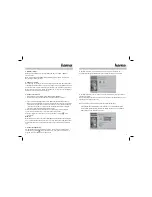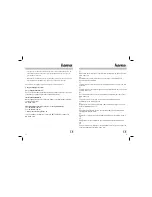10
11
In the Speed tab, you can set the scroll speed and the cursor sensitivity.
In the Buttons tab, you can perform various settings for the buttons.
You can adjust the functions of buttons 1-3 to your personal requirements using
the pull-down menu.
You can assign button 4 with two different modes:
- Offi ce mode: If Offi ce mode is selected, a circular menu fi eld appears when
you click the mouse. Using this menu, you can start various applications
(e.g. MS Offi ce).
- Clicking the button inside an Offi ce application opens a circular menu fi eld
that has various options for processing your data.
- Zoom mode: Once this button is pressed in Zoom mode, you can zoom in
various programs using buttons 2 and 3.
To return to the factory settings, click Restore.
8. Support and contact information
If products are defective:
Please contact your dealer or Hama Product Consulting if you have any
product claims.
Internet / World Wide Web:
Product support, new drivers or product information can be found at
www.hama.com
Support Hotline – Hama Product Consulting:
Tel. +49 (0) 9091 / 502-115
Fax +49 (0) 9091 / 502-272
E-mail:
See www.hama.com for the declaration of conformity with R&TTE Directive
99/5/EC
e