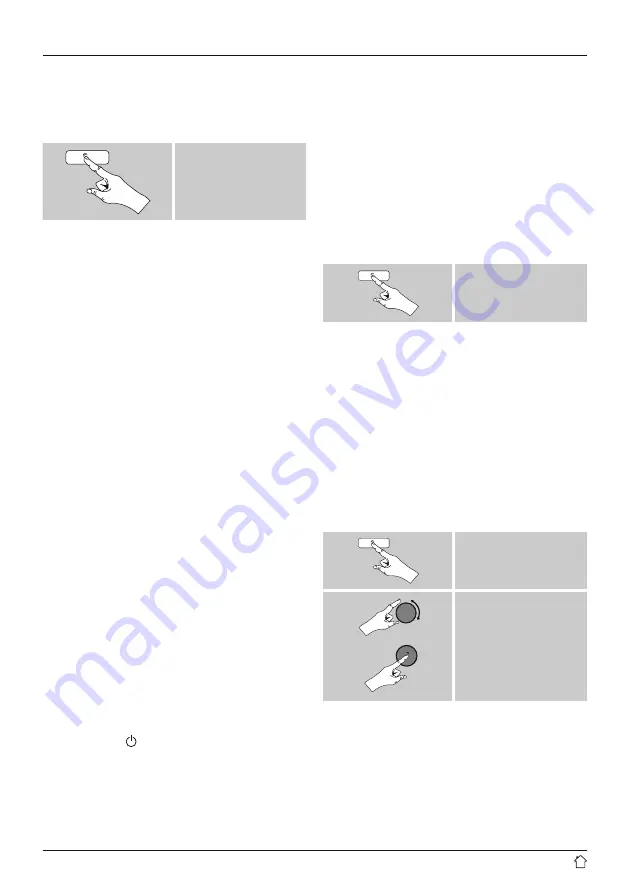
7
Additional information
Press [
info
] to display context-dependent additional
information. The information shown depends on the
operating mode as well as the current selection of radio
station.
[
info
]
• Description
Indicates the radio station, the current program,
contents, subjects, etc.
• Program genre/country
Indicates the genre (music style) and the country or
region of the station.
• Bit-Rate
The currently received digital bit rate of the received
station is displayed.
• Codec
Specifies the encoding scheme used to digitise the data
or signal (such as MP3 or WMA).
• Sampling rate
Specifies the sampling rate, or the frequency with which
the audio signal is polled (Sampling-/ Samplerate), in a
certain period of time.
• Signal strength
The signal strength of the received station is displayed
via a bar and its length.
• Today’s date
• Time
• Signal error
• Service not available
Is displayed if there is currently no DAB reception.
Switching on/off / Standby
•
Press [
volume /
], to switch the radio on or off
(Standby).
•
To completely switch off the device, disconnect it from
the power supply.
5.3 Initial setup
A station search in DAB operating mode is automatically
started when you switch the radio on for the first time.
English is the default language for the radio’s menu
structure. Set up your desired language as described in
12.3 Language
.
6. DAB
The radio receives all established digital radio frequencies
in the range of 174 MHz to 240 MHz (band III, channel
5A to 13F).
•
After pressing [
mode
] repeatedly, activate operating
mode
DAB
:
[
mode
]
6.1 Search/ Automatic search
The automatic DAB channel search scans the DAB band
III for available stations. After the station search, all
interference-free stations are saved in alphabetical order.
In Stations list a ? is displayed in front of the station names
of stations found during a previous scan but which cannot
currently be received.
The automatic DAB station search starts automatically
when DAB mode is started for the first time; it is indicated
by
Scanning
… and a status bar on the display.
If you would like to start the search again, proceed as
follows:
[
menu
]
Scan
6.2 Manual station search
With the manual station search function you can search
through individual frequencies and channels. If you know
the frequency of the desired station and the automatic
station search failed to fi nd it, use this feature to set the
reception frequency directly.






































