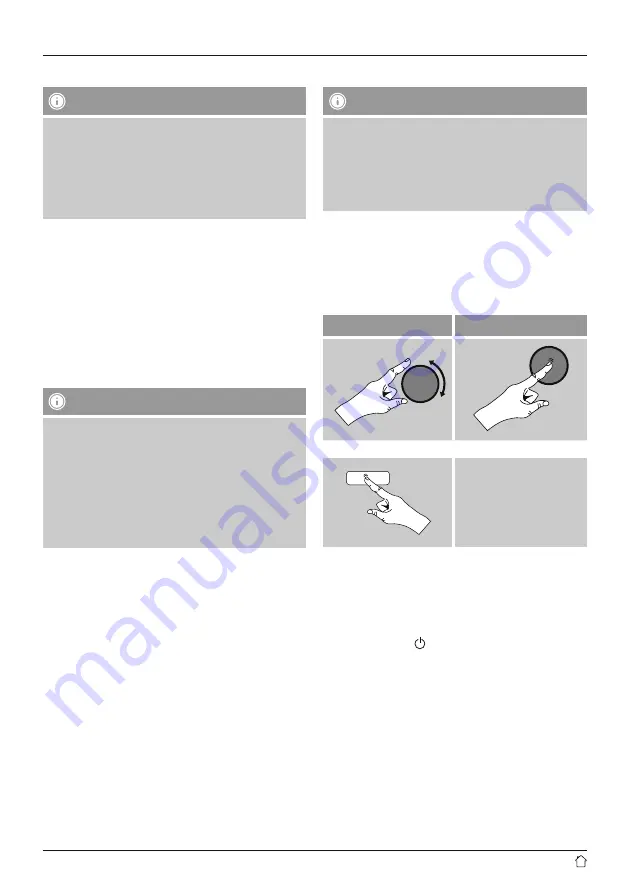
6
4. Informations and notes before getting started
Note – Optimal reception
•
Please note:
•
Always pull the antenna out completely.
•
We recommend you adjust the antenna vertically to
ensure optimal reception.
•
Try various different positions if necessary to get the
best reception.
5. Getting started
5.1 Radio – Connecting and starting up
Connect the network cable to a properly installed and
easily accessible network socket. The power supply unit is
suitable for mains voltages between 100 and 240 V, and
is thus operable on almost any AC power grid. Please note
that a country-specific adapter may be necessary.
You can find an appropriate selection of Hama products at
www.hama.com.
Note
•
Only connect the product to a socket that has been
approved for the device.
•
When using a mult-socket power strip, make sure
that the sum power draw of all the connected devices
does not exceed its maximum throughput rating.
•
The electrical socket must always be easily accessible.
•
If you will not be using the product for a long period
of time, disconnect it from mains power.
Once the product has been connected to mains power,
initialisation takes place.
5.2. General notes on use
Notes on use
•
When a selection among menu items is to be made
(such as
Yes
or
No
), the one currently selected is
marked with < >.
•
In menus offering a variety of different options (such
as DRC, Language and so on), the currently selected
option is marked with *.
Navigation and controls
•
Select among menu items by turning [
enter/navigate
].
•
Confirm the selection by pressing [
enter/navigate
].
This procedure is indicated in these operating instructions
by the following symbols:
Selection (navigate)
Confirmation (enter)
Some features can be
accessed by means
of shortcut buttons.
Pressing shortcut buttons
is indicated here by this
symbol.
After pressing a shortcut button, navigate amongst the
menu items using [
enter/navigate
].
Volume adjustment / mute
•
You can turn the volume up (right) or down (left) by
turning [
volume/
] accordingly.




















