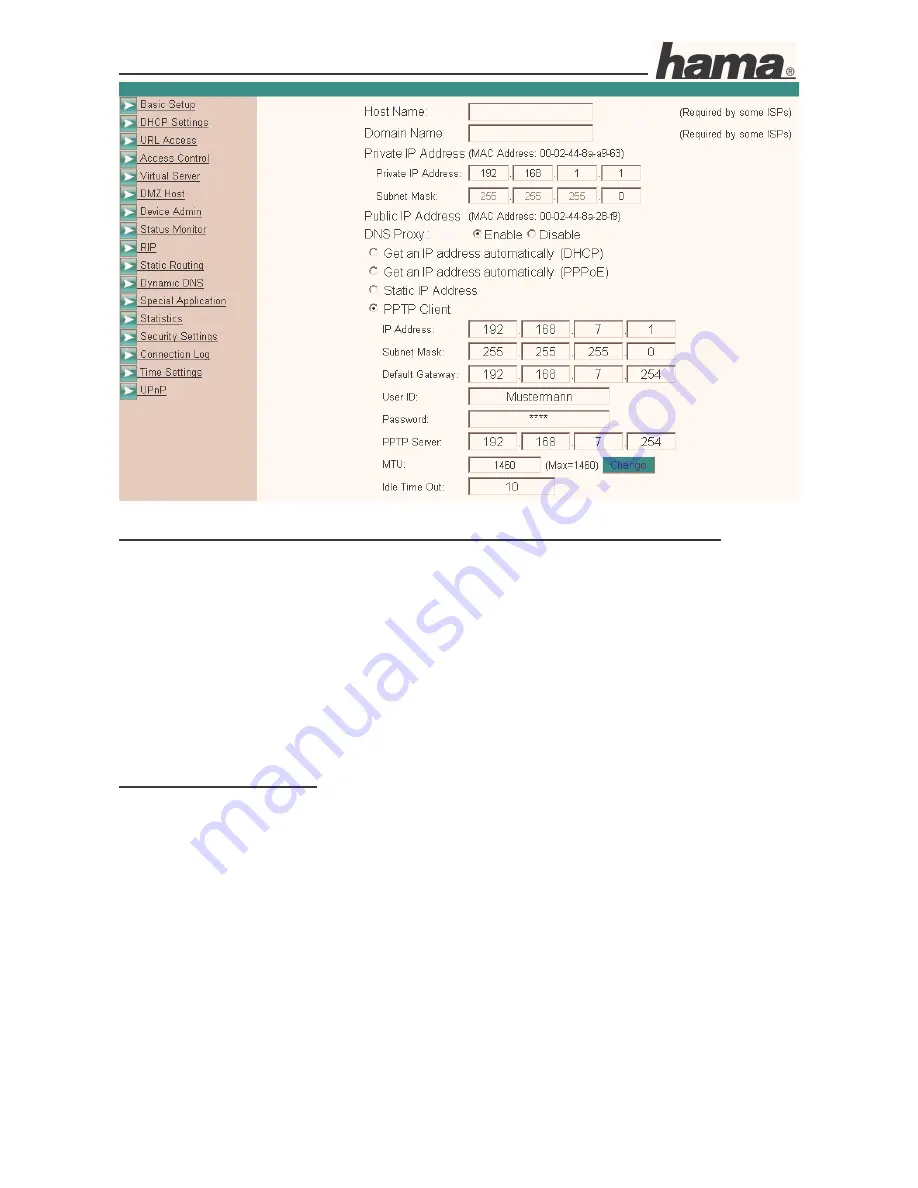
Instruction Manual for DR-20 DSL/Broadband Router
09.6.2005
Art. Nr. 00049079
Seite 5
Important information for DSL users who have a volume rate contract:
Please keep in mind that there are many
background programs
that
connect to the Internet
despite your browser being closed
and therefore the
connection is not disconnected
. Such
background programs are for example,
virus scanners
,
Windows Media Player
,
Windows
Update
and
trojans
. Therefore, so you are not surprised by an
excessive Internet bill
,
switch off
the router after you are finished using the Internet
to be completely sure that
no unwanted
connections can occur
.
To save your settings, click
Apply
. The
basic
configuration
process is now complete.
Static IP configuration:
Select the first option
Static IP address.
Static IP Address:
Enter the
static
IP address
that you
received
from
your
Internet provider.
Public Subnet Mask:
Enter the
Subnet Mask
that you
received
from
your Internet
provider
.
Default Gateway IP Address:
Enter the
Gateway IP Address
that you
received
from
your
Internet provider
.
Domain Name Server 1:
Enter the
Domain Name Server (DNS)
address that you
received
from
your Internet provider.





















