Отзывы:
Нет отзывов
Похожие инструкции для DR-20

MCF-LW06424
Бренд: Enginko Страницы: 19

RouterBOARD Groove
Бренд: MikroTik Страницы: 4

201840-xxx
Бренд: PRIZM Страницы: 8

dLAN 200 AVsmart+
Бренд: Devolo Страницы: 2

NI 653x
Бренд: National Instruments Страницы: 147

300 2001
Бренд: NAUTICAST Страницы: 20

BreezeACCESS II
Бренд: Alvarion Страницы: 324

DAT 72 USB
Бренд: HP Страницы: 74

AHA-8940
Бренд: HP Страницы: 80

StorageWorks FC2143
Бренд: HP Страницы: 5

D2D2503i
Бренд: HP Страницы: 50

Ethernet USB Network Adapter hn210e
Бренд: HP Страницы: 30

UT-300
Бренд: HP Страницы: 1

Aruba 640
Бренд: HP Страницы: 2

hn210w
Бренд: HP Страницы: 11
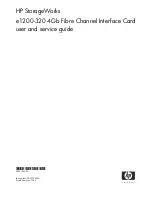
StorageWorks e1200-320
Бренд: HP Страницы: 132

Vectra VE6 8
Бренд: HP Страницы: 58

ESL E-Series
Бренд: HP Страницы: 162






















