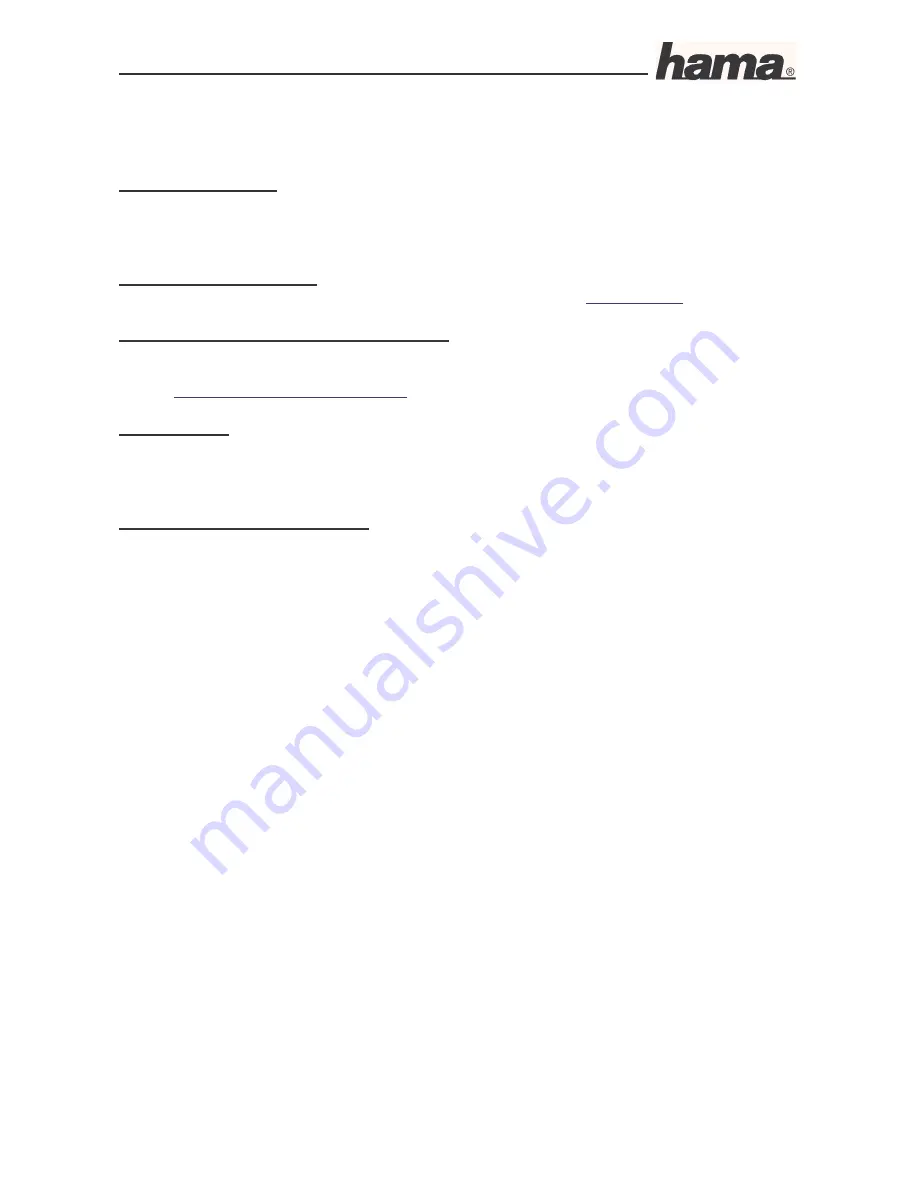
Instruction Manual for DR-20 DSL/Broadband Router
09.6.2005
Art. Nr. 00049079
Seite 24
covered by the terms of this warranty. A valid sales receipt accompanied by a
brief description of the nature of the fault must be presented for any claims made on the warranty.
This device is packaged with great care. Freight and postage is free of charge. Any claims made on
the warranty do not increase its period of validity nor result in the issue of a new guarantee.
Support Information:
If products are defective:
Please visit your dealer if you have any product claims.
Internet/World Wide Web:
Product support, new drivers or product information can be found at
www.hama.de
Support Hotline – Hama Product Consulting:
Tel. +49 (0) 9091 / 502-115
Fax +49 (0) 9091 / 502-272
E-mail:
mailto:[email protected]
Postal address:
Hama GmbH & Co. KG
P.O. Box 80
86651 Monheim/Germany
Note on environmental protection:
(Electronic Device Law for products without rechargeable
batteries and batteries)
At the end of its service life, this device may not be disposed of with normal household waste, but
rather must be brought to a collection point for recycling electric and electronic devices.
By recycling, reusing the materials or other forms of utilising old devices, you are making an
important contribution to protecting our environment.
Please consult your local government officials for the qualified disposal facility.
CE symbols and crossed out waste containers!

































