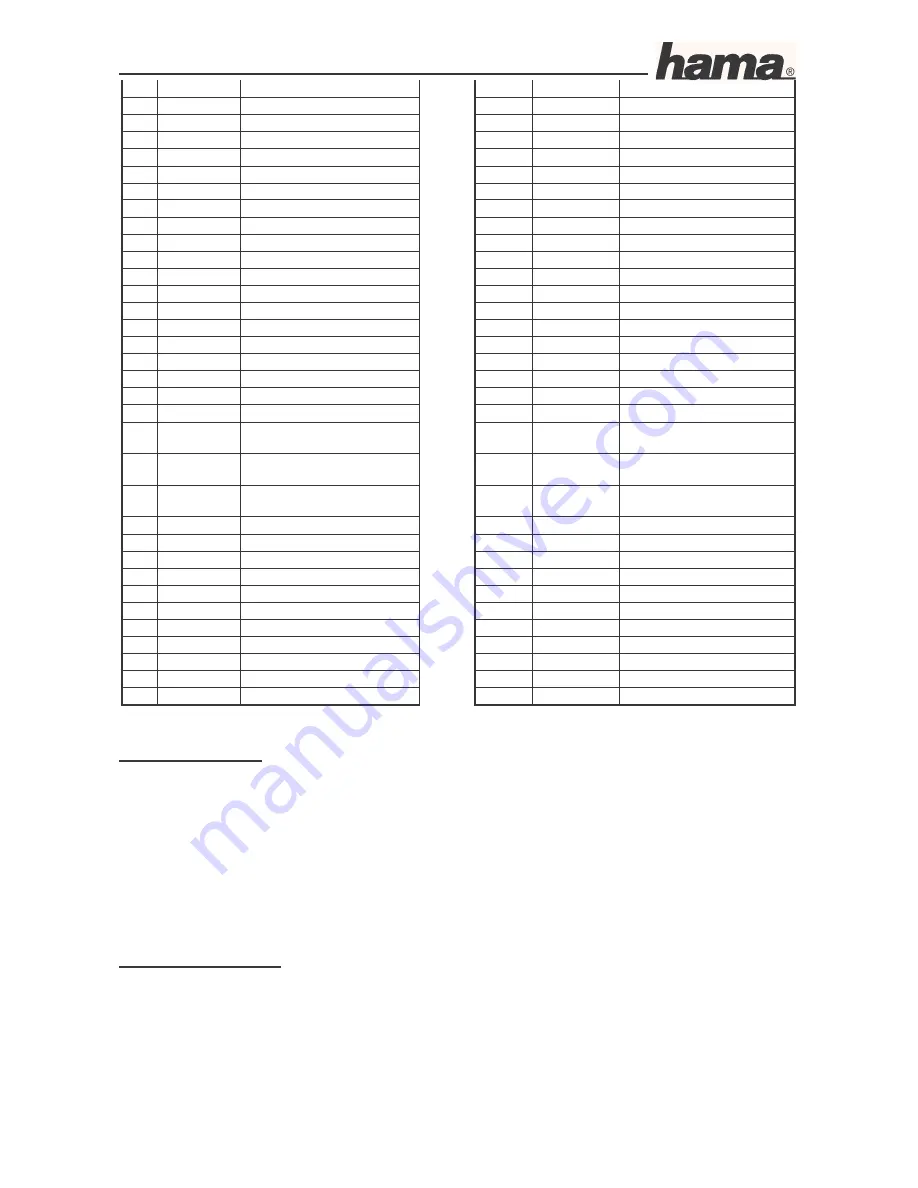
Instruction Manual for DR-20 DSL/Broadband Router
09.6.2005
Art. Nr. 00049079
Seite 23
1
Canon BJC-3000
35
HP
DeskJet 656C
2
Canon i450
36
HP
DeskJet 815C
3
Canon i470D
37
HP
DeskJet 840C
4
Canon i550
38
HP
DeskJet 842C
5
Canon i950
39
HP
DeskJet 843C
6
Canon S400
40
HP
DeskJet 845C
7
Canon S500
41
HP
DeskJet 895C
8
Canon S400K
42
HP
DeskJet 940
9
Canon S100SP
43
HP
Deskjet 970Cse
10 Canon S450
44
HP
DeskJet 1220C
11 Compaq IJ600
45
HP
DeskJet 3420
12 Compaq IJ650
46
HP
DeskJet 3325
13
Epson C41/C43UX
47
HP
DeskJet 3535
14
Epson EPL5900
48
HP
DeskJet 3550
15
Epson
Stylus C60
49
HP
DeskJet 3650
16
Epson
Stylus C61
50
HP
DeskJet 5550
17
Epson
Stylus C62
51
HP
DeskJet 3820
18
Epson
Stylus C63
52
HP
LaserJet 1150
19
Epson
Stylus C64
53
HP
LaserJet 1200
20
Epson
Stylus C80
54
HP
LaserJet 2200
21
Epson
Stylus C83
55
HP
LaserJet 3310 (Printing
only)
22
Epson
Stylus CX3100
56
HP
LaserJet 3320 (Printing
only)
23
Epson
Stylus Color 600
57
HP
LaserJet 3330 (Printing
only)
24
Epson
Stylus Color 680
58
HP
LaserJet 4050
25
Epson
Stylus Color 740
59
HP
PSC2110 (Printing Only)
26
Epson
Stylus Color 760
60
Lexmark Optra E312L
27
Epson
Stylus Color 860
61
Lexmark Z25
28
Epson
Stylus Color 980
62
Lexmark Z45
29
Epson
Stylus Photo 780
63
Lexmark Z52
30
Epson
Stylus Photo 870
64
Lexmark Z53
31
Epson
Stylus Photo 1200
65
Samsung ML-1210
32
Epson
Stylus Photo 1270
66
Samsung ML-1510
33
Epson
Stylus Photo 1290
67
Samsung ML-1710
34
HP
DeskJet 648C
68
Xerox 3210
Safety Instructions:
•
Keep this device away from heaters and radiators, dust or dampness when being operated.
•
Unplug the unit from the power supply before connecting it.
•
Only use the supplied power unit with this product. Caution: Unsuitable power units can cause
damage!
Warranty Conditions:
Hama products are of the highest quality and tested according to strict international quality
standards. The warranty period begins on the day of purchase.
The warranty only applies to faults with product materials and construction and relates solely to the
value of the item itself. Any damage caused as a consequence of or in relation to its usage is not
































