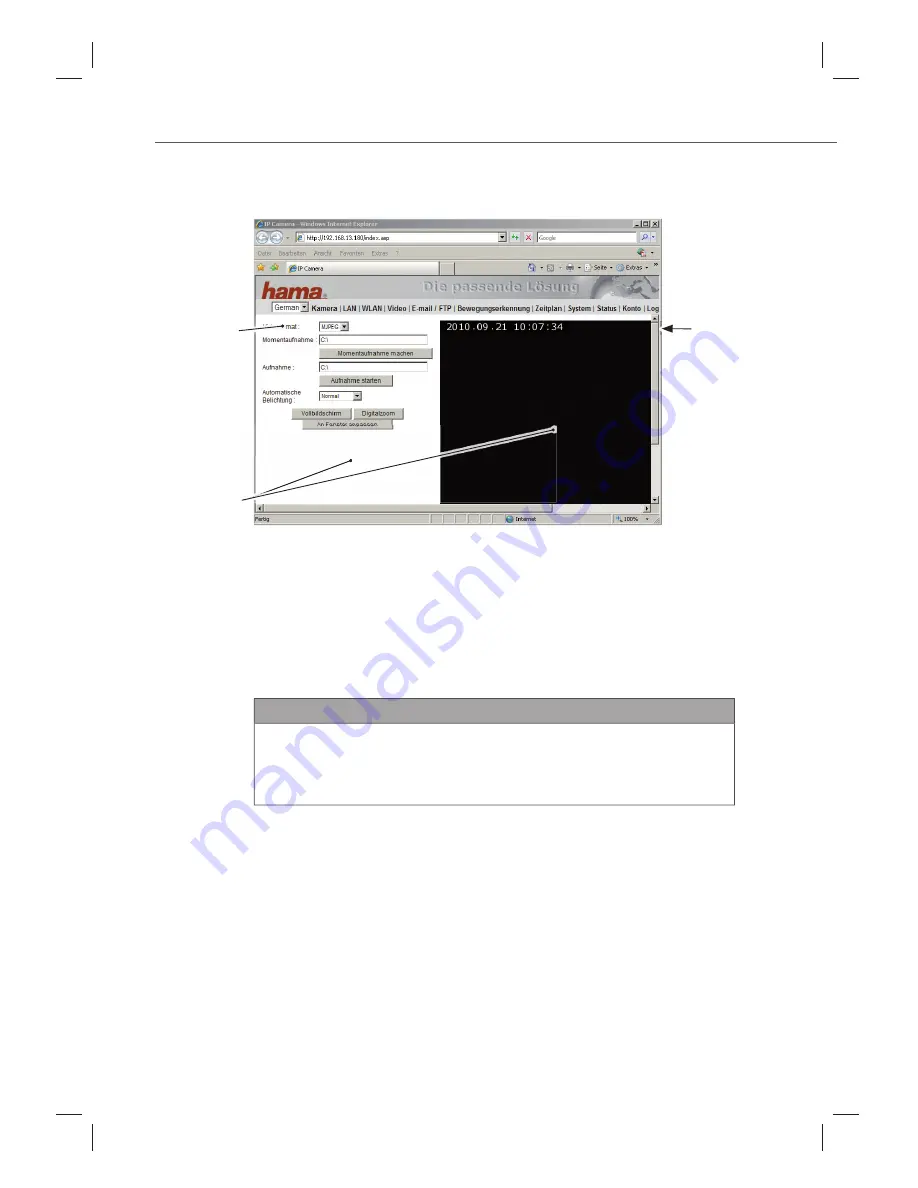
81
Operation and configuration
00053157
g
The user interface
The user interface of the device is displayed after successful login.
The user interface is set up as follows:
A – Language selection
B – Display area
C – Menu bar
Language selection
Select the desired language via the language bar A.
NOTE
►
Parts of the user interface may be deactivated depending on the
user group of the logged-in user (administrator, user and guest).
More information in user management can be found in the sec-
tion
The menu items - account
.
A
B
C






























