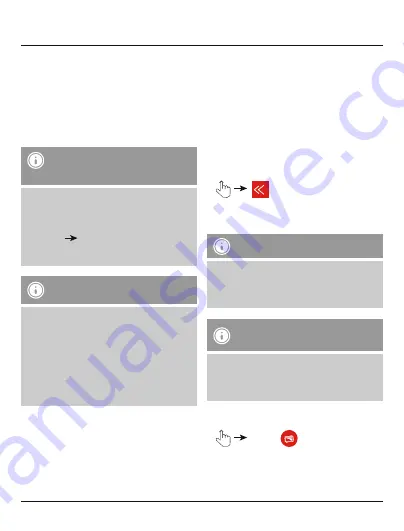
10
•
At the top-middle edge of the display, you can
choose between
internal storage
(terminal
devices) and
external storage
(microSD card).
This allows you to, for example, copy or move
pictures into a sub-folder of your microSD card.
•
Choose the folder in which the copied pictures
are to be saved.
Note – Transferring pictures
and videos
•
Be advised that when transferring pictures
or videos from the
Save2Data mini
(microSD card) to your terminal device, they
can only be saved in the
Photos
Pictures
folder.
•
These pictures and videos can then be found
in the gallery on your terminal device.
Note – Save2Data folder
•
When you transfer data from the
Save2Data
mini
(microSD card) to your terminal device,
a folder is created in the internal storage
called Save2Data.
•
This folder can only be accessed by the
Save2Data
app.
•
Please note that if you remove the app from
your terminal device, the files in this folder
will be deleted.
•
Before saving the file you may create a new
folder (only on the
Save2Data mini
(microSD
card), not on the terminal device).
•
To do this, choose the option
Create folder
in
the bottom-left corner of the display and enter a
name for the folder.
•
After selecting the desired target folder, save
the file(s) by selecting the
Paste
option in the
bottom-right corner of the display.
•
Then the transfer window opens to show the
progress of the transfer.
•
Successfully transferred data are listed under the
Succeeded
tab.
•
If the transfer is interrupted, the files affected are
listed under the
Failed
tab.
•
You are returned to the folder in which you
selected the pictures to be transferred.
Note – Transferring data
Since the procedure for transferring videos,
documents, etc. is identical, the corresponding
sections of these instructions refer to this
section.
Note – Transferring from and to the
same storage device
It is possible to transfer files from and to the
same storage device (for example, pictures and
videos from the
Save2Data mini
(microSD
card) into a sub-folder).
6.1.3 Additional options in the context menu
•
Photos
•
By default, the pictures stored on the
Save2Data mini
(microSD card) are displayed.























