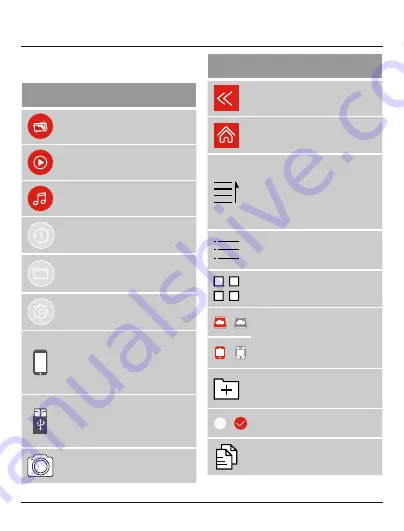
7
5.1 Explanation of the most important
symbols and icons of the Save2Data app
Main menu
Menu for displaying and
transferring pictures
Menu for playing back and
transferring videos
Menu for playing back music
Menu for backing up and restoring
data and contacts
Menu for accessing the directory
structure of the microSD card and
the terminal d
ev
ice
Menu for system settings
Allows access to the data saved on
the terminal device
Displays the amount of storage
used and free on the terminal
device
Allows access to the data saved on
the microSD card
Displays the amount of storage
used and free on the microSD card
Opens the camera option of the
Save2Data
app
Additional symbols/icons
Return to previous view
Return to the main menu
When accessing the
Save2Data
mini
(microSD card): Opens the
menu for changing the display and
sorting of the data
When accessing the terminal
device: List view of the data
List view of the stored data
(
Save2Data mini
(microSD
card) only)
Preview (thumbnail) of the stored
data
/
Change between the storage of the
Save2Data mini
(microSD card)
and that of the terminal device
Red = active storage
Grey = inactive storage
/
Create a new folder in the Files
menu (only when accessing the
Save2Data mini
(microSD card))
/
Select files/folders on which to use
the options in the context menu
Copy the selected files






































