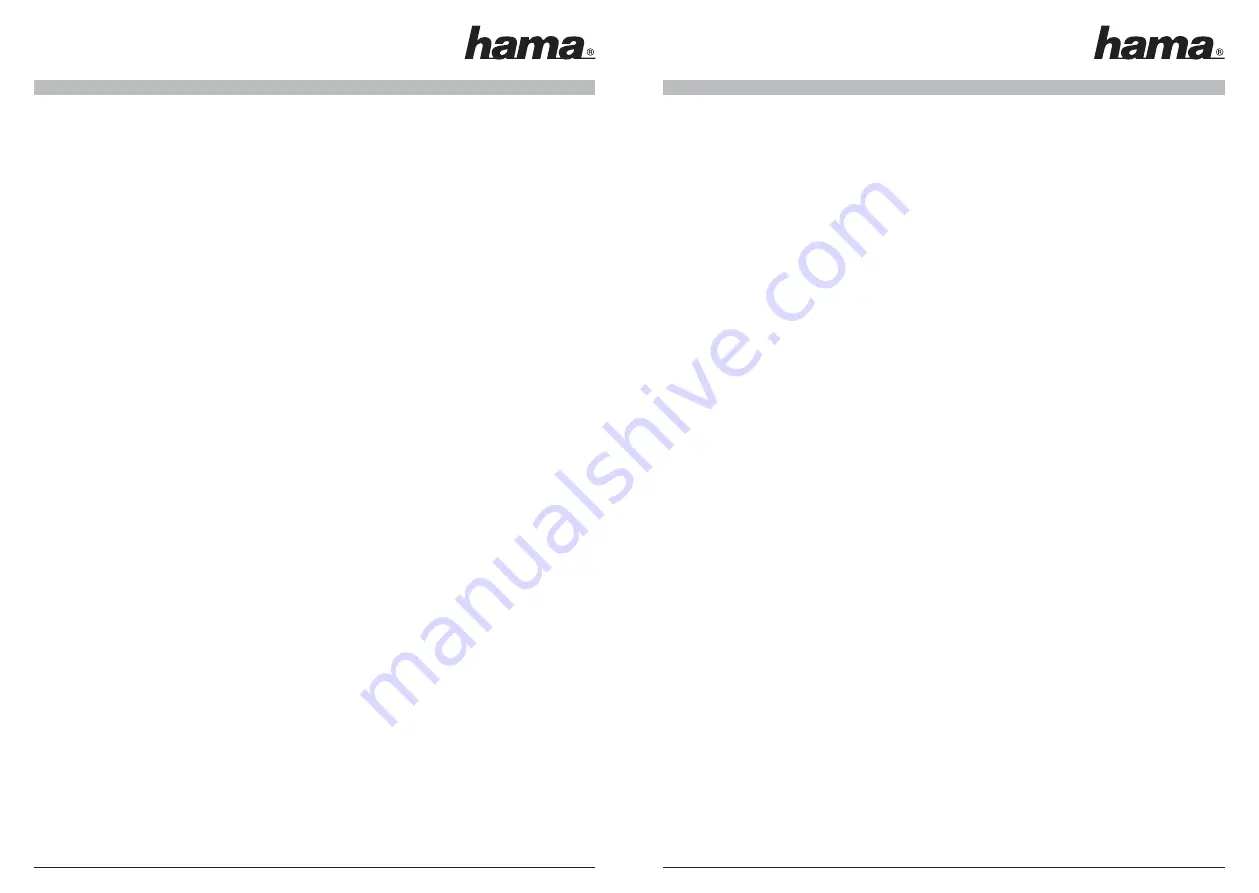
12
13
Support information:
If products are defective:
Please contact your dealer or Hama Product Consulting if you have any product claims.
Internet / World Wide Web:
Product support, new drivers or product information can be found at www.hama.de
Support Hotline – Hama Product Consulting:
Tel. +49 (0) 9091 / 502-115
Fax +49 (0) 9091 / 502-272
E-mail: [email protected]
FAQ:
Please note that we test our products carefully for faults before introducing them. However, due to the variety
of possible hardware confi gurations, it is impossible to test all of them. If one of the following problems
occurs, try to solve it as described in the solution before contacting Hama Product Consulting!
Question:
When I start the software, a “Recording device error” message is displayed.
Answer:
Open the Device Manager and select the
„Digital TV Receiver”
entry under
“Audio, Video and Games
Controllers”
. Right-click the entry and select the
„Update drivers”
option in the context menu. The Hardware
Wizard is now launched. Select
“No, not this time”
, if you are prompted to search for a Windows Update in
the internet. Click >
Next
. Select the option
“Install software from a list or particular source (for advanced
users)”
. Click >
Next
to continue. Do NOT specify a location (!!!) in the subsequent window. Select the
“Select
driver to be installed”
menu item. Then click -> Next. Select the Digital TV Receiver entry in the Compatible
Hardware window. Then click the >
Disk button and then
> Browse. Insert the enclosed driver CD in your
CD-ROM drive. On the CD-ROM, select the
DTV_Driver
directory and the
“DTV_Loader_225.inf”
fi le. Click
Digital TV Receiver
in the Compatible Hardware window, and then click >
Next
. If Windows® displays a
message that
the driver has not passed the Windows® Logo Test
, you must click “
Continue Installation
” to
fi nish installing the driver. The required data is copied to your hard drive. When the transfer process is
complete, click the >
Finish button
.
Restart the computer and then start the DVT-T receiver software. Scan for DVB-T channels by clicking the
software controller and selecting the Scan channel tab. Select your country/region and click the Scan button.
Question:
Not all available DVB-T channels are round.
Answer:
Some channels may be encrypted or require a special MHP capable device. Our Hama DVB-T stick can only
show non-encrypted channels. Also, it cannot be used to receive MHP channels. If you are sure, that some
non-encrypted programs are not being found, try changing the antenna position until all channels can be
found, or use a DVB-T antenna with an integrated amplifi er. Depending on the area, it may only be possible to
receive all channels via the roof antenna.
Question:
Can the stick also be used with Windows® Media Center Edition or other third-party software,
for example?
Answer:
Yes, but you must ensure that the programs support the BDA driver architecture. See the “Installing BDA
drivers in Windows®” section on how to install the BDA driver.
Contenu du paquet :
1 x Stick USB 2.0 TNT
1 x Logiciel CD-ROM
1 x Convertisseur d´antennes
1 x Antenne TNT passive
1 x Télécommande
1 x Petit manuel d´utilisation
Systèmes requis :
CPU: 1,5 Ghz ou plus élevé
Mémoire centrale : min. 256 MB RAM
Graphique : DirectX 9.0 compatible avec une mémoire locale de 64 MB min.
Son : compatible avec AC97
Disque dur avec une mémoire libre de 1 GB min.
Une prise USB 2.0 disponible
Microsoft DirectX 9.0c ou plus élevé
Systèmes requis : Windows® 2000 avec un Service Pack 4 ou Windows® XP avec un Service Pack 2.
Autres systèmes requis :
Pour pouvoir recevoir les signaux TNT, il faut d´abord s´assurer que l´alimentation TNT est garantie à votre
emplacement. Il se peut que dans des régions limitrophes l´antenne tige TNT fournie ne suffi se pas pour
obtenir une réception optimale. Dans ce cas, il est recommandé d´utiliser soit une antenne de toit éventu-
ellement existante ou une antenne TNT active avec un amplifi cateur intégré. Si vous souhaitez recevoir plus
d´informations sur l´alimentation TNT en Allemagne, veuillez consulter le site Web www.ueberallfernsehen.de,
où vous pouvez vérfi er à l´aide de votre code postal si votre lieu d´emplacement est alimenté par le système
TNT.
Installation du matériel :
Indication pour les utilisateurs d´ordinateurs portables :
Les utilisateurs d´ordinateurs portables doivent prendre en compte que leur carte graphique n´est peut-être
pas assez puissante pour la reproduction d´émissions TNT. Cela concerne plus particulièrement les anciennes
cartes graphiques sans mémoire locale propre.
Branchez d´abord le convertisseur d´antennes au stick USB TNT et reliez ensuite l´antenne TNT passive
fournie au convertisseur d´antennes.
Branchez le stick USB 2.0 TNT d´Hama à une prise USB 2.0 disponible. Si vous souhaitez utiliser la télécom-
mande fournie, vérifi ez qu´un contact visuel direct entre le récepteur et la télécommande existe. De même, il
vous faut utiliser un câble prolongateur USB pour permettre un contact visuel.
Installation du pilote WDM sous Windows
®
XP avec Service Pack 2 :
Remarque : Ce pilote avec le logiciel inclus est absolument nécessaire pour le fonctionnement!!!
1. Après avoir branché le
Stick USB 2.0 TNT d´Hama
à votre ordinateur, Windows XP va vous
demander si une liaison internet avec
Windows
®
Update
est nécessaire. Cliquez s´il vous plaît sur
l´option
Non, cette fois non
. Ensuite, cliquez sur >
Continuer
.
Notice d’utilisation du DVB-T USB 2.0 Stick
¬










