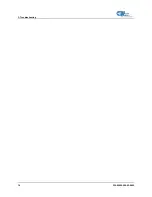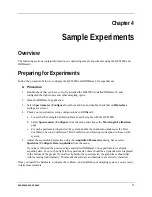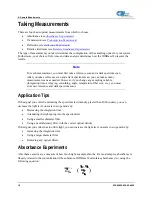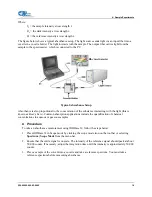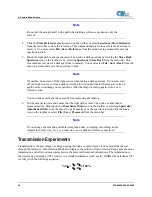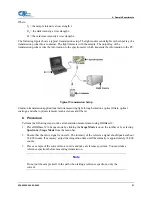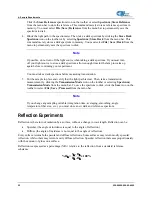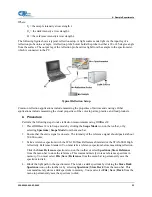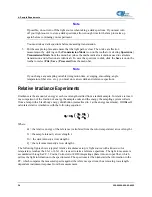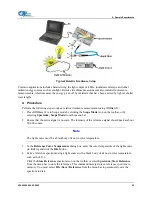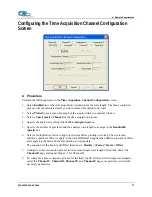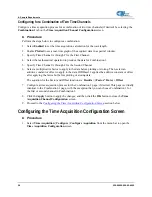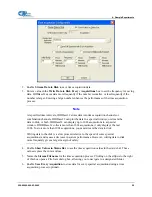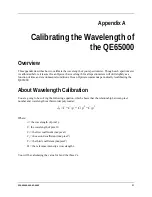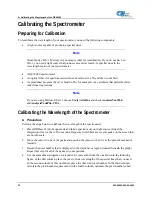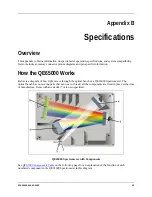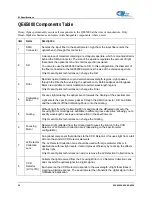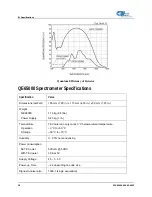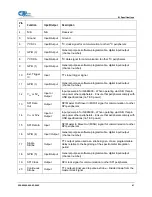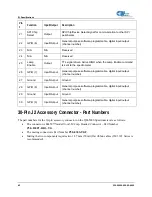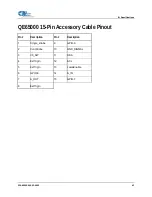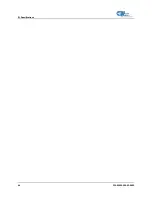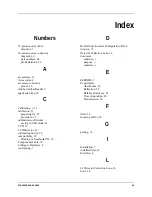4: Sample Experiments
Note
OOIBase32 has options to either store data for each acquisition, or to collect data only
after a specified delay. Several factors affect the minimum time acquisition frequency,
including integration time, number of spectrometer channels, samples averaged, and
computer speed. If you instruct OOIBase32 to store data every 100 milliseconds, the
delay between data acquisitions will be 100 milliseconds or more, depending on your
experimental configuration. OOIBase32 spends a large amount of time calculating,
rendering, and displaying the spectra in a spectral window. You can suspend the graph
display, which greatly improves the performance of OOIBase32.
7.
Enter an
Initial Delay
to set the delay preceding the time acquisition process. Keep in mind that
the delay countdown does not begin until you start the time acquisition process. Be sure to select
Hours, Minutes, Seconds, or Milliseconds immediately to the right of the initial delay entry.
8.
Enter a value to set the
Frequency
of the data collected in a time acquisition process. OOIBase32
stamps data from a time acquisition with a time accurate to one millisecond. Be sure to select
Hours, Minutes, Seconds, or Milliseconds immediately to the right of the frequency entry. You
can enable the
Save Every Acquisition
box to store the acquisitions that occur at this frequency.
See Step 6 for more information.
9.
Enter a value to set the
Duration
for the entire time acquisition process. Be sure to select Hours,
Minutes, Seconds, or Milliseconds to the right of the duration entry. Click the
OK
button to close
the
Time Acquisition Configuration
dialog box. Then, enable
Continue Until Manually
Stopped
, which instructs OOIBase32 to store data until you manually stop the acquisition
process (optional).
30
220-00000-000-02-0605
Содержание Ocean Optics QE65000
Страница 6: ...Table of Contents iv 220 00000 000 02 0605 ...
Страница 14: ...1 Introduction 6 220 00000 000 02 0605 ...
Страница 20: ...2 Installing the QE65000 12 220 00000 000 02 0605 ...
Страница 24: ...3 Troubleshooting 16 220 00000 000 02 0605 ...
Страница 52: ...B Specifications 44 220 00000 000 02 0605 ...