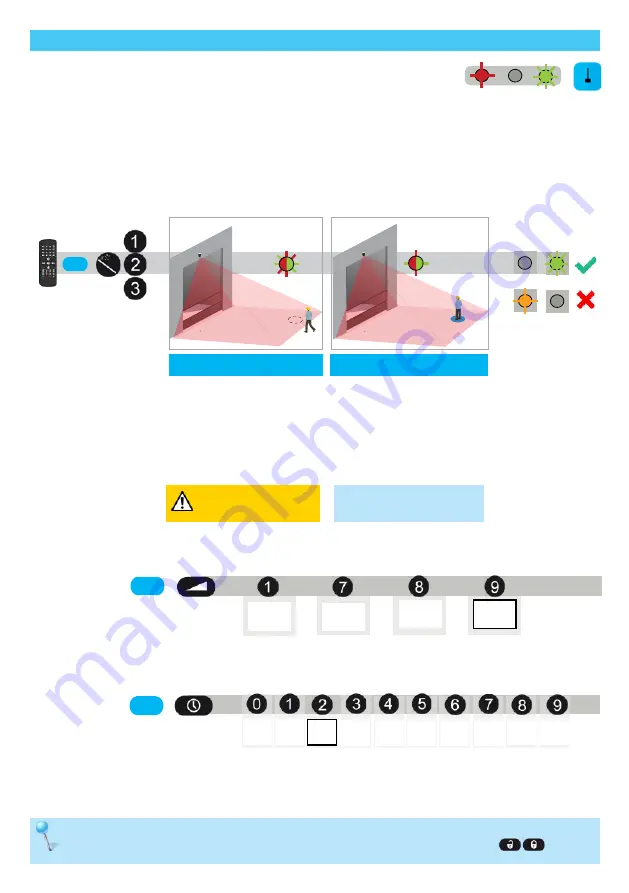
14
5 s
5
.
.
.
1 s
2 s
3 s
4 s
5 s
6 s
7 s
8 s
stop
0 s
DO NOT MOVE
GO TO POSITION
MIN. PRESENCE
TIME
*
* before activation
should stand at least
min presence time
selected (default 2s).
VIRTUAL PULL CORD
The door only opens when an object is detected in one of the three virtual pull cord zones during the chosen min. presence
time (factory value : 2 seconds).
In order to use this function:
- the sensor must know its environment: teach-in install is OK.
- the corresponding wires must be connected to the door activation input (out 1 by default)
- the output or relay function must be set to motion or pull cord (factory value) or pull cord.
To create a virtual pullcord:
To delete the virtual pull cord zone, simply relaunch a pull cord teach-in without standing in the scanning zone.
After 1 minute the sensor flashes 5x orange. Push lock to exit the adjustment mode:
The teach-in process
is finalized. The LED
quickly flashes green
or is out.
If flashing orange see
troubleshooting.
If the LED flashes green,
stop moving.
OBJECT TYPE
Launch a pull cord teach-in
by remote control. You can
create 3 different pull cords
in the scanned area.
Go to the position where you
want to activate the door by a
virtual pull cord.
The LED quickly flashes red-green
during 5 seconds.
The learning process starts, please
do not move.
The LED slowly flashes red-green.
By remote control you can choose the object type and its minimum presence time to activate the door:
The maximum presence time for the pull cord function is the same as the one defined for the presence function.
vehicle
any
vehicle
XL
0 s: immediate activation
stop: only a complete stop of the object activates the door
DO NOT
MOVE
pedestrian
pedestrian
: detects pedestrians only
vehicle XL:
detects
large vehicles; rejects bicycles & narrow forklifts
vehicle
: detects all types of vehicles; rejects pedestrians
any
: detects all objects
Make sure there is nothing
in the scanned area !






































