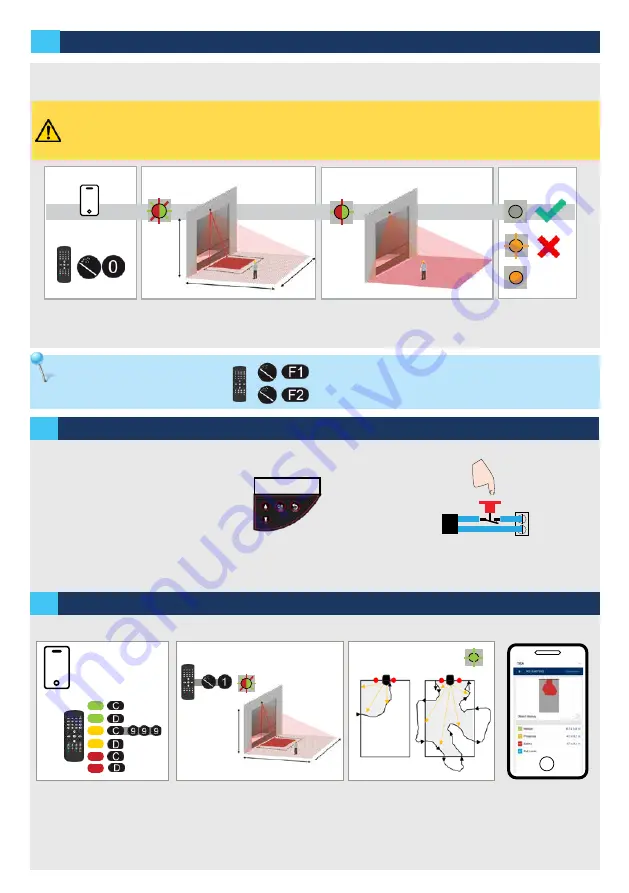
10
5
5 s
10 s
Masking
...
...
....
..
..
....
5 s
TEST
WIDESCAN
+ 24V
- 0 V
- Make sure the blue protection film is removed and the sensor is closed!
- Make sure the laser window is free from dust and/or water drops.
- The teach-in zone (square in front of the 2 visible spots) must be empty and even. If not, see troubleshooting.
- This teach-in must be launched each time a sensor’s position/orientation has been changed.
Wait while position, angle and
height are learned and the back-
ground is analysed.
TEACH-IN: INSTALL
TEACH-IN: BACKGROUND
TEACH-IN: WALK
Launch a teach-in
by smartphone or
by remote control
The teach-in is finished.
If not ok, see the
following note.
The teach-in starts after 5 seconds.
The teach-in zone must be empty
and even!
2a
2b
2c
D
W
H
H
Mandatory teach-in is used for the sensor to learn its position in space.
Teach-in can be launched by smartphone or by remote control.
Teach-in left and right (Advanced)
Left
Right
Background teach-in
takes a new reference to
make sure it fits a new
environment in case the
conditions have changed.
The Walk teach-in is used to re-shape all or a dedicate the detection field.
or
If standard teach-in cannot be performed because the
centered area is not cleared, left or right teach-in can
be launched if one of those area is cleared.
by using LCD
by activating test input
TIP: Add a push button in serie with the test
line (24VDC). Pushing this button during 3 sec
(cuts supply of input) launches a background
teaching.
Quick start
Quick start -> Teach-in -> Background
For maximum of efficiency
to the walk teach-in, it is
recommended to maximize
the detection fields using the
app or remote control.
Launch with remote control or LCD.
The teach-in starts after 5 seconds
once performed on the remote
control ( 60s if LCD). Ideally and
when possible, start outside the
scanning area.
Some examples of walk teach-in.
TIPS : Start the walk teach-in
when the LED is flashing green.
Walk slowly. Never start or walk
too close from door center. Finish
tracing outside the scanning area.
If possible check
that the re-shaped
field is correctly
done by using the
mobile app viewer.
or
Background teach-in can be launched :
CONTROLLER






































