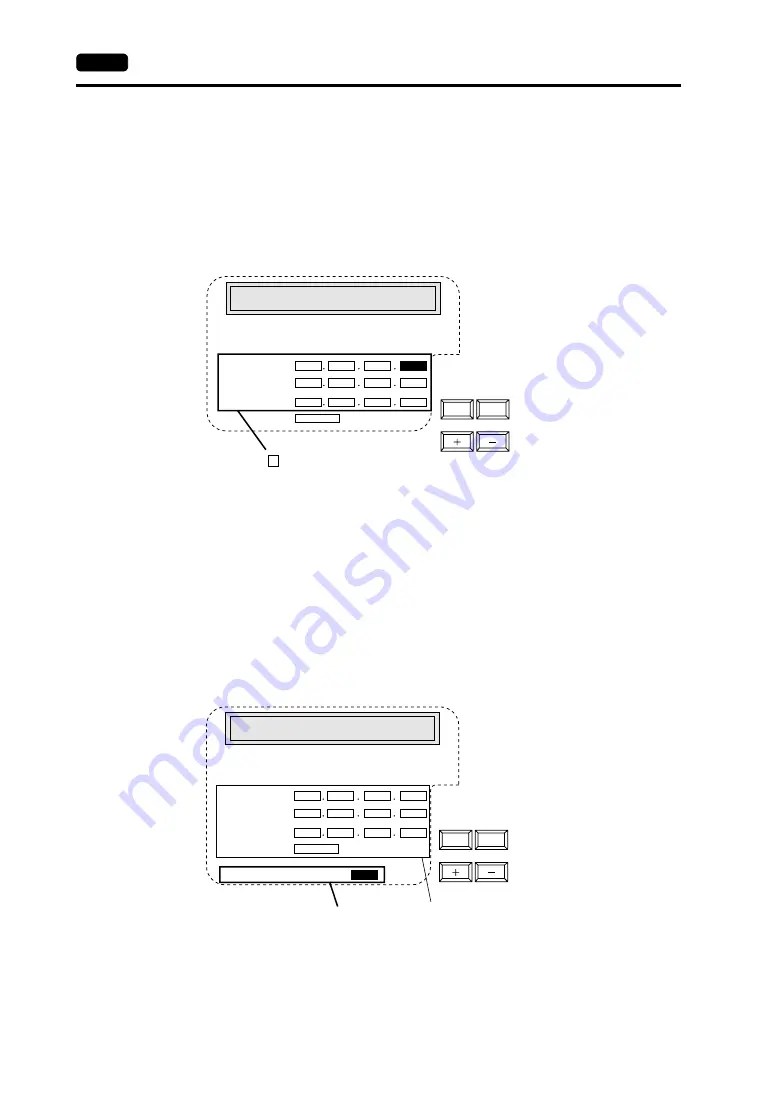
6-24
2. Main Menu Screen
Not Use Network Table
In the following cases, select [Not Use Network Table].
•
Screen data is transferred for the first time via Ethernet.
•
The network table is not set for screen data of the V7 series.
•
If the network table is set for screen data of the V7 series but you would like to use an IP address
that is different from that set on the network table tentatively, press the [Use Network Table] switch
to select [Not Use Network Table].
1.
Set the IP address.
(If necessary, set the default gateway and subnet mask.)
2.
Press the [Setting Finished] switch. The IP address is determined.
3.
The Main Menu screen is displayed again. (If the “Ethernet” screen is displayed from the initial
screen, the initial screen is displayed again.)
Use Network Table
In the following cases, select [Use Network Table].
•
The network table is set for screen data of the V7 series and you would like to change the network
table number.
1.
Set the network table number.
2.
Press the [Setting Finished] switch. The IP address is determined.
3.
The Main Menu screen is displayed again.
0
0
0
0
0
0
0
0
10000
0
0
0
0
<-
->
: The cursor moves only in these sections for settings.
Not Use Network Table
It is not used when the gate way or the sub-mask
is zero.
IP Address:
Gate Way:
Sub-mask:
Port No.
When the network table is not set or is not used
0
0
0
0
0
0
0
0
10000
0
0
0
0
0
<-
->
Indicates the contents of the
selected network table number.
Use Network Table
It is not used when the gate way or the sub-mask
is zero.
IP Address:
Gate Way:
Sub-mask:
Port No.
When the network table is used:
Network Table No.:
Set the network table number.
Содержание Monitouch V7
Страница 1: ...V7 Series...
Страница 3: ......
Страница 5: ......
Страница 9: ......
Страница 13: ......
Страница 14: ...11 Features 2 Models and Peripheral Equipment 3 System Composition Overview...
Страница 15: ......
Страница 25: ......
Страница 47: ...2 22 8 Printer Connection PRINTER Please use this page freely...
Страница 48: ...31 Mounting Procedure 2 Power Supply Cable Connection Installation...
Страница 49: ......
Страница 53: ...3 4 2 Power Supply Cable Connection Please use this page freely...
Страница 54: ...41 Coin type Lithium Battery 2 DIP Switch Setting 3 Function Switches Instructions...
Страница 55: ......
Страница 63: ......
Страница 81: ...5 18 10 Other Networks Please use this page freely...
Страница 82: ...61 Operational Procedures 2 Main Menu Screen MONITOUCH Operations...
Страница 83: ......
Страница 112: ...71 Error Messages 2 Troubleshooting Error Correction...
Страница 113: ......
Страница 122: ...81 Inspection and Maintenance 2 Warranty Policy Inspection and Maintenance...
Страница 123: ......
Страница 127: ...8 4 2 Warranty Policy Please use this page freely...






























