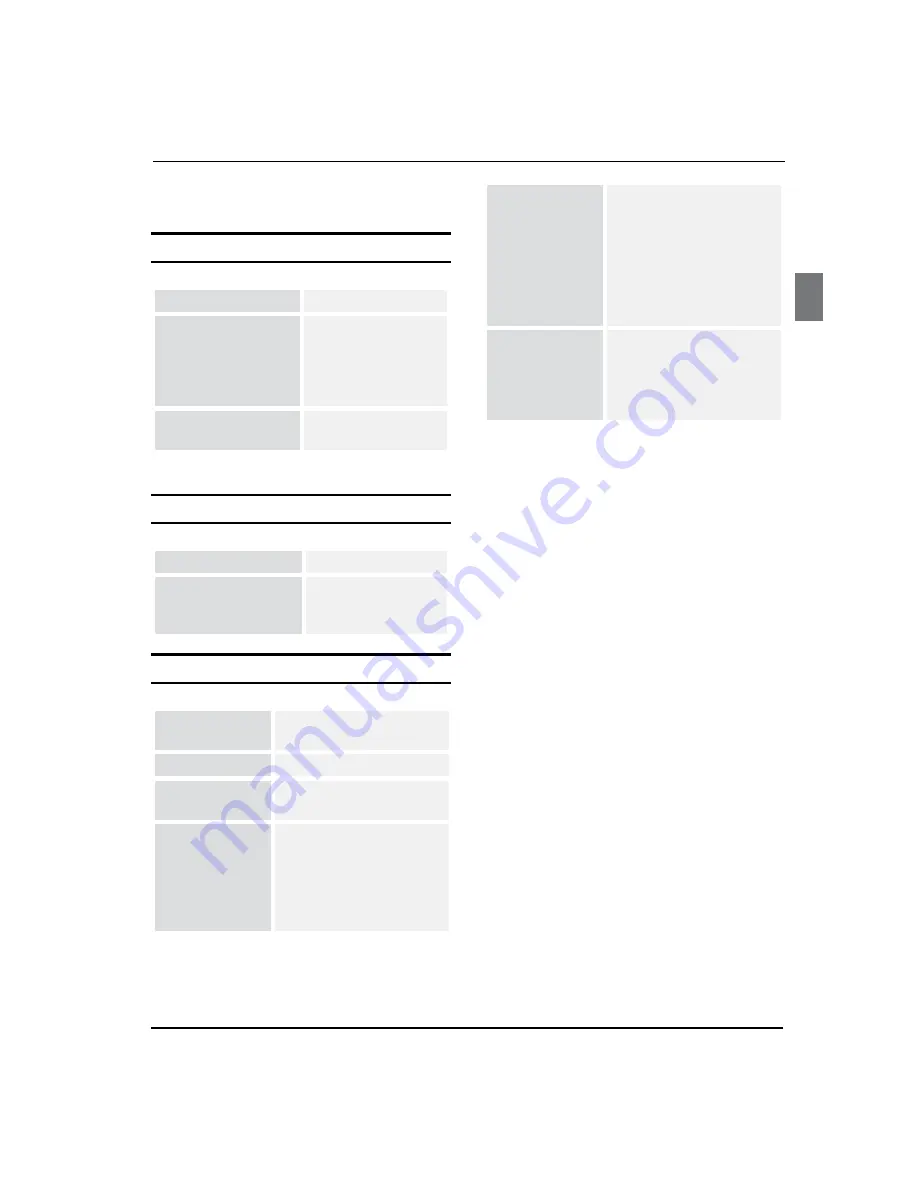
Using the features
Digital LCD Television Instruction Manual EN-28
Specification
SCREEN SECTION
Type
A-si TFT active matrix
Viewable angle
160(H) 150(V)
(26" digital LCD TV)
176 (H) 176 (V)
(32"/42" digital LCD
TV)
Colour system
PAL, SECAM, NTSC
(AV)
TV/VIDEO SECTION
Sound system
BG, DK, I, L
Video input
SCART, S-VIDEO, YP
b
/
P
r
, YC
b
/C
r
, AV, VGA,
HDMI, USB
GENERAL SECTION
Y/P
b
/P
r
Component: 480i/p, 576i,
720p, 1080i, 1080p
Power
See rating plate
Power
consumption
See rating plate
Dimensions (W
× D
×
H) cm
79.6 × 23.0 × 59.0
(including base)
(KGNFHD32HVAA)
102.0 × 29.0 × 72.4
(including base)
(KGNFHD42HVAA)
Environment
conditions
Working temperature:
+5 °C - +35 °C
Working humidity:
20% - 80%
Storage temperature:
-15 °C - +45 °C
Storage humidity:
5% - 90%
Accessory
User manual
Remote control
Base cover (Only for 42"
digital LCD TV )
Battery (×2)
* The part specifications of this TV set provided here are
for reference only.
Differences may occur as product technology is
updated.
Design and specifications are subject to change
without notice.


































