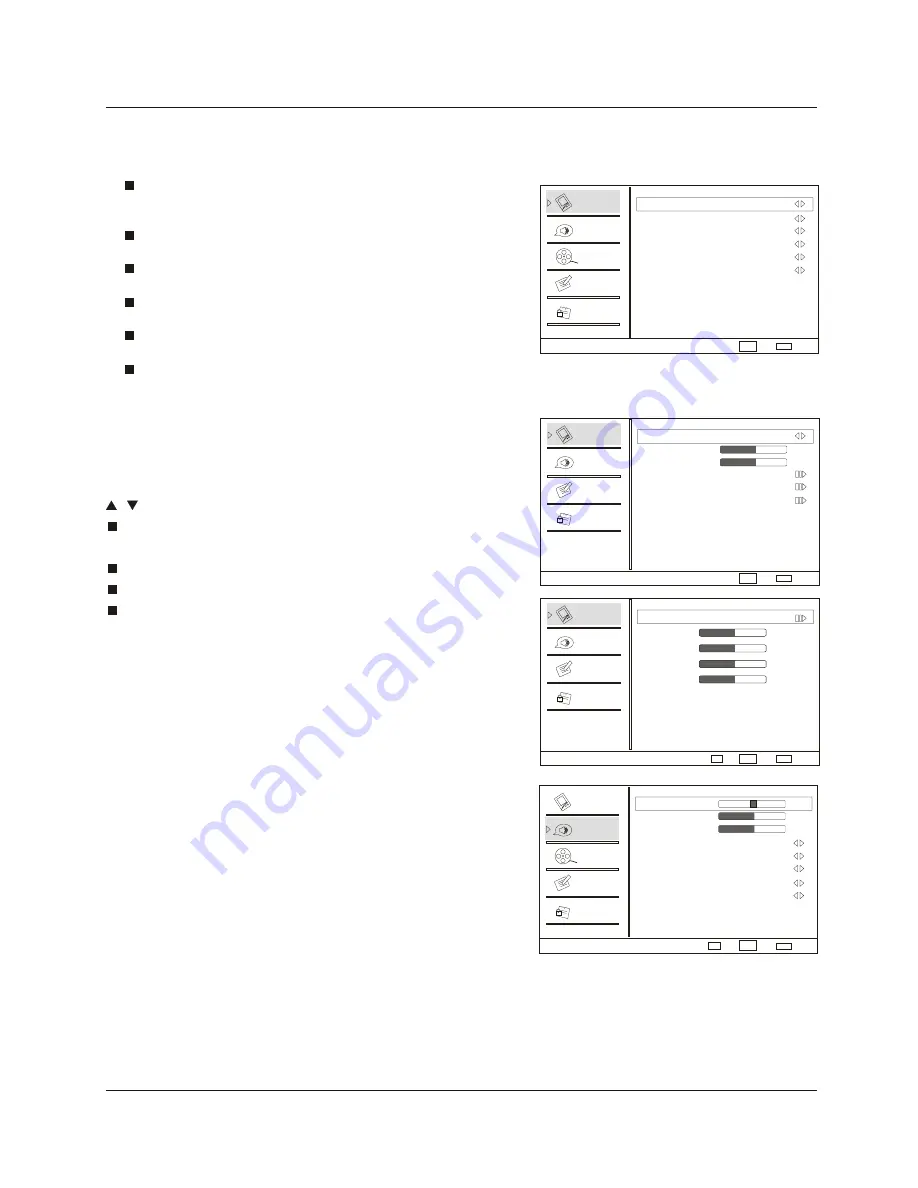
Operat
i
on
22
T
F
T
-
LCD
TV
Audi
o
m
en
u
You
can
a
l
so
press
S
.M
ODE
button
on
the
remote
contro
l
to
se
l
ect
the
Aud
i
o
Mode
Off,
Concert,
L
i
v
i
ng
Room,
H
a
ll
,
Bathroom,
Cave,
Arena
and
Church
.
How
to
se
l
ect
aud
i
o
mode
V
i
deo
Aud
i
o
Channe
l
Loc
k
F
unct
i
on
Aud
i
o
Ba
l
ance
Bass
Treb
l
e
Sound
Surround
On
Mode
Off
E
qua
li
zer
Off
SPD
IF
Type
PCM
AVL
Off
0
59
59
1 Press
M
ENU
button
and
then
use
CH+/
-
button
to
se
l
ect
Aud
i
o
menu
.
2 Press
VOL+
button
and
then
use
CH+/
-
button
to
se
l
ect
M
ode
.
3 Press
VOL+
or
OK
button
to
se
l
ect
the
opt
i
on
Off,
Concert,
L
i
v
i
ng
Room,
H
a
ll
,
Bathroom,
Cave,
Arena
and
Church
.
.
.
or
OK
.
Med
i
um
On
On
Med
i
um
On
On
DNR
To
adjust
reduce
the
appearance
of
d
i
g
i
t
i
z
i
ng
error
by
the
compress
i
on:
Off,
Wea
k
,
Med
i
um,
Strong,
Auto
.
B
l
ack
Leve
l
E
x
tender
To
adjust
the
ab
ili
ty
i
n
the
b
l
ac
k
areas
deta
il
of
the
p
i
cture:
On
and
Off
.
Wh
i
te
Peak
L
i
m
i
ter
To
adjust
the
ab
ili
ty
i
n
the
wh
i
te
areas
deta
il
of
the
p
i
cture:
On
and
Off
.
CT
I
To
adjust
the
p
i
cture
for
co
l
or
errors:
Off,
Wea
k
,
Med
i
um
and
Strong
.
F
l
esh
Tone
To
adjust
the
f
l
esh
co
l
or:
On
and
Off
.
Adapt
i
ve
Luma
Contro
l
To
adjust
changes
i
n
the
l
um
i
nance
of
the
p
i
cture: On
and
Off
.
V
i
deo
Aud
i
o
Channe
l
Loc
k
F
unct
i
on
Advanced
V
i
deo
D
N
R
B
l
ac
k
Leve
l E
xtender
W
h
i
te
Pea
k
L
i
m
i
ter
CT
I
Fl
esh
Tone
Adapt
i
ve
Luma
Contro
l
Vid
eo
m
en
u
When
you
se
l
ect
the
VGA
i
nput,
th
i
s
funct
i
on
i
s
used
.
Adjustment
for
screen
Pos
i
t
i
on
,
C
l
ock
,
Phase
,
Sett
i
ng
D
i
sp
l
ay
adjust
menu
by
press
i
ng
I
NPUT
button
then
use
/
button
to
se
l
ect
the
the
source
of
VGA
i
tem
.
Auto
sync:
Automat
i
ca
ll
y
adjust
d
i
sp
l
ay
of
the
p
i
cture
(O
l
ny
ava
il
ab
l
e
i
n
VGA
source)
.
Pos
i
t
i
on
:
Adjust
the
screen
pos
i
t
i
on
.
Phase
:
Adjust
the
phase
of
P
i
xe
l
c
l
oc
k.
C
l
oc
k
:
Adjust
the
c
l
oc
k
of
i
nput
s
i
gna
l.
1
.
Press
M
ENU
button
and
then
use
button
to
se
l
ect
V
i
deo
menu
.
2
.
Press
or
OK
button
and
then
use
button
to
se
l
ect
VGA
.
3
.
Press
or
OK
button
and
then
use
button
to
adjust
the
sett
i
ng
.
CH+/
-
VOL+
CH+/
-
VOL+
VOL+/
-
VGA
Set
V
i
deo
V
i
deo
Aud
i
o
Aud
i
o
Loc
k
Loc
k
F
unct
i
on
F
unct
i
on
V
i
deo
V
G
A
Mode
Custom
Br
i
ghtness
Contrast
Co
l
or
Temperature
Advanced
V
i
deo
V
G
A
59
59
E
nter
Adjust
OK
OK
59
59
59
59
Auto
Sync
H
Pos
i
t
i
on
V
Pos
i
t
i
on
Phase
C
l
oc
k
How
to
Custom
i
ze
y
our
own
aud
i
o
status
1 Press
M
ENU
button
and
then
use
button
to
se
l
ect
Aud
i
o
menu
.
2 Press
button
and
then
use
button
to
se
l
ect
des
i
red
i
tems
.
3 Press
or
OK
button
and
then
use
button
to
adjust
the
sett
i
ng
.
.
.
or
OK
.
CH+/
-
VOL+
CH+/
-
VOL+
VOL+/
-
Se
l
ect
Se
l
ect
Se
l
ect
Se
l
ect
Bac
k
Bac
k
Bac
k
Bac
k
E
X
I
T
E
X
I
T
E
X
I
T
E
X
I
T
C
H
+/
-
VOL+/
-
C
H
+/
-
VOL+/
-
C
H
+/
-
VOL+/
-
C
H
+/
-
VOL+/
-
Содержание HLC32B - 32" LCD TV
Страница 43: ...R ...
Страница 85: ...42 TV LCD TFT ...
Страница 86: ...R ...
Страница 129: ...R ...
















































