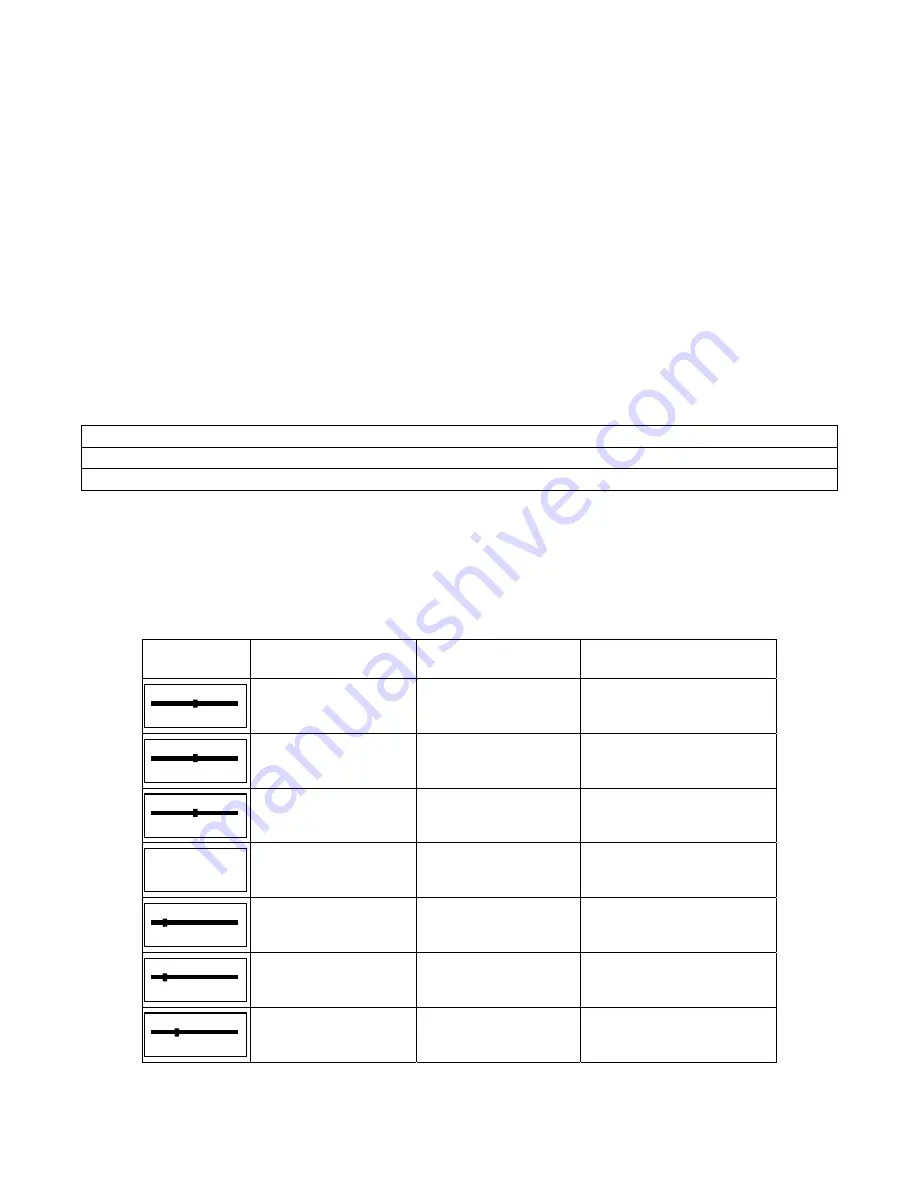
Page 4
Source Selection
To change the audio source in a zone, press
src
(source) button to cycle through all available audio
sources. Each time the button is pressed and then released, the next available source is displayed. If a
particular source is not connected, it will not be displayed and you will not have the option of
connecting the VSC to that source. Once the last source is reached, pressing again will bring you back
to the first source connected to the system.
Transport Controls
The VSC allows you to issue basic transport control commands (play, pause, next track, and previous
track) on supported audio sources. When connected to a supported audio source, you can issue these
transport control commands using button combinations. Pressing and holding the
src
button acts as a
function key that transforms the functions of the
+, –,
and
Power
buttons, as follows:
Press and hold the
src
button, then press:
+ button
play the next track
Press and hold the
src
button, then press:
–
button
play the previous track
Press and hold the
src
button, then press:
Power
button
toggle between play and pause
Zone Menu
The Zone Menu is used to adjust the balance, bass, treble, loudness settings, initial volume, and paging
volume for a audio zone and brightness of the display. To access the Zone Menu, simultaneously press
and hold the Volume
+
and Volume
–
buttons.
Display
System Setting
Default Value
Range
Balance
0
Balance
0
-10 to 10
Bass
0
Bass
0
-10 to 10
Treble
0
Treble
0
-10 to 10
Loudness
Enabled
Loudness Enabled
Press
–
to disable
Press
+
to enable
Brightness
2
Brightness
2
1 to 5
Initial volume
20
Initial Volume
20
0 – Resume last volume
2 to 100
Page volume
40
Page Volume
40
0 to 100
Z1
SRC‐OK
Z1
SRC‐OK
Z1
SRC‐OK
Z1
SRC‐OK
Z1
SRC‐OK
Z1
SRC‐OK
–
SRC‐OK
Содержание HI-Fi2
Страница 16: ...HAI New Orleans LA U S A...


































