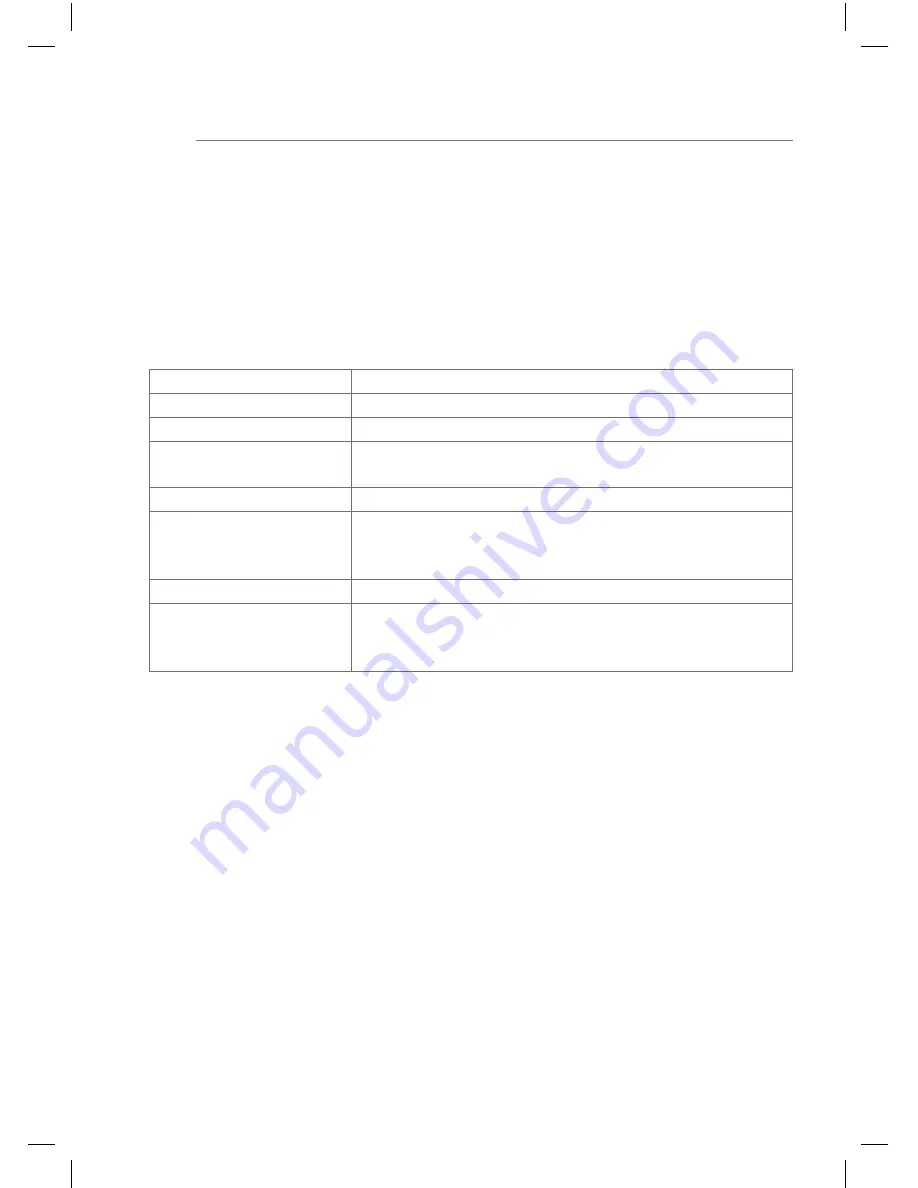
4. Operation
The screen has a touch-sensitive surface, called touch screen. By touching the
user interface with your finger or with a special touch screen pen (not included
in scope of delivery) stored actions and functions are activated.
Do not operate the user interface with sharp-edged or pointed implements.
Depending on the software visualization, different operating modes are basi-
cally possible by means of the touch-sensitive user interface (Table 1).
Operating mode
Explanation with examples
short touch
Switch on/off, stop, activate/deactivate, ...
long touch
Change dimming value, move blind, …
Single-surface opera-
tion:
Switching on/off with the same control surface
Two-surface operation: Switching on/off using two control surfaces
Sliding
Slide your finger over a control surface to variably
adjust a value, e.g.
dimming value or temperature value
Wiping
For scrolling forwards or backwards through pages
Multi-Touch control
Simultaneous pressing of several control surfaces to
interconnect two actions, e.g. activating function and
setting function value simultaneously
Table 1: Operating modes
If no action is executed on the display within a certain time period, the
device returns automatically to standby display (OFF or screensaver). This
time period can be configured individually – in the case of Windows vari-
ants in the control panel and in the case of Android devices by means of
Settings – Android settings – Display – Sleep
in three levels
"Never, 1 Min., 5 Min., 10 Min., 30 Min.". The display is switched on again
by touching the user interface once again.
P
P
z
8
Содержание WDI07 series
Страница 27: ...z 27 ...
Страница 53: ...r 53 ...
Страница 79: ...t 79 ...
Страница 105: ...s 105 ...
Страница 106: ......
Страница 107: ......
Страница 108: ...Hager Controls S A S 33 rue Saint Nicolas B P 10140 67703 SAVERNE CEDEX France www hager com ...























