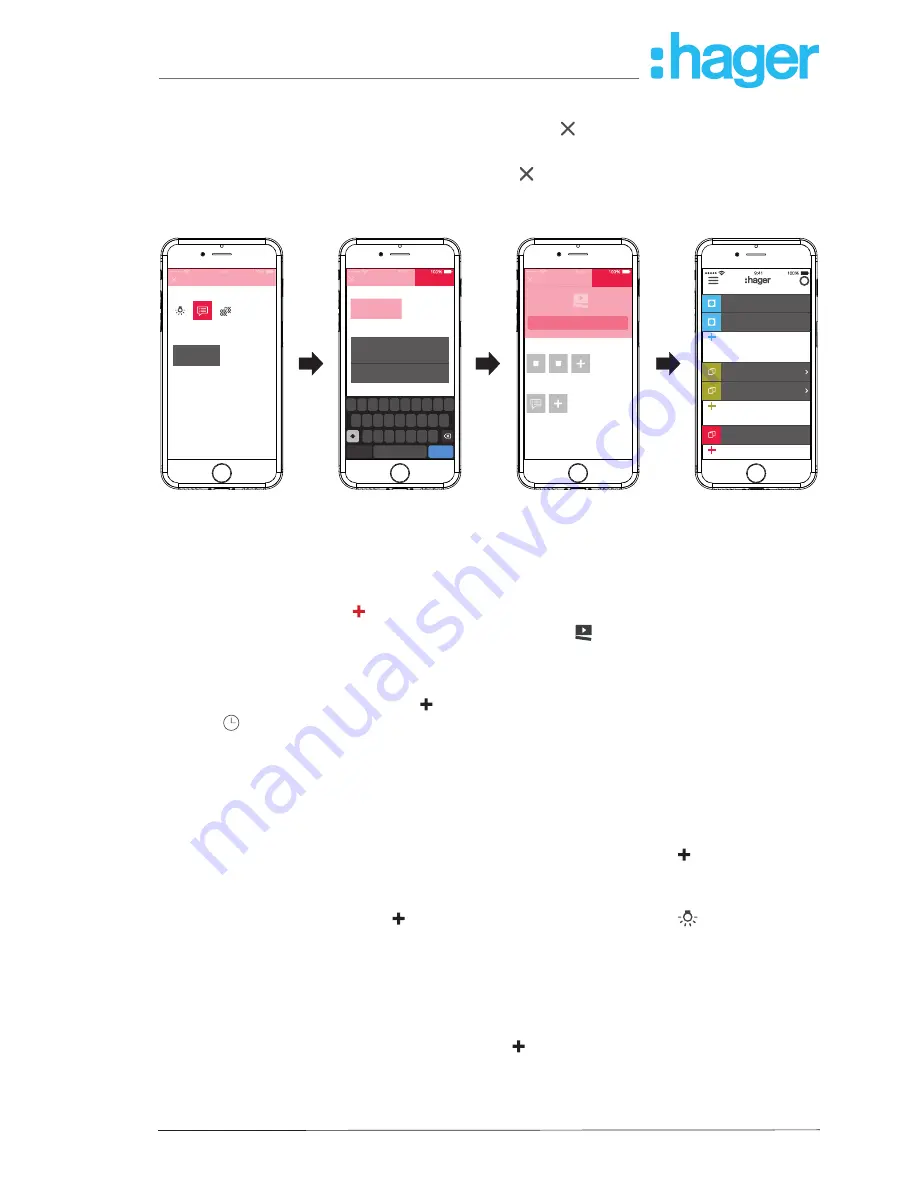
Page 27/45
installer_07-2017
Enter a message via the keypad.
Save the action and message with
Save
or discard via .
The triggers and action are displayed under
Covigramm
.
Save the covigram again via
Save
or discard via .
The view switches to the main menu. The created covigram is displayed under
my covi
-
grams
.
Save
Device
Push n.
Zone
Action
Choose an action
Push notificat.
Notification sent to
every user
Covigrams
Save
return
.?123
save
Temperature warning
Heatin. S.
Push n.
and
Heatin. K.
or
then...
If...
Q W E R T Y U I O
A S D F G H
Z X C V B N M
J K L
P
Save
Action
Push notificat.
Notification sent to
every user
save
return
.?123
Edit notification
The temperature has fallen below the
minimum temperature. Please change
operation mode or increase the setpoint.
i
my devices
my groups
my covigrams
Off
Off
Wall light living ro...
Living
Scene TV
Temperature warning
Standard lamp_85...
Figure 22: Covigram for example 1: Action
Example 2: Outdoor lighting (
Figure 23
):
Task: On Saturday and Sunday the outdoor lighting should be switched on at 19:00 and on the
other weekdays at 17:00 every evening.
To do this, press the red
button.
The editing page
Covigramm
opens. The title line under is activated.
Give the covigram a name via the keypad and terminate the entry with the
Return
button.
Define trigger
In the file view of the covigram via
under
If …
select the type of trigger, in the example
Time
.
The buttons for triggering
Every day
or
Every weekday
are offered at a specific time.
Press the
Every weekday
button.
Select the days
Sa a
nd
Su
.
Set the time for the action in the format
hour
:
min
using the scroll wheels - here
19:00
- and
finish with
Save
.
Add the second trigger for the remaining weekdays in the same way via
for
Mo
-
Fr
um
17:00
and finish with
Save
.
Define actions
Select the types of actions via under
Then …
, in the example
Device
.
All devices are displayed.
Select a device - here light
Entry
.
Upon the occurrence of one of the triggers, select the switching state of the device (switched
on/switched off) via the buttons provided - in the example
Lighting entry
Switched on
- and
finish with
Save
.
Add the remaining lights in the outdoor area via in the same way as the action being
executed simultaneously - light
Pavement
, light
Housewall
, ..., select the switching state
Switched on
and finish with
Save
.
hager.com
coviva smartbox






























