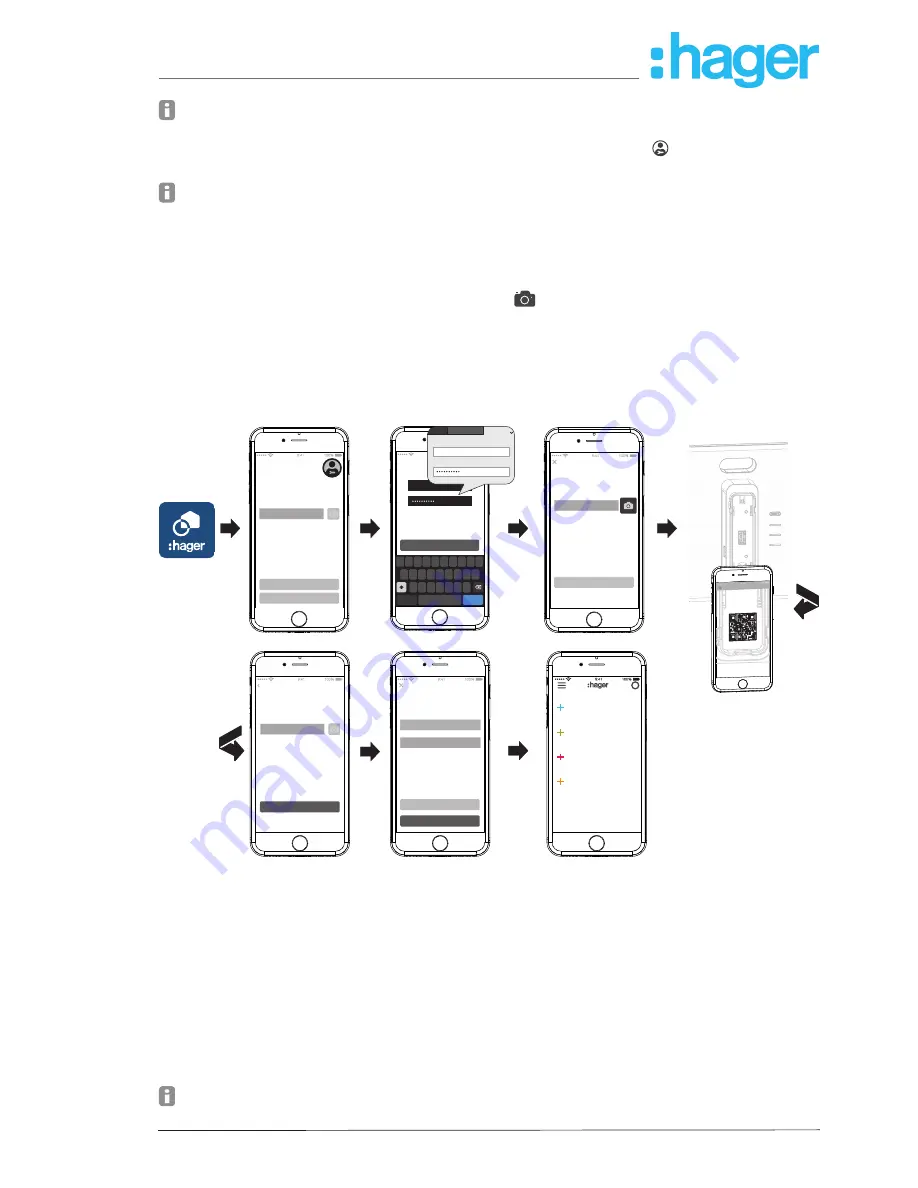
Page 15/45
installer_07-2017
If the
General Term of Use (GToU)
for the coviva app have not yet been accepted in the
myHager
account this must be repeated at this point (see
The first Login
).
If a previously started project is to be continued, click once again on
and select
Installa
-
tions
.
If several projects have already started, all unfinished projects appear after selecting
Instal
-
lations
. Select the project to be edited from the corresponding line.
Select
New installation
to start another new project.
The main menu view opens.
Push down the protective back cover of the smartbox (11) and remove it.
Call up the camera of the mobile end device via
and hold it in front of the QR-Code (5) at
a distance of approx. 10 … 15 cm until the ID is displayed in the app.
Or:
Enter the 12-digit coviva ID manually via the keypad of the end device.
Then finish the creation of the new project with
Connect
.
The coviva app and the smartbox can now communicate with each.
Welcome to coviva !
The unique ID on the rear of your
coviva controller connects you directly
to your coviva
Login
Test without login
coviva ID
i
my devices
my groups
my covigrams
my favorites
Connect
Controller coviva
back
Please connect to your coviva
controller by scanning controller’s
QR-code or typing in your coviva
ID.Make sure that you have access to
the local n...the coviva controller
0024C6F21834
Save
Save later
Add user
Repeat email
Please add the email address of the
Principle user. Use Hager portal
account email address
Connect
Controller coviva
Please connect to your coviva
controller by scanning controller’s
QR-code or typing in your coviva
ID.Make sure that you have access to
the local n...the coviva controller
coviva ID
Q W E R T Y U I O
A S D F G H
Z X C V B N M
J K L
P
Login
myHager
E-mail (User name)
Password
return
space
.?123
0024C6F21834
GC03/16
Scan
Figure 11: Create a new project
Afterwards, you are requested to enter the e-mail address of the customer (administrator),
with which he created his
myHager
account.
Enter the e-mail address of the customer (administrator).
To confirm this, enter the e-mail address a second time and finish with
Save
.
The empty main menu for the configuration opens. The configuration can begin.
The e-mail address of the customer (administrator) can also be entered at the end of the config
-
uration during the handover. The request comes automatically during the project handover, if no
administrator has yet been created.
To do this select
Save later
.
If the e-mail address of the customer (administrator) is entered incorrectly or if this has to be
corrected, a user reset can be carried out (see
Carrying out a reset
).
hager.com
coviva smartbox






























