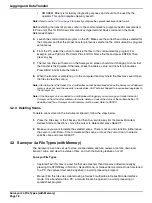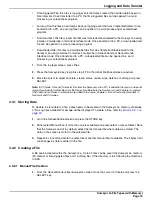Surveyor 4a File Types (with Memory)
Page 22
Logging and Data Transfer
3.
Highlight the file to be deleted and press SELECT.
4.
Select 1: Yes to delete the file. A message screen will appear showing the file has been
deleted.
4.3.8 Erasing Manual-triggered Files
This function erases the connects of any manual-triggered files saved in the Surveyor 4a memory.
It only keeps the file name and the parameter settings, and resets the date to the day when the
contents were erased from the file. This function quickly deletes information in the manual files but
leaves an empty file template for future operations. This function only applies to manual files.
1.
Select Files from the Main Menu.
2.
Highlight Wipe and press SELECT.
3.
Highlight the file you want to erase and press SELECT.
If AutoLog is enabled, the file description 0:=> AUTOLOG <= appears on top of the screen. If
AutoLog is disables, the file description will change to =>Disabled File<=. If the AutoLog feature is
resumed, the AutoLog file initially created is enabled, and all new data is added to the same 0:=>
AUTOLOG <= file.
Note:
To delete the AutoLog file form the Surveyor 4a memory, disable the Autolog file before removing it
using the Delete option. If an enabled AutoLog file is deleted, the Surveyor 4a will delete it an recreate a new
one.
Note:
Make sure the multiprobe is connected to the Surveyor 4a before using the AutoLog feature.
4.3.9 Transmitting a File for the Surveyor 4a to a Computer
This transmission configuration involves connecting the Surveyor 4a to the computer with the
Surveyor 4a to PC adapter cable. Files should be saved in the memory, either created from logging
with a Sonde, captured when connected to a Series 3 Sonde, or transferred (downloaded) from a
Sonde.
4.3.9.1 Time-Trig, Manual-Trig, and Download File Transmission
Note:
If transferring files downloaded from a Series 3 Sonde into a Series 4 Sonde, and temperature as a
parameter was selected, both °C and °F will be included in the file. If SpCond:mS/cm was selected,
SpCond:µS/cm, Res, and TDS are included the file. If Depth was selected, both Depth:Meters and
Depth:Feet will be included in the file. If DO%Sat was selected, both DO:%Sat and BP:mmHg will be included
in the file. After the transfer process to the PC is complete, open the file within the PC and erase the
unnecessary parameters and readings. Not e that only the first 80 columns of the file transfers to the
computer.
1.
Launch the communications program and make sure the baud rate for the computer and the
proper transfer protocol is selected in the communications program setup menus.
Note:
The delimiter and radix will influence the way the file is transferred.
2.
Select Files from the Main Screen.
3.
Highlight Transmit and press SELECT.
4.
Highlight the file to be transmitted and press SELECT.
5.
Highlight Printer-Ready, SS-Importable, or XMODEM:Binary and press SELECT.
Содержание Surveyor 4a
Страница 2: ......
Страница 8: ...Visit us at www hachenvironmental com...
Страница 14: ...Visit us at www hachenvironmental com...
Страница 32: ...Visit us at www hachenvironmental com...