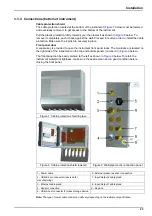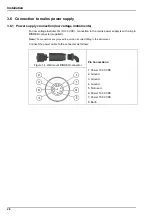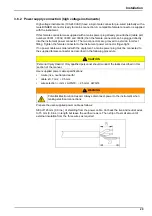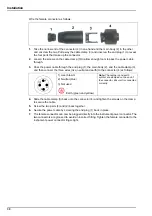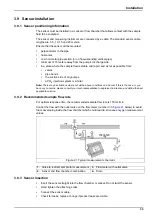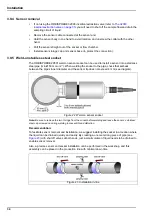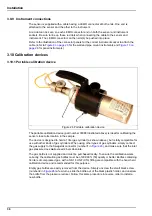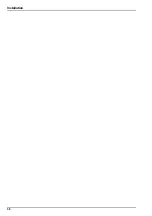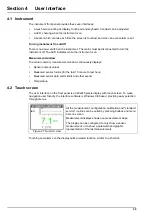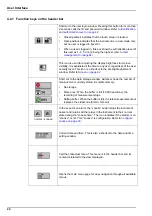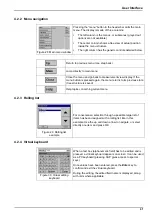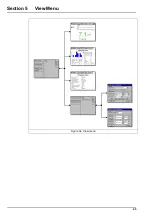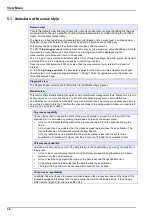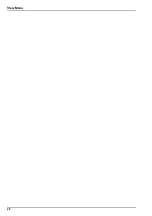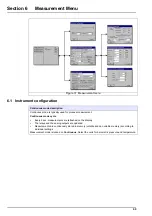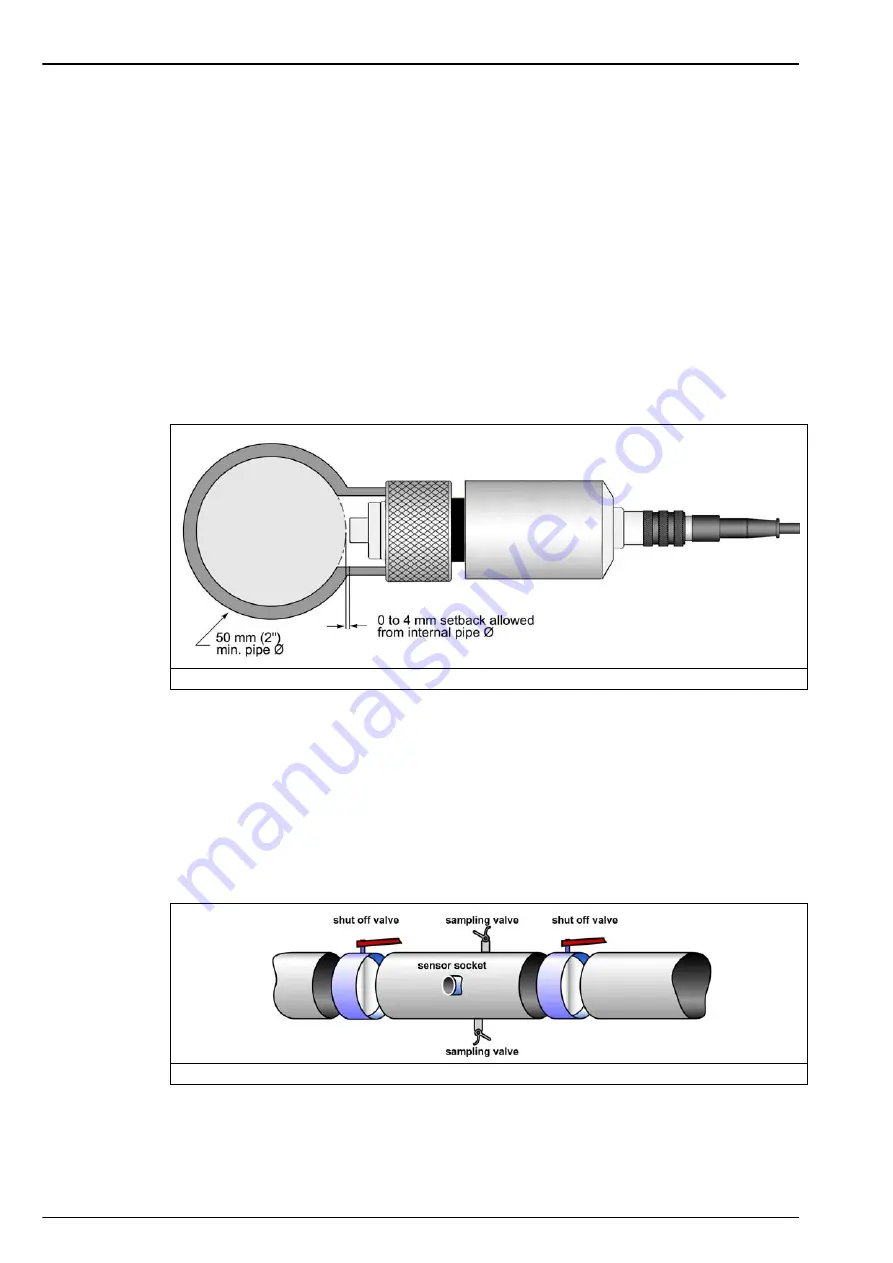
34
Installation
3.9.4 Sensor removal
•
If not using the ORBISPHERE 32003 insertion/extraction valve (refer to
insertion/extraction valve on page 35
) you will need to shut off the sample flow and drain the
sampling circuit of liquid.
•
Remove the sensor cable connected at the sensor end.
•
Hold the sensor body in one hand to avoid rotation, and unscrew the collar with the other
hand.
•
Pull the sensor straight out of the socket or flow chamber.
•
Install sensor storage cap and sensor base (to protect the connection).
3.9.5 Weld-on stainless steel socket
The ORBISPHERE 29501 weld-on sensor socket can be used to install a sensor into a stainless
steel pipe (min.Ø 50 mm or 2”). When welding the socket to the pipe, check that setback
between the pipe’s inner diameter and the sensor tip does not exceed 4 mm (see diagram).
Note:
Be sure to remove the two O-rings from the socket before welding and leave the sensor’s stainless
steel cap screwed on during welding to prevent thread distortion.
Recommendation:
To facilitate sensor removal and installation, we suggest installing the socket in a location where
the liquid can be drained quickly and easily. By creating a one meter long piece of pipe (see
) with shut off valves at both ends, just a small volume of liquid needs to be drained to
enable sensor removal.
Also, a precise sensor and socket installation can be performed in the workshop, and this
assembly can be placed in the production line with minimal down time.
Figure 22 Weld-on sensor socket
Figure 23 Installation in-line
Содержание ORBISPHERE K1200
Страница 1: ...DOC024 52 93022 ORBISPHERE Model K1200 Sensor and Model 510 Analyzer USER MANUAL 11 2017 Edition 12...
Страница 5: ...4 Table of Contents...
Страница 13: ...12 General Information...
Страница 39: ...38 Installation...
Страница 45: ...44 User Interface...
Страница 46: ...45 Section 5 View Menu Figure 34 View menu...
Страница 49: ...48 View Menu...
Страница 59: ...58 Calibration Menu...
Страница 60: ...59 Section 8 Inputs Outputs Menu Figure 40 Inputs Outputs menu...
Страница 62: ...61 Inputs Outputs Menu 8 4 Analog outputs Figure 41 Analog outputs menu...
Страница 69: ...68 Inputs Outputs Menu...
Страница 86: ...85 Section 11 Products Menu Figure 44 Products menu...
Страница 89: ...88 Global Configuration Menu...
Страница 90: ...89 Section 13 Services Menu Figure 46 Services menu Part 1...
Страница 91: ...90 Services Menu Figure 47 Services menu Part 2...
Страница 99: ...98 Maintenance and Troubleshooting...