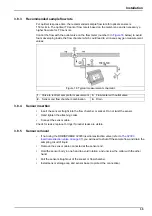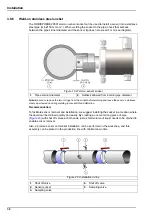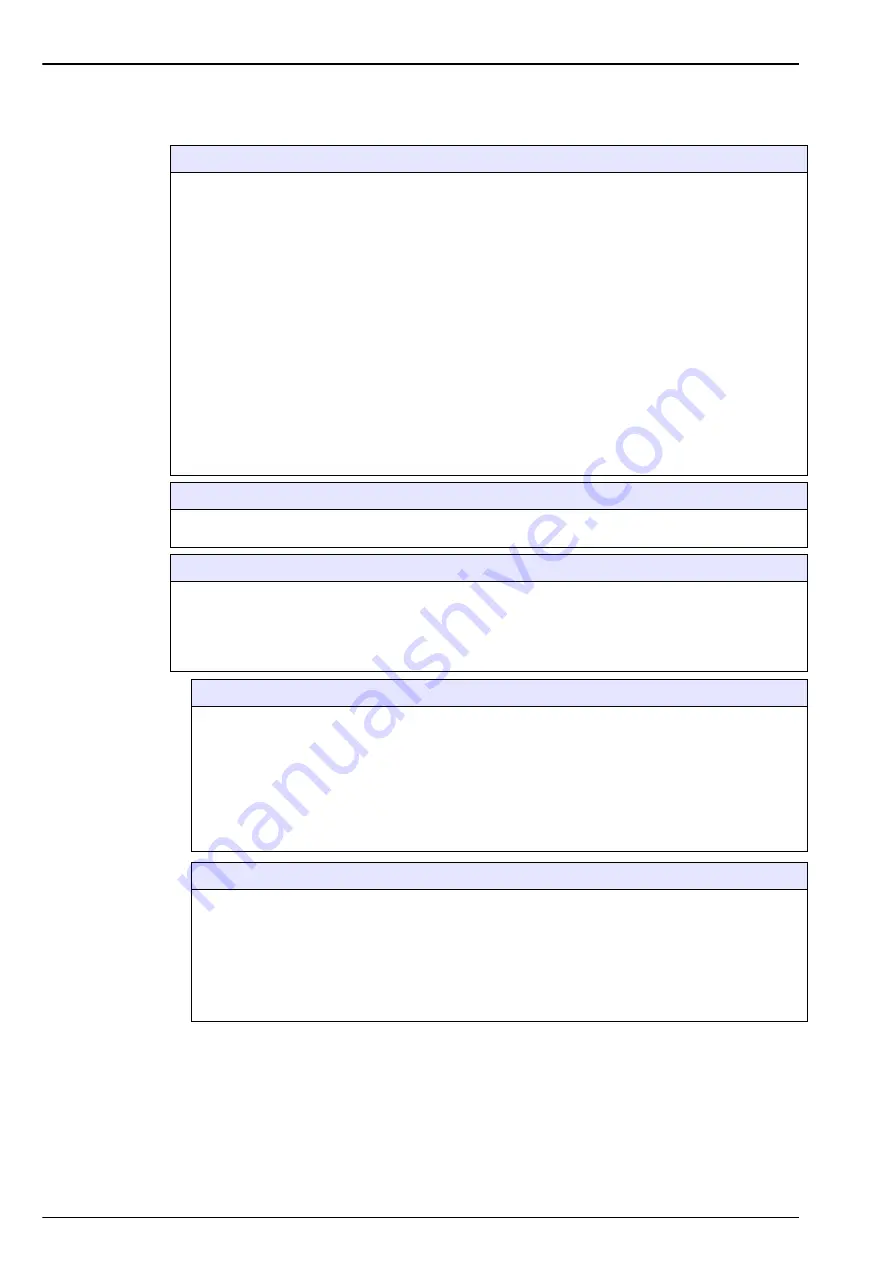
48
View Menu
6.1
Selection of the view style
Numeric view
This is the default view. Display shows the numeric measurement value identified for each gas
measurement channel used, a graphic showing measurement value evolution during the set time frame,
and sample temperature.
The display is refreshed after each measurement cycle (20 seconds for the TC sensor and based on the
oxygen level for LDO sensor: 4 seconds below 2000 ppb, 30 seconds between 2000 and 3000 ppb and
60 seconds above 3000 ppb).
This display can be configured to suit individual conditions and convenience.
K1200 low range sensors measure dissolved oxygen up to a maximum value of 5000 ppb. Should the
measured concentration go above this value a warning screen will be displayed and the measurement
cycle increased from 4 to 60 seconds.
The “> 5.0 ppm” value will blink alternately with an “Out of range” message. An arrow symbol to the right
indicates if the value is increasing, decreasing or remaining constant.
Once the value falls below the 5000 ppb value, then the measurement cycle returns to a 4 second
interval.
For K1200 high range sensors, the above also applies but the maximum value measured is 40 ppm.
Therefore the out of range message will display “> 40 ppm” which is suppressed when the measured
value falls below 40 ppm.
Diagnostic view
The diagnostic view contains useful information for troubleshooting purposes. The amount of information
displayed depends on the gas being measured and the channel configuration.
Statistic view
This feature offers statistical data that matches with Total Quality management tools. Statistics is a tool to
better analyze how a process behave. The 51x statistics window gives some useful information.
The statistics are calculated from the data in the measurement file. The values are updated each time a
new value is added to this file. Therefore the changes made in the configuration window are considered
only once a new value is added.
Cp process capability
Cp is an index used to assess the width of the process spread in comparison to the width of the
specification. It is calculated by dividing the allowable spread by the actual spread.
•
A Cp of one indicates that the width of the process and the width of the specification are the
same.
•
A Cp of less than one indicates that the process spread is greater than the specification. This
means that some of the data lies outside the specification.
•
A Cp of greater than one indicates that the process spread is less than the width of the
specification. Potentially this means that the process can fit inside the specification limits
CPk process variability
Cpk takes into account the center of the data relative to the specifications, as well as the variation in
the process.
•
A Cpk value of one indicates that the tail of the distribution and the specification are an equal
distance from the overall average.
•
A Cpk of less than one means that some of the data is beyond the specification limit.
•
A Cpk greater than one indicates that the data is within the specification.
•
The larger the Cpk, the more central and within specification the data.
Содержание Orbisphere 51 Series
Страница 1: ...DOC024 52 93116 ORBISPHERE Model 51x Analyzer with K1200 and TC Sensors USER MANUAL 02 2020 Edition 7...
Страница 5: ...4 Table of Contents...
Страница 19: ...18 Specifications...
Страница 48: ...47 Section 6 View Menu Figure 33 View menu...
Страница 52: ...51 Section 7 Measurement Menu Figure 36 Measurement menu...
Страница 66: ...65 Section 9 Inputs Outputs Menu Figure 40 Inputs Outputs menu...
Страница 68: ...67 Inputs Outputs Menu 9 4 Analog outputs Figure 41 Analog outputs menu...
Страница 75: ...74 Inputs Outputs Menu...
Страница 91: ...90 Communication Menu...
Страница 94: ...93 Section 12 Products Menu Figure 44 Products menu...
Страница 97: ...96 Global Configuration Menu...
Страница 98: ...97 Section 14 Services menu Figure 46 Services menu Part 1...
Страница 99: ...98 Services menu Figure 47 Services menu Part 2...
Страница 103: ...102 Services menu...