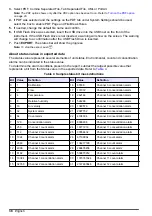Configure and enable the FTP function
With firmware V4.08, the particle counter can be configured to transmit data via Ethernet (wired or
wireless when the wireless option is installed) to an FTP server. This particle counter can connect to
servers that use FTP or FTPS (Explicit TLS/SSL).
1.
For the user account that will be used in the particle counter, give
file
access on the FTP server:
Read, Write and Delete.
2.
For the user account that will be used in the particle counter, give
directory
access on the FTP
server: Create, Delete, List and Add Subdirectories.
Note: The Create, Delete and Add Subdirectories rights are only necessary if the particle counter will be
configured to make subdirectories. These rights are not necessary when the particle counter is configured to
use the existing directories.
3.
On the Counter Navigation screen, push
EXPORT
.
4.
Select
Configure FTP
.
5.
Select
Network Server Enabled
.
6.
In the Host/IP Addr field, enter the host name or the IP address of the computer where the FTP
server is installed.
7.
In the Port field, enter the port number on which the FTP server listens.
8.
In the Protocol field, select the protocol the FTP server uses (FTP or FTPS (TLS/SSL)).
9.
Optional: In the Initial Folder field, enter the initial folder where files will be kept. Leave blank to
save files to the root.
10.
Select the
Logon
tab.
11.
In the Authentication field, select Anonymous or Normal.
12.
If Normal was selected, enter a user name and password to use for authentication with the FTP
server.
13.
Push
Test Connection
. When the connection is successful, "Test Connection Succeeded"
shows.
Note: If the connection was not successful, an error message shows with the reason.
Data transfer to the OPC server
Only administrators, factory service personnel and operators with User Upload permission can
initiate data upload to the OPC server.
There are three settings that control the data transfer to the OPC server: User initiated upload, user-
initiated download and automatic download.
User-initiated data upload
Use this option to control when data is sent to the server.
1.
Go to the Network screen.
2.
Push to initiate the data transfer.
User-initiated data download
User-initiated download is done from the OPC server. Use this option to verify the server connection
and start the data download.
To start the data download, push
DOWNLOAD NOW
. All other actions are done by the server.
Automatic data download
Automatic download is configured on the OPC server. For applications that require alarm reasons,
automatic download must be disabled.
English
39
Содержание MET ONE 3400 Series
Страница 2: ......
Страница 6: ...Table of Contents 4...
Страница 15: ...1 2 3 4 English 13...
Страница 18: ...1 2 3 4 16 English...
Страница 38: ...Figure 6 Averages report Figure 7 Buffer report all buffer records 36 English...
Страница 47: ......