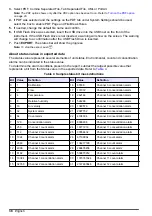Area management
Add a new area
Use up to 15 alphanumeric characters to name an area.
1.
On the Counter Navigation screen, push
LOCATIONS
.
2.
On the Area/Location Setup screen, push
ADD AREA
.
3.
Enter the area name and confirm.
Note: Use the ALT key to access special characters.
Edit an area
1.
On the Counter Navigation screen, push
LOCATIONS
.
2.
On the Area/Location Setup screen, select an existing area.
3.
Select
EDIT AREA
. Confirm.
Note: Use the ALT key to access special characters.
Remove an area
1.
On the Counter Navigation screen, push
LOCATIONS
.
2.
On the Area/Location Setup screen, select an area.
3.
Push
REMOVE AREA
.
4.
Push
YES
to delete the area or push
NO
to cancel.
Change the order of areas
Change the listed order of areas for ease of selection. Area order does not affect sample order.
1.
On the Counter Navigation screen, push
LOCATIONS
.
2.
On the Area/Location Setup screen, select an area.
3.
Push the
UP
or
DOWN
arrow to change the position of the area in the list.
4.
Continue to select and move areas to create the needed order.
Group management
A group is a collection of sample parameters and settings that can include locations. The
locations in a group do not need to be geographically co-located.
Push the
±
button on the sample screen to go to the next location in the active group.
Add a group
1.
On the Counter Navigation screen, push
GROUP
.
2.
In the Group Settings Management window, select
<NEW>
. Enter the name of the group and
confirm.
Note: Use the ALT key to access special characters.
3.
Push
SAVE
.
Install a group
To enable a group, use the Load Group function.
1.
On the Counter Navigation screen, push
GROUP
.
2.
In the Group Settings Management window, select a group.
3.
Push
LOAD
.
English
27
Содержание MET ONE 3400 Series
Страница 2: ......
Страница 6: ...Table of Contents 4...
Страница 15: ...1 2 3 4 English 13...
Страница 18: ...1 2 3 4 16 English...
Страница 38: ...Figure 6 Averages report Figure 7 Buffer report all buffer records 36 English...
Страница 47: ......