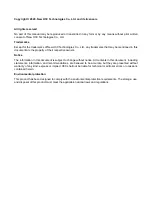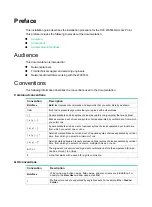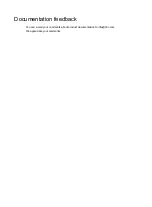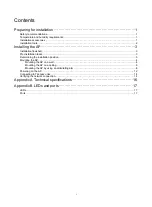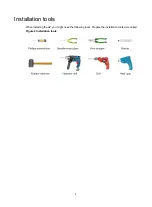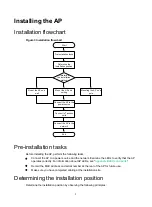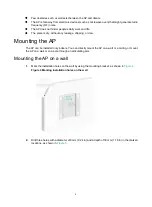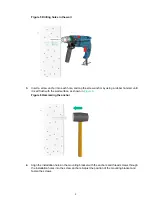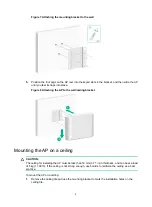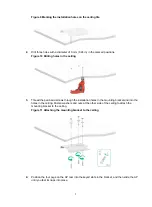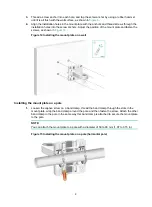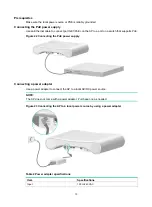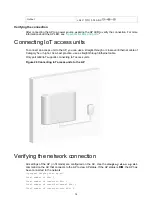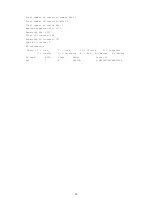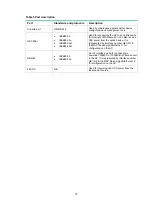4
•
Few obstacles such as wall exist between the AP and clients.
•
The AP is far away from electronic devices (such as microwave oven) that might generate radio
frequency (RF) noise.
•
The AP does not hinder people’s daily work and life.
•
The place is dry, without any leakage, dripping, or dew.
Mounting the AP
The AP can be installed only indoors. You can directly mount the AP on a wall or a ceiling, or mount
the AP on a wall or on a pole through an articulating arm.
Mounting the AP on a wall
1.
Mark the installation holes on the wall by using the mounting bracket, as shown in
.
Figure 4 Marking installation holes on the wall
2.
Drill three holes with a diameter of 6 mm (0.24 in) and a depth of 30 mm (1.18 in) in the marked
locations, as shown in