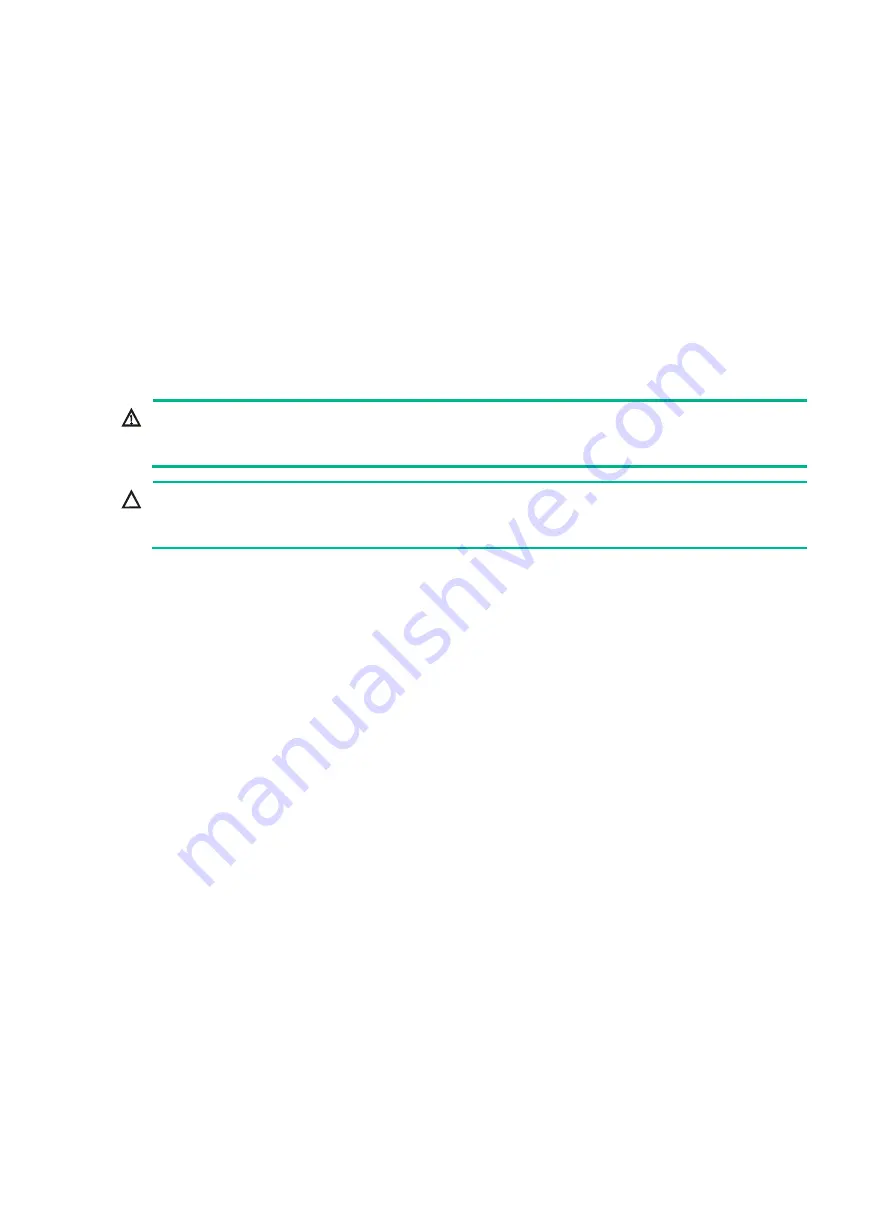
6-12
3.
Install the transfer module to a riser card. Insert the PCIe module into the slot along the guide
rails and use the screw to secure it into place.
4.
Install the riser card to the server:
a.
Insert the riser card in the PCIe riser connector.
b.
Connect the SATA M.2 SSD cable. For more information, see "
."
5.
Install the access panel. Place the access panel on top of the server chassis and slide the
access panel toward the server front until it snaps into place.
6.
Rack-mount the server. For more information, see "
7.
Connect the power cord. For more information, see "
8.
Power on the server. For more information, see "
Replacing an SD card
WARNING!
To avoid bodily injury from hot surfaces, allow the server and its internal modules to cool before
touching them.
CAUTION:
To avoid thermal damage to the server, do not operate the server for long periods with the access
panel open or uninstalled.
Guidelines
The SD cards are hot swappable.
To achieve 1+1 redundancy and avoid storage space waste, install two SD cards with the same
capacity as a best practice.
Removing an SD card
1.
Power off the server. For more information, see "
2.
Remove the server from the rack. For more information, see "
Removing the server from a rack
."
3.
Remove the access panel. Pressing the two unlock buttons on the access panel, slide the panel
toward the server rear, and then lift the panel to remove it.
4.
Remove the PCIe riser card that might hinder the removal.
5.
Press the SD card to release it and then pull the SD card out of the slot.
Installing an SD card
1.
Insert the SD card into the slot, and press the SD card down gently to secure the SD card into
the slot.
2.
Install the removed riser card.
3.
Install the access panel. Place the access panel on top of the server chassis and slide the
access panel toward the server front until it snaps into place.
4.
Rack-mount the server. For more information, see "
5.
Connect the power cord. For more information, see "
6.
Power on the server. For more information, see "






























