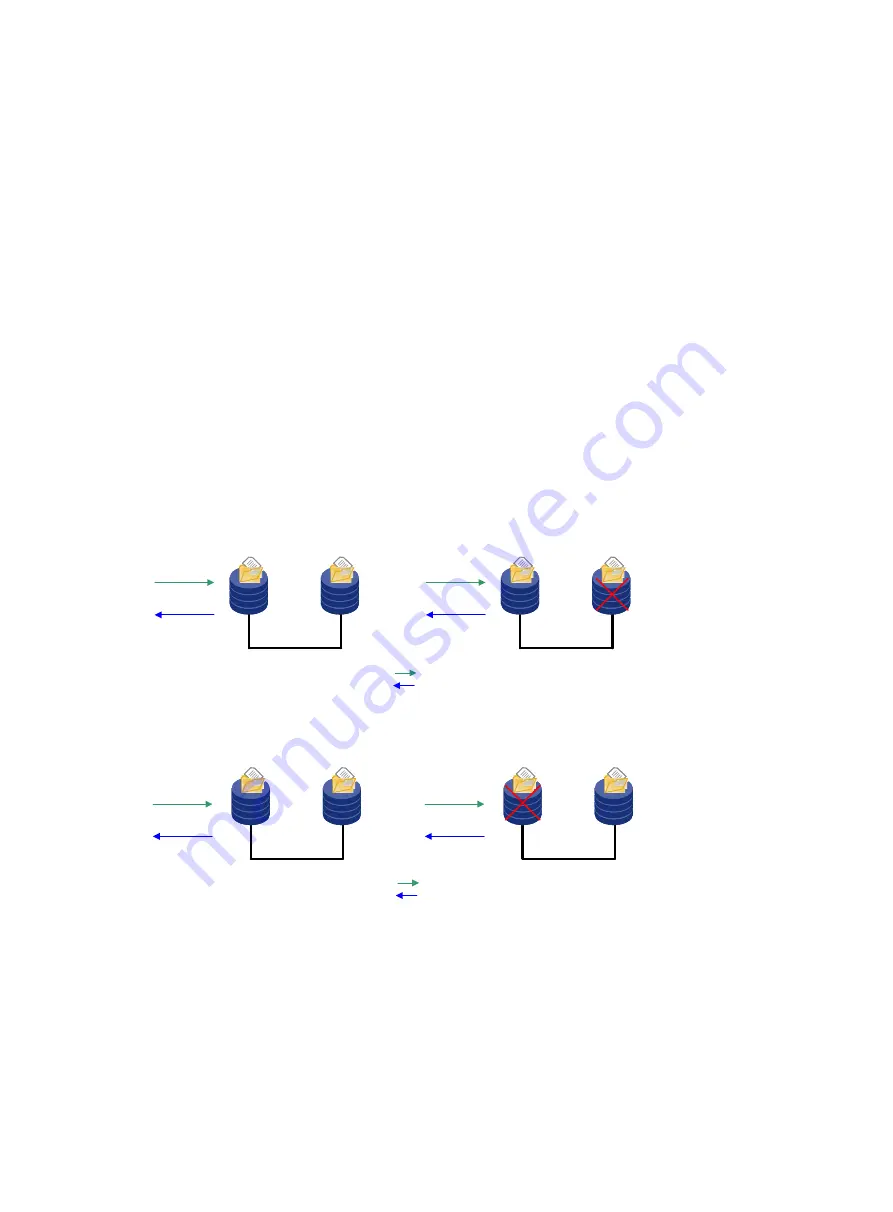
12-1
12
Managing RAID
Redundant Array of Independent Disks (RAID) is a technology that combines multiple independent
drives into a single logical drive for data redundancy and performance improvement.
RAID levels
RAID is available in different levels. The device supports RAID levels 0 and 1.
RAID 0 is a data striping technology, which stripes data evenly across all drives. Theoretically, a
RAID 0 array of
N
identical drives has
N
times the read/write performance and storage capacity of a
single drive. RAID 0 has the advantages of low cost, high read-write performance and high storage
space utilization, but it does not provide data redundancy. Once the data is damaged, it will not be
recovered.
RAID 1, also known as drive mirroring, generates an ISO image file on another drive while data is
being written to one drive. If the current drive fails, the system will read and write data from the drive
with the image file. RAID 1 ensures data reliability and reparability. However, the maximum usable
drive space of RAID 1 is only half of the total drive space.
Figure12-1 RAID 0
Figure12-2 RAID 1
Restrictions and guidelines for using RAID
RAID is a technology that combines multiple independent drives into a single logical drive. Two or
more independent drives are required to create a RAID array. To create or rebuild a RAID array,
make sure each member drive has only one partition and uses the EXT4 file system format.
RAID 0
File.1
File.2
File
File.1+File.2
RAID 0
File.1
File.2
File
File.1
输入
输出
RAID 1
File
File.iso
File
File
RAID 1
File
File.iso
File
File
输入
输出












































