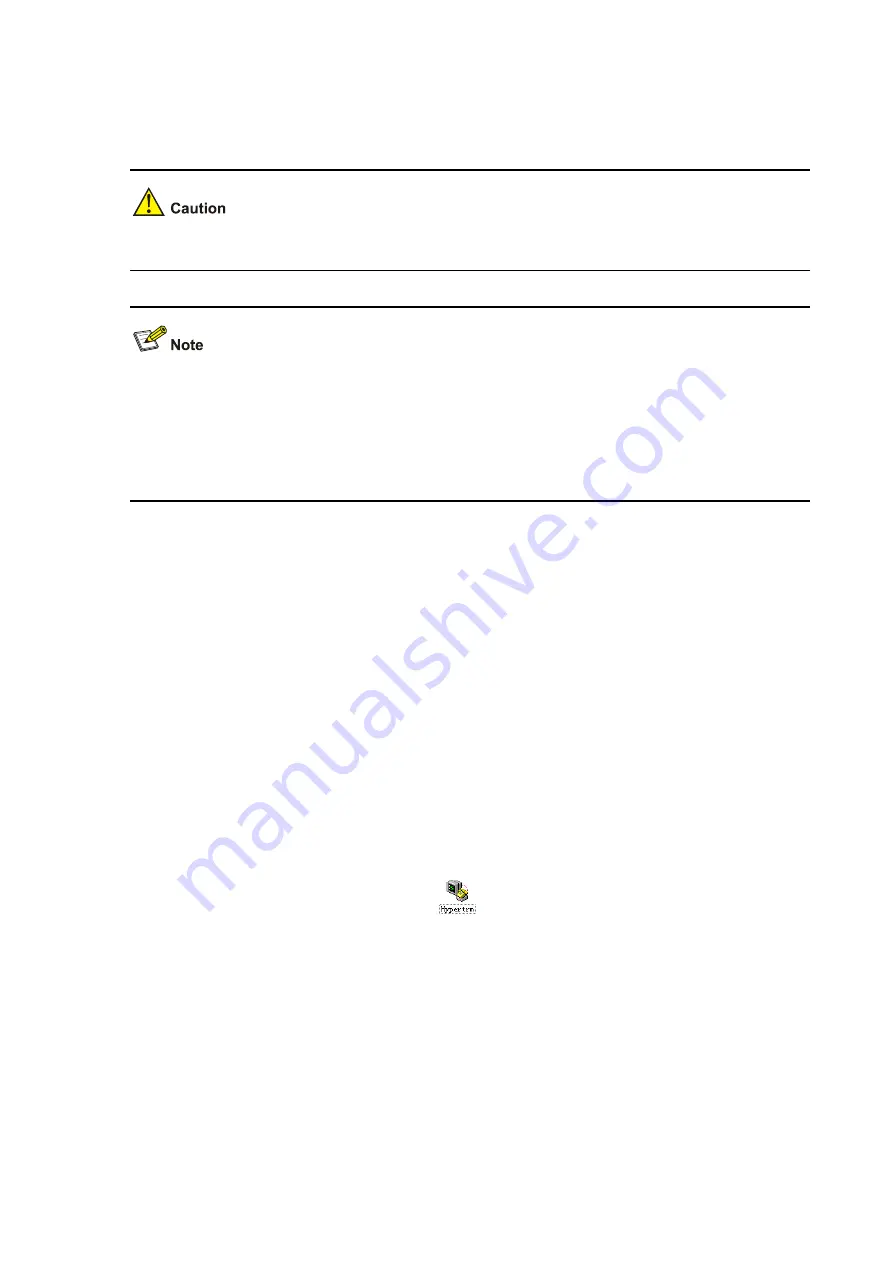
4-2
1) Plug the DB-9 female connector of the console cable to the serial port of the PC or terminal where
the switch is to be configured.
2) Connect the RJ-45 connector of the console cable to the console port of the switch.
Pay attention to the mark on the console port and be sure to plug the connector to the right port.
z
When connecting a PC to a powered-on switch, you are recommended to connect the DB-9
connector of the console cable to the PC before connecting the RJ-45 connector to the switch.
z
When disconnecting a PC from a powered-on switch, you are recommended to disconnect the
DB-9 connector of the console cable from the PC after disconnecting the RJ-45 connector from the
switch.
Setting Terminal Parameters
1) Start the PC and run the terminal emulation program such as the Terminal of Windows 3.1 or the
HyperTerminal of Windows 2000/XP.
2) Set terminal parameters (take the HyperTerminal of Windows XP as an example) as follows:
z
Bits per second: 9,600
z
Data bits: 8
z
Parity: None
z
Stop bits: 1
z
Flow control: None
z
Emulation: VT100
The specific procedure is as follows:
3) Select
Start
>
Programs
>
Accessories
>
Communications
>
HyperTerminal
to enter the
HyperTerminal window, and then click
to establish a new connection. The connection
description interface appears, as shown below.






























