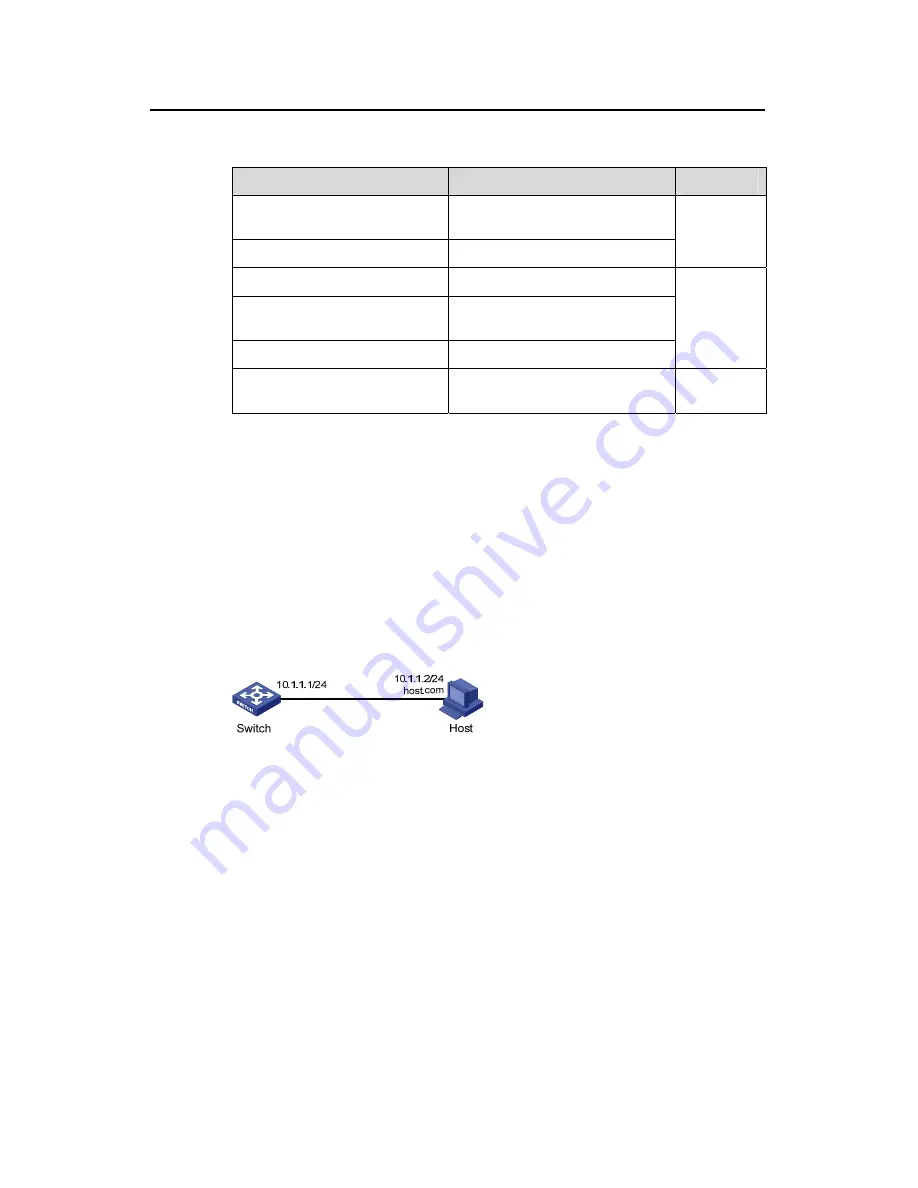
Operation Manual – DNS
H3C S5500-EI Series Ethernet Switches
Chapter 1 DNS Configuration
1-6
1.4 Displaying and Maintaining DNS
To do…
Use the command…
Remarks
Display the static domain name
resolution table
display ip host
Display DNS server information
display dns server
[
dynamic
]
Available in
any view
Display domain name suffixes
display dns domain
[
dynamic
]
Display the information of the
dynamic domain name cache
display dns dynamic-host
Display the DNS proxy table
display dns proxy table
Available in
any view
Clear the information of the
dynamic domain name cache
reset dns dynamic-host
Available in
user view
1.5 DNS Configuration Examples
1.5.1 Static Domain Name Resolution Configuration Example
I. Network requirements
Switch uses the static domain name resolution to access Host with IP address 10.1.1.2
through domain name host.com.
II. Network diagram
Figure 1-3
Network diagram for static domain name resolution
III. Configuration procedure
# Configure a mapping between host name host.com and IP address 10.1.1.2.
<Sysname> system-view
[Sysname] ip host host.com 10.1.1.2
# Execute the
ping host.com
command to verify that the Switch can use the static
domain name resolution to get the IP address 10.1.1.2 corresponding to host.com.
[Sysname] ping host.com
PING host.com (10.1.1.2):
56 data bytes, press CTRL_C to break
Reply from 10.1.1.2: bytes=56 Sequence=1 ttl=128 time=2 ms
Reply from 10.1.1.2: bytes=56 Sequence=2 ttl=128 time=2 ms






























