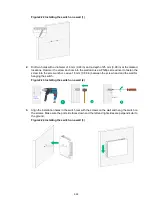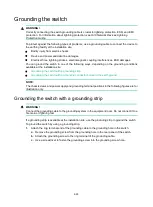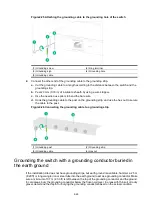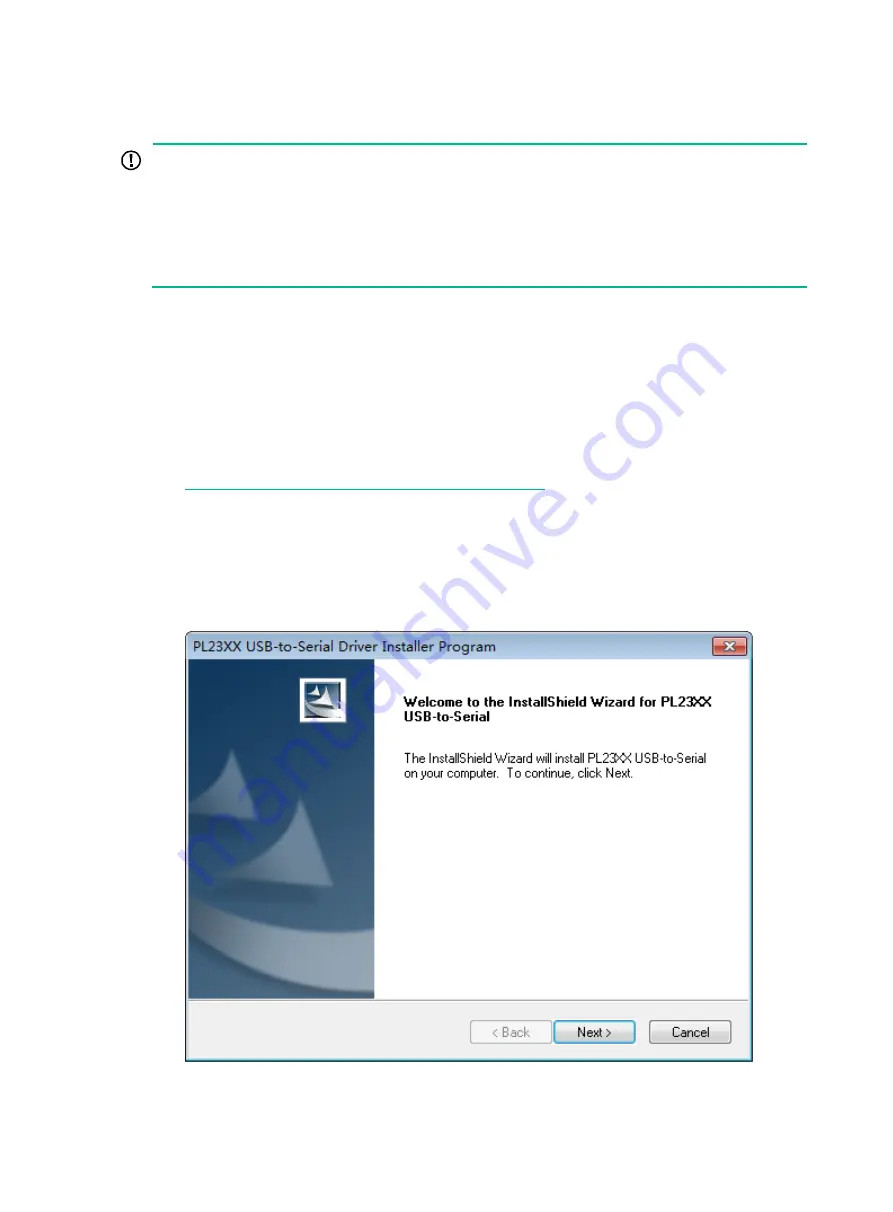
3-37
Connecting a USB-to-RJ45 console cable
IMPORTANT:
•
To use a USB-to-RJ45 console cable to connect the switch to a configuration terminal, first
download and install the USB-to-RJ45 console driver on the configuration terminal and then
connect the USB-to-RJ45 console cable to the configuration terminal.
•
If you have connected a USB-to-RJ45 console cable to the configuration terminal before
installing the driver, remove and reconnect the USB-to-RJ45 console cable to the configuration
terminal after driver installation.
For information about the signal pinout for the RJ-45 connector of a USB-to-RJ45 console cable, see
The following installs the driver on the Windows system. To install the driver on other operating
systems, see the installation guide in the driver compression package named by using the
corresponding operating system.
To connect the switch to a configuration terminal by using a USB-to-RJ45 console cable:
1.
Click the following link, or copy it to the address bar on your browser and download the
USB-to-RJ45 console driver.
http://www.h3c.com/en/home/USB_to_RJ45_Console/
2.
View the TXT file
Read me
in the Windows folder to check whether the Windows system of the
configuration terminal supports the driver.
3.
If the Windows system supports the driver, install
PL23XX-M_LogoDriver_Setup_v200_20190815.exe
.
4.
Click
Next
on the welcome page of the driver installation wizard.
Figure3-3 Driver installation wizard
5.
Click
Finish
after the drive installation is completed.