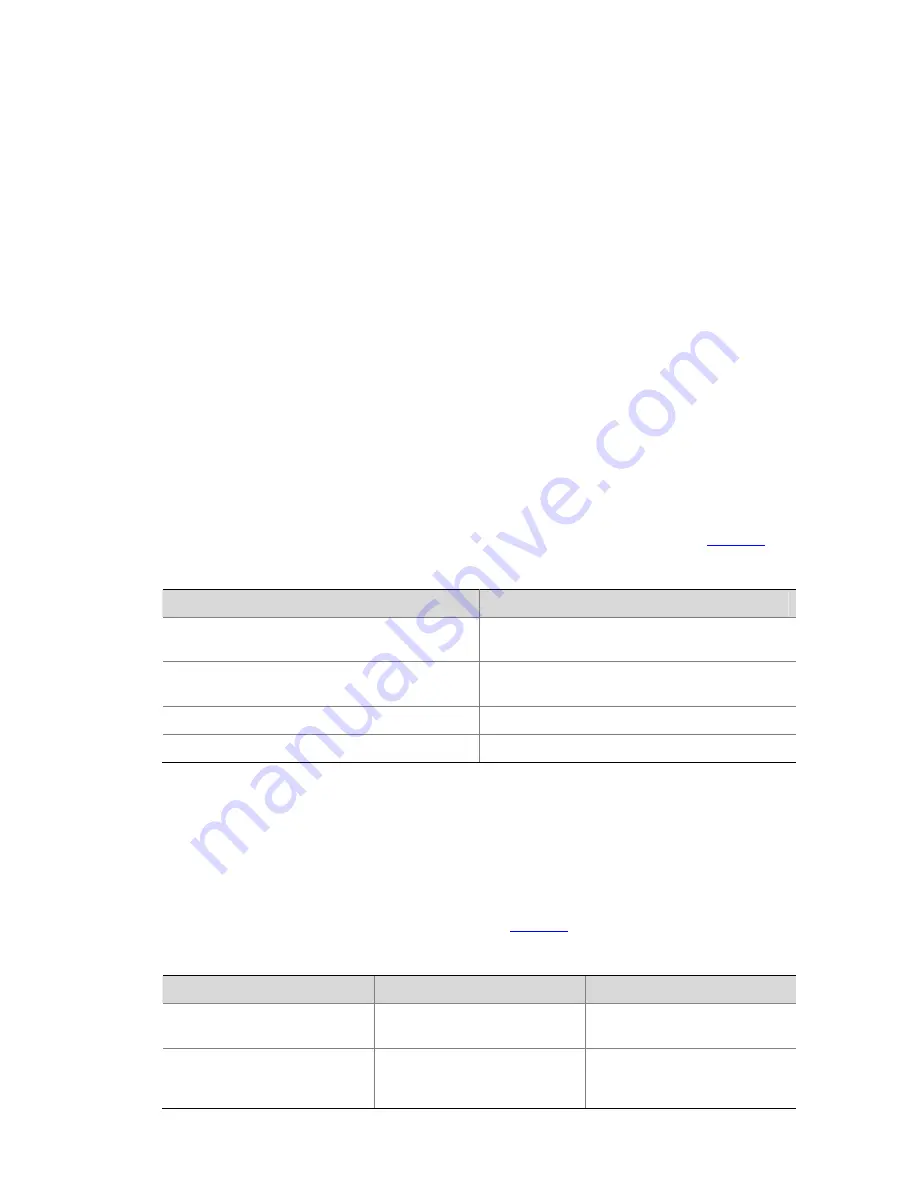
1-13
Partial online help
1) Enter a character/string, and then a question mark (?) next to it. All the commands beginning with
the character/string will be displayed on your terminal. For example:
<Sysname> p?
ping
pwd
2) Enter a command, a space, a character/string and a question mark (?) next to it. All the keywords
beginning with the character/string (if available) are displayed on your terminal. For example:
<Sysname> display u?
udp
unit
user-interface
users
3) Enter the first several characters of a keyword of a command and then press <Tab>. If there is a
unique keyword beginning with the characters just typed, the unique keyword is displayed in its
complete form. If there are multiple keywords beginning with the characters, you can have them
displayed one by one (in complete form) by pressing <Tab> repeatedly.
Terminal Display
The CLI provides the screen splitting feature to have display output suspended when the screen is full.
When display output pauses, you can perform the following operations as needed (see
Table 1-3
).
Table 1-2
Display-related operations
Operation
Function
Press <Ctrl+C>
Stop the display output and execution of the
command.
Press any character except <Space>, <Enter>, /,
+, and - when the display output pauses
Stop the display output.
Press the space key
Get to the next page.
Press <Enter>
Get to the next line.
Command History
The CLI provides the command history function. You can use the
display history-command
command
to view a specific number of latest executed commands and execute them again in a convenient way.
By default, the CLI can store up to 10 latest executed commands for each user. You can view the
command history by performing the operations listed in
Table 1-3
.
Table 1-3
View history commands
Purpose
Operation
Remarks
Display the latest executed
history commands
Execute the
display
history-command
command
This command displays the
command history.
Recall the previous history
command
Press the up arrow key or
<Ctrl+P>
This operation recalls the
previous history command (if
available).
Содержание S3100 Series
Страница 12: ...10 You can e mail your comments about product documentation to info h3c com We appreciate your comments...
Страница 74: ...7 7 Sysname ip http acl 2030...
Страница 270: ...1 51 Sysname GigabitEthernet1 0 1 port trunk permit vlan all...
Страница 287: ...1 14 the interface on which the packet actually arrived The RPF check succeeds and the packet is forwarded...
Страница 579: ...ii Configuration Example 2 4 QoS Profile Configuration Example 2 4...
Страница 713: ...1 22 Total associations 1...
Страница 823: ...1 16...
Страница 1054: ...i Table of Contents Appendix A Acronyms A 1...






























